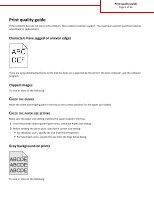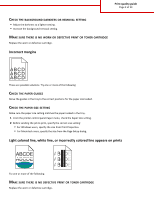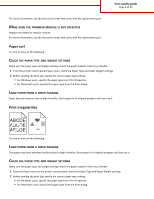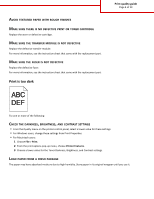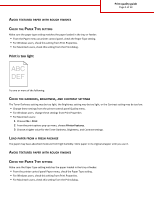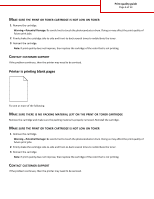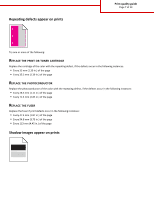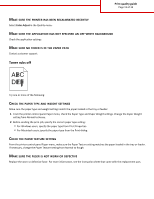Lexmark C748 Print Quality Guide - Page 6
Printer is printing blank s - drum
 |
View all Lexmark C748 manuals
Add to My Manuals
Save this manual to your list of manuals |
Page 6 highlights
Print quality guide Page 6 of 13 MAKE SURE THE PRINT OR TONER CARTRIDGE IS NOT LOW ON TONER 1 Remove the cartridge. Warning-Potential Damage: Be careful not to touch the photoconductor drum. Doing so may affect the print quality of future print jobs. 2 Firmly shake the cartridge side-to-side and front-to-back several times to redistribute the toner. 3 Reinsert the cartridge. Note: If print quality does not improve, then replace the cartridge of the color that is not printing. CONTACT CUSTOMER SUPPORT If the problem continues, then the printer may need to be serviced. Printer is printing blank pages Try one or more of the following: MAKE SURE THERE IS NO PACKING MATERIAL LEFT ON THE PRINT OR TONER CARTRIDGE Remove the cartridge and make sure the packing material is properly removed. Reinstall the cartridge. MAKE SURE THE PRINT OR TONER CARTRIDGE IS NOT LOW ON TONER 1 Remove the cartridge. Warning-Potential Damage: Be careful not to touch the photoconductor drum. Doing so may affect the print quality of future print jobs. 2 Firmly shake the cartridge side-to-side and front-to-back several times to redistribute the toner. 3 Reinsert the cartridge. Note: If print quality does not improve, then replace the cartridge of the color that is not printing. CONTACT CUSTOMER SUPPORT If the problem continues, then the printer may need to be serviced.