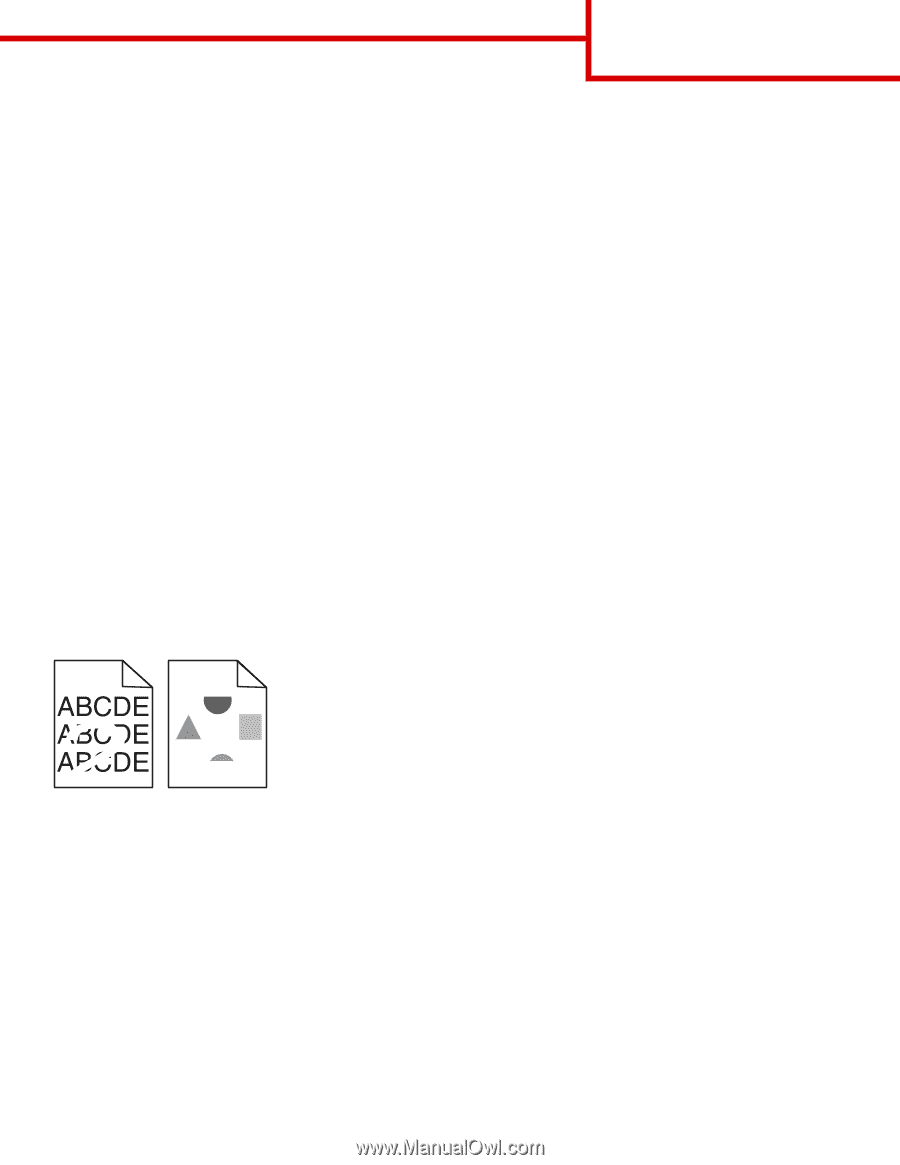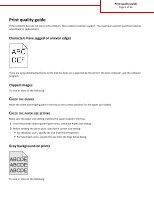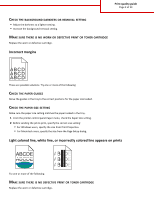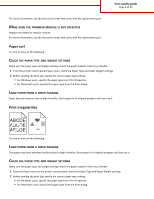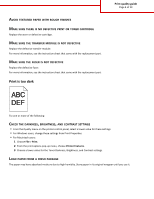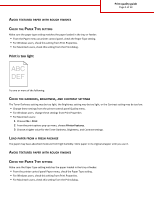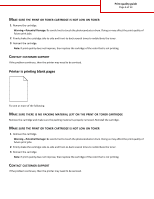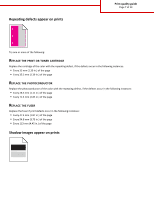Lexmark C748 Print Quality Guide - Page 3
Paper curl, Print irregularities - transfer module
 |
View all Lexmark C748 manuals
Add to My Manuals
Save this manual to your list of manuals |
Page 3 highlights
Print quality guide Page 3 of 13 For more information, see the instruction sheet that came with the replacement part. MAKE SURE THE TRANSFER MODULE IS NOT DEFECTIVE Replace the defective transfer module. For more information, see the instruction sheet that came with the replacement part. Paper curl Try one or more of the following: CHECK THE PAPER TYPE AND WEIGHT SETTINGS Make sure the paper type and weight settings match the paper loaded in the tray or feeder: 1 From the printer control panel Paper menu, check the Paper Type and Paper Weight settings. 2 Before sending the print job, specify the correct paper type setting: • For Windows users, specify the paper type from Print Properties. • For Macintosh users, specify the paper type from the Print dialog. LOAD PAPER FROM A FRESH PACKAGE Paper absorbs moisture due to high humidity. Store paper in its original wrapper until you use it. Print irregularities Try one or more of the following: LOAD PAPER FROM A FRESH PACKAGE The paper may have absorbed moisture due to high humidity. Store paper in its original wrapper until you use it. CHECK THE PAPER TYPE AND WEIGHT SETTINGS Make sure the paper type and weight settings match the paper loaded in the tray or feeder: 1 From the Paper menu on the printer control panel, check the Paper Type and Paper Weight settings. 2 Before sending the print job, specify the correct paper type setting: • For Windows users, specify the paper type from Print Properties. • For Macintosh users, specify the paper type from the Print dialog.