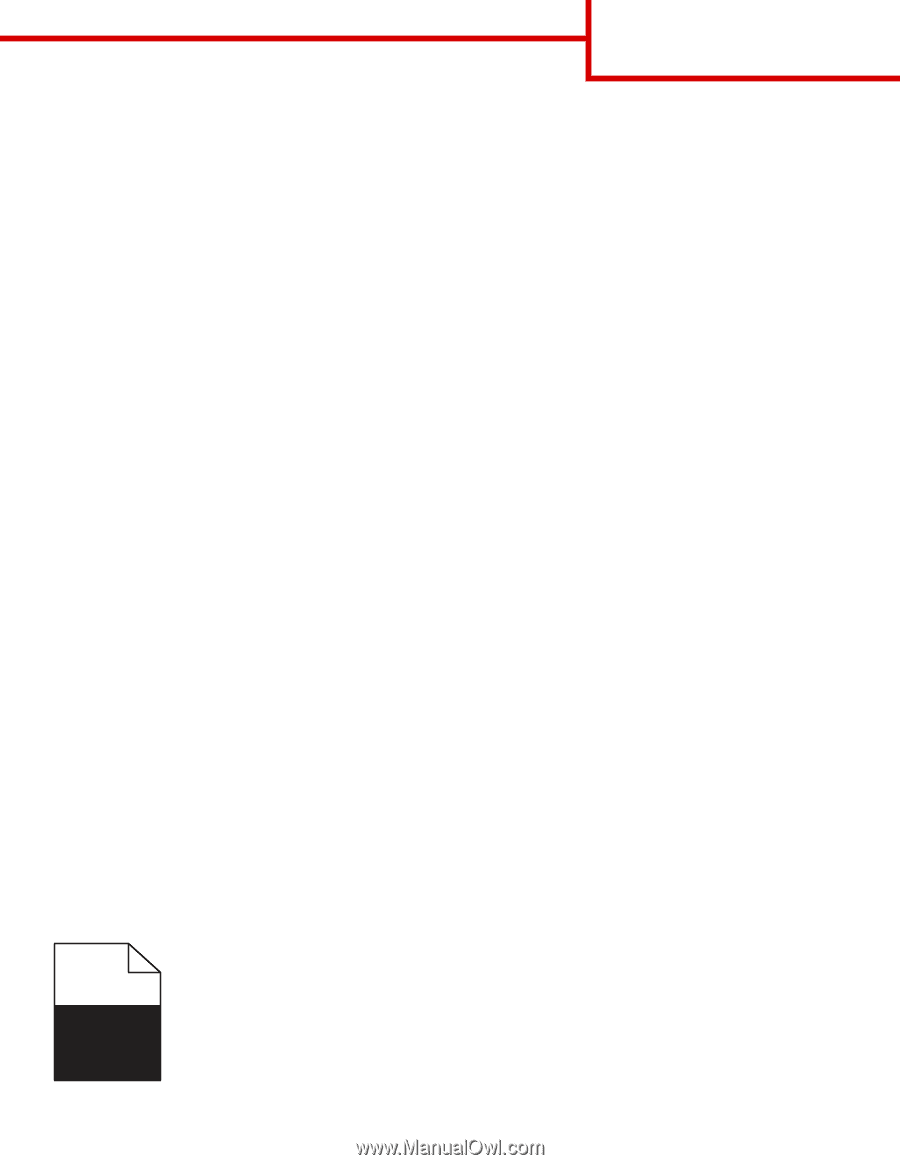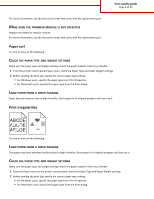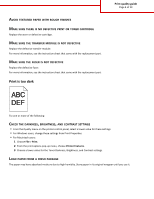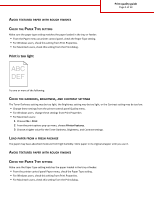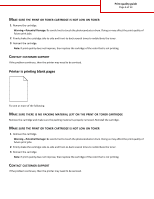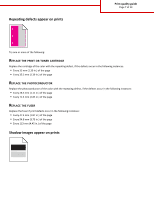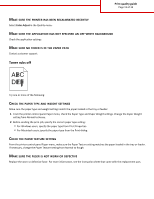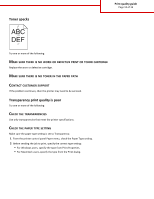Lexmark C748 Print Quality Guide - Page 8
Skewed print, Solid color or black s appear on prints
 |
View all Lexmark C748 manuals
Add to My Manuals
Save this manual to your list of manuals |
Page 8 highlights
Print quality guide Page 8 of 13 CHECK THE PAPER TYPE AND WEIGHT SETTINGS Make sure the paper type and weight settings match the paper loaded in the tray: 1 From the Paper menu on the printer control panel, check the Paper Type and Paper Weight settings. 2 Before sending the job to print, specify the correct paper type setting: • For Windows users, specify the paper type from Print Properties. • For Macintosh users, specify the paper type from the Print dialog. MAKE SURE THE PHOTOCONDUCTOR IS NOT DEFECTIVE Replace the defective photoconductor. MAKE SURE THE PRINT OR TONER CARTRIDGE IS NOT LOW ON TONER 1 Remove the cartridge. Warning-Potential Damage: Be careful not to touch the photoconductor drum. Doing so may affect the print quality of future print jobs. 2 Firmly shake the cartridge side-to-side and front-to-back several times to redistribute the toner. 3 Reinsert the cartridge. Note: If print quality does not improve, then replace the cartridge. CONTACT CUSTOMER SUPPORT If the problem continues, the printer may need to be serviced. Skewed print CHECK THE PAPER GUIDES Move the guides in the tray to the correct positions for the paper size loaded. CHECK THE PAPER Make sure you are using paper that meets the printer specifications. Solid color or black pages appear on prints