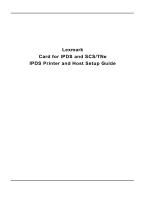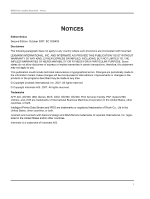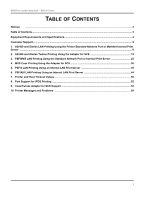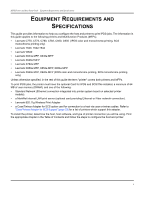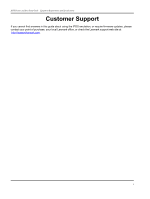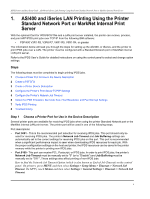Lexmark C782 IPDS Printer and Host Setup Guide
Lexmark C782 Manual
 |
View all Lexmark C782 manuals
Add to My Manuals
Save this manual to your list of manuals |
Lexmark C782 manual content summary:
- Lexmark C782 | IPDS Printer and Host Setup Guide - Page 1
Lexmark Card for IPDS and SCS/TNe IPDS Printer and Host Setup Guide - Lexmark C782 | IPDS Printer and Host Setup Guide - Page 2
Printer and Host Setup Guide Notices NOTICES Edition Notice Second Edition. October 2007, EC 20G429 Disclaimers The following paragraph does not apply to any country where such provisions are inconsistent with local law: LEXMARK OS/2, OS/390, OS/400, Print Services Facility, PSF, System/390, zSeries, - Lexmark C782 | IPDS Printer and Host Setup Guide - Page 3
for SCS 30 5. PSF/2 LAN Printing Using an Internal LAN Print Server 35 6. PSF/AIX LAN Printing Using an Internal LAN Print Server 44 7. Printer and Host Timeout Values ...50 8. Port Support for IPDS Printing ...52 9. Coax/Twinax Adapter for SCS Support 53 10. Printer Messages and Problems ...54 - Lexmark C782 | IPDS Printer and Host Setup Guide - Page 4
• Lexmark W840 • Lexmark X644e MFP, X646e MFP • Lexmark X646ef MFP • Lexmark X782e MFP • Lexmark X850e MFP, X852e MFP, X854e MFP • Lexmark X940e MFP, X945e MFP (IPDS color and monochrome printing, SCS monochrome printing only) Unless otherwise specified, in the rest of this guide the term "printer - Lexmark C782 | IPDS Printer and Host Setup Guide - Page 5
IPDS Printer and Host Setup Guide Equipment Requirements And Specifications Customer Support If you cannot find answers in this guide about using the IPDS emulation, or require firmware updates, please contact your point of purchase, your local Lexmark office, or check the Lexmark support web site - Lexmark C782 | IPDS Printer and Host Setup Guide - Page 6
for setting up the AS/400, or iSeries, and the printer to print IPDS jobs over a LAN. The printer must be configured with a Standard Network port or MarkNet internal LAN print server. Refer to the IPDS User's Guide for detailed instructions on using the control panel to select and change option - Lexmark C782 | IPDS Printer and Host Setup Guide - Page 7
Guide AS/400 and iSeries LAN Printing Using the Printer Standard Network Port or MarkNet Internal Print Server How to find Job Buffering on the control panel: Job Buffering is only visible as a menu setting if there is a hard disk installed in the printer IPDS Printer' (Note: 'IPDS Printer' is user - Lexmark C782 | IPDS Printer and Host Setup Guide - Page 8
downloaded from the host and change paper jam recovery action between the host and printer. Note 2: Refer to "Printer and Host Timeout Values" [page to the printer. Refer to the IPDS Emulation User's Guide for additional information on capturing fonts. Step 3 Create a Printer Device Description - Lexmark C782 | IPDS Printer and Host Setup Guide - Page 9
Printer and Host Setup Guide AS/400 and iSeries LAN Printing Using the Printer Paper source 1 PPRSRC1 *MFRTYPMDL Paper source 2 PPRSRC2 *MFRTYPMDL Envelope source ENVELOPE *MFRTYPMDL ASCII code page 899 support Mode MODE QSPWTR User-defined options USRDFNOPT *NONE User-defined object: - Lexmark C782 | IPDS Printer and Host Setup Guide - Page 10
IPDS Printer and Host Setup Guide AS/400 and iSeries LAN Printing Using the Printer Standard Network Port or MarkNet Internal Print Server Example CRTDEVPRT with parameters to change shown in bold. Library User defined driver program........... USRDRVPGM *NONE Library System driver program - Lexmark C782 | IPDS Printer and Host Setup Guide - Page 11
IPDS Printer and Host Setup Guide AS/400 and iSeries LAN Printing Using the Printer Standard Network Port or MarkNet Internal Print Server TCP/IP Settings Parameter Value Activate On (Printers: Must be "On" to enable TCP/IP communi- cations. MFPs: not displayed.) Address 157.184.67.102 ( - Lexmark C782 | IPDS Printer and Host Setup Guide - Page 12
a printer that used a 3812/3816 Emulation, select the "3812/3816" Emulation. This emulation only accepts 240 dpi resources (fonts, overlays, etc.) from the host and does not support DBCS printing. On MFPs, you can set the print priority of received faxes. Refer to the IPDS Emulation User's Guide for - Lexmark C782 | IPDS Printer and Host Setup Guide - Page 13
processed after the IPDS job is finished. Note 2: The supported printers and MFPs do not contain an Advanced Function Common Control Unit ( the printer. 6 You may want to refer to the IPDS Emulation User's Guide to determine if other IPDS MENU settings need to be changed. Step 8 Troubleshooting If - Lexmark C782 | IPDS Printer and Host Setup Guide - Page 14
Menus, select Option Card Menu > IPDS MENU > EMULATION > BARCODE > Bar Code Size. 7 Refer to Chapter 10. Printer Messages and Problems on page 54 for additional problem solutions. 8 Once the job prints, refer to the IPDS Emulation User's Guide for information on changing other IPDS MENU settings. 14 - Lexmark C782 | IPDS Printer and Host Setup Guide - Page 15
no MFPs support Twinax printing. The information below will lead you through the steps for setting up the AS/400, or iSeries, and the printer to print IPDS jobs over a direct Twinax connection using the optional Coax/Twinax Adapter for SCS. Refer to the IPDS User's Guide for detailed instructions on - Lexmark C782 | IPDS Printer and Host Setup Guide - Page 16
IPDS Printer and Host Setup Guide AS/400 and iSeries Twinax Printing Using the Adapter for SCS 1 From a Ready state, on printers press the MENU button. 2 Use the navigation buttons or icons to scroll to Option Card Menu. 3 On printers, press the Select button . 4 Navigate to SCS MENU 1 (or SCS - Lexmark C782 | IPDS Printer and Host Setup Guide - Page 17
problems, set Host Resolution to "300". 4 If you are replacing a printer that used a 3812/3816 Emulation, select the "3812/3816" Emulation. This emulation only accepts 240 dpi resources (fonts, overlays, etc.) from the host and does not support DBCS printing. Refer to the IPDS Emulation User's Guide - Lexmark C782 | IPDS Printer and Host Setup Guide - Page 18
IPDS Printer and Host Setup Guide AS/400 and iSeries Twinax Printing Using the Adapter for SCS Step 4 Modify the Auto-created Twinax Device Description or Use CRTDEVPRT to Create a Printer Device Description When you let the host auto-create your IPDS device, you will need to alter the following - Lexmark C782 | IPDS Printer and Host Setup Guide - Page 19
IPDS Printer and Host Setup Guide AS/400 and iSeries Twinax Printing Using the Adapter for SCS Example CRTDEVPRT with parameters to change shown in Paper source 1 PPRSRC1 *MFRTYPMDL Paper source 2 PPRSRC2 *MFRTYPMDL Envelope source ENVELOPE *MFRTYPMDL ASCII code page 899 support....... - Lexmark C782 | IPDS Printer and Host Setup Guide - Page 20
Twinax Timeout on the Adapter for SCS. 4 You may want to refer to the IPDS Emulation User's Guide to determine if other IPDS MENU settings need to be changed. Step 6 Troubleshooting If the IPDS job does not print, try the following. 1 If BUSY is not displayed in the printer control panel or if the - Lexmark C782 | IPDS Printer and Host Setup Guide - Page 21
printers, the next step is to select Codepages A-E or Codepages F-K or Codepages L-Z, then select the proper code page from these groups. On MFPs 10. Printer Messages and Problems on page 54 for additional problem solutions. 8 Once the job prints, refer to the IPDS Emulation User's Guide for - Lexmark C782 | IPDS Printer and Host Setup Guide - Page 22
the steps for setting up the MVS mainframe and printer to print IPDS jobs over a LAN. The printer must be configured with a Standard Network port or MarkNet internal LAN print server. Refer to the IPDS User's Guide for detailed instructions on using the control panel to select and change option - Lexmark C782 | IPDS Printer and Host Setup Guide - Page 23
Troubleshooting Step 1 Choose a Printer Port for Printing IPDS Jobs Several printer ports are available for receiving IPDS jobs when using the printer print IPDS jobs, the printer's Network Job Timeout must be manually set to "0" (or to "Disable") and Job Buffering must be manually set to "OFF". - Lexmark C782 | IPDS Printer and Host Setup Guide - Page 24
and Host Setup Guide PSF/MVS LAN Printing Using the Standard Network Port or Internal Print Server Step 2 Define the printer to JES a) Example for JES2 FSS(FSS1) PRT7 PROC=PSFPROC,HASPFSSM=HASPFSSM FSS=FSS1,MODE=FSS, PRMODE=(LINE,PAGE,SOSI1,SOSI2), CLASS=C,UCS=0,SEP,NOSEPDS, - Lexmark C782 | IPDS Printer and Host Setup Guide - Page 25
IPDS Printer and Host Setup Guide PSF/MVS LAN Printing Using the Standard Network Port or * */ // FONT01 DD DSN=SYS1.FONTLIB,DISP=SHR /* SYSTEM FONTS */ // DD DSN=INST.FONTLIB,DISP=SHR/* USER FONTS */ // * // PSEG02 DD DSN=INST.PSEGLIB,DISP=SHR /* PAGE SEGMENTS */ // * // OLAY01 DD - Lexmark C782 | IPDS Printer and Host Setup Guide - Page 26
Setup Guide PSF/MVS LAN Printing Using the Standard Network Port or Internal Print Server 1 From a Ready state press the MENU button (printers) or touch (Menus on MFPs). 2 Use the navigation buttons or icons to scroll to Network/Ports. 3 Select Network/Ports. TIp: To do this on printers, press - Lexmark C782 | IPDS Printer and Host Setup Guide - Page 27
the IPDS session if communication is delayed between the host and printer. Additional information on the printer IPDS Timeout value may be found in the IPDS Emulation User's Guide. Follow these steps to disable the printer's Network Job Timeout from the control panel: 1 Navigate to Network Job - Lexmark C782 | IPDS Printer and Host Setup Guide - Page 28
a printer that used a 3812/3816 Emulation, select the "3812/3816" Emulation. This emulation only accepts 240 dpi resources (fonts, overlays, etc.) from the host and does not support DBCS printing. On MFPs, you can set the print priority of received faxes. Refer to the IPDS Emulation User's Guide for - Lexmark C782 | IPDS Printer and Host Setup Guide - Page 29
Menus, select Option Card Menu > IPDS MENU > EMULATION > BARCODE > Bar Code Size. 8 Refer to Chapter 10. Printer Messages and Problems on page 54 for additional problem solutions. 9 Once the job prints, refer to the IPDS Emulation User's Guide for information on changing other IPDS MENU settings. 29 - Lexmark C782 | IPDS Printer and Host Setup Guide - Page 30
that no MFPs support Coax printing. The information below will lead you through the steps for setting up the mainframe and printer to print IPDS jobs over a direct Coax connection using the optional Coax/Twinax Adapter for SCS. Refer to the IPDS User's Guide for detailed instructions on using the - Lexmark C782 | IPDS Printer and Host Setup Guide - Page 31
Additional Information Please refer to the Adapter for SCS, Coax/Twinax Connection, Installation and User's Guide which came with the adapter for a is "Auto". If you experience printing problems, set Host Resolution to "300". 3 If you are replacing a printer that used a 43xx Emulation setting, - Lexmark C782 | IPDS Printer and Host Setup Guide - Page 32
problems, set Host Resolution to "300". 4 If you are replacing a printer that used a 3812/3816 Emulation, select the "3812/3816" Emulation. This emulation only accepts 240 dpi resources (fonts, overlays, etc.) from the host and does not support DBCS printing. Refer to the IPDS Emulation User's Guide - Lexmark C782 | IPDS Printer and Host Setup Guide - Page 33
and Host Setup Guide MVS Coax Printing Using the Adapter for SCS Step 7 Define the printer to JES JES2 Definition Example FSSDEF FSSNAME=FSS1,... PRT2 FSS=FSS1,Mode=FSS,PRMODE=(LINE,PAGE,SOSI1,SOSI2), CLASS=B,UCS=0,SEP,NOSEPDS,CKPTPAGE=100, DRAIN, - Lexmark C782 | IPDS Printer and Host Setup Guide - Page 34
Coax Timeout on the Adapter for SCS. 4 You may want to refer to the IPDS Emulation User's Guide to determine if other IPDS MENU settings need to be changed. Step 10 Troubleshooting If the IPDS job does not print, try the following. 1 If BUSY is not displayed in the printer control panel or if the - Lexmark C782 | IPDS Printer and Host Setup Guide - Page 35
through the steps for setting up PSF/2 and the printer to print IPDS jobs over a LAN. The printer must be configured with a Standard Network port or a MarkNet internal LAN print server. Refer to the IPDS User's Guide for detailed instructions on using the control panel to select and change option - Lexmark C782 | IPDS Printer and Host Setup Guide - Page 36
and Host Setup Guide PSF/2 LAN Printing Using an Internal LAN Print Server How to find the Network Job Timeout Option (which is also known as End-of-Job Timeout) on the control panel: On printers, press MENU and then select Settings > Setup Menu > Timeouts > Network Job Timeout. On MFPs, touch Menus - Lexmark C782 | IPDS Printer and Host Setup Guide - Page 37
and Host Setup Guide PSF/2 LAN Printing Using an Internal LAN Print Server 5001 Enter the IP address of the printer. The IP address should be obtained from your network administrator. Enter the TCP/IP port selected in Step 1. d) Select OK and then Create. The PSF/2 printer device is now created - Lexmark C782 | IPDS Printer and Host Setup Guide - Page 38
and Host Setup Guide PSF/2 LAN Printing Using an Internal LAN Print Server LAN IPDS Printer - Job Icon Note: You can check the connection using the PSF/2 Print Submitter. A number of AFP print files are delivered with the PSF/2 package. Any of these - Lexmark C782 | IPDS Printer and Host Setup Guide - Page 39
IPDS Printer and Host Setup Guide PSF/2 LAN Printing Using an Internal LAN Print Server these settings from the printer control panel as shown below. 1 From a Ready state press the MENU button (printers) or touch (Menus on MFPs). 2 Use the navigation buttons or icons to scroll to Network/Ports - Lexmark C782 | IPDS Printer and Host Setup Guide - Page 40
started. It also prevents the printer from ending the IPDS session if communication is delayed between the host and printer. Additional information on the printer IPDS Timeout value may be found in the IPDS Emulation User's Guide. Follow these steps to disable the printer's Network Job Timeout from - Lexmark C782 | IPDS Printer and Host Setup Guide - Page 41
a printer that used a 3812/3816 Emulation, select the "3812/3816" Emulation. This emulation only accepts 240 dpi resources (fonts, overlays, etc.) from the host and does not support DBCS printing. On MFPs, you can set the print priority of received faxes. Refer to the IPDS Emulation User's Guide for - Lexmark C782 | IPDS Printer and Host Setup Guide - Page 42
controlled by the Release Timer on the host or by the IPDS Timeout on the printer. 4 You may want to refer to the IPDS Emulation User's Guide to determine if other IPDS MENU settings need to be changed. Step 8 Troubleshooting If the IPDS job does not print, try the following. 1 If BUSY is not - Lexmark C782 | IPDS Printer and Host Setup Guide - Page 43
and Host Setup Guide PSF/2 LAN Printing Using an Internal LAN Print Server 7 Refer to Chapter 10. Printer Messages and Problems on page 54 for additional problem solutions. 8 Once the job prints, refer to the IPDS Emulation User's Guide for information on changing other IPDS MENU settings. 43 - Lexmark C782 | IPDS Printer and Host Setup Guide - Page 44
through the steps for setting up PSF/AIX and the printer to print IPDS jobs over a LAN. The printer must be configured with a Standard Network port or MarkNet internal LAN print server. Refer to the IPDS User's Guide for detailed instructions on using the control panel to select and change option - Lexmark C782 | IPDS Printer and Host Setup Guide - Page 45
to queue the job. See also the Installing a TCP/IP-attached IPDS printer in the IBM AIX Print Service Facility/6000: Print Administration Version 1.2 manual for further information about this task. Step 3 Configure the Printer's Print Server TCP/IP Settings To enable IPDS printing with a Standard - Lexmark C782 | IPDS Printer and Host Setup Guide - Page 46
Host Setup Guide PSF/AIX LAN Printing Using an Internal LAN Print Server 3 Select Network/Ports. TIp: To do this on printers, press the Select button ; on MFPs just touch Network/Ports. 4 Now you will see a list of menus. Select the TCP/IP menu. 5 Use the navigation buttons or icons to scroll - Lexmark C782 | IPDS Printer and Host Setup Guide - Page 47
printer. Additional information on the printer IPDS Timeout value may be found in the IPDS Emulation User's Guide. Follow these steps to disable the printer "Auto". If you experience printing problems, set Host Resolution to "300". 3 If you are replacing a printer that used a 43xx Emulation setting, - Lexmark C782 | IPDS Printer and Host Setup Guide - Page 48
a printer that used a 3812/3816 Emulation, select the "3812/3816" Emulation. This emulation only accepts 240 dpi resources (fonts, overlays, etc.) from the host and does not support DBCS printing. On MFPs, you can set the print priority of received faxes. Refer to the IPDS Emulation User's Guide for - Lexmark C782 | IPDS Printer and Host Setup Guide - Page 49
Menus, select Option Card Menu > IPDS MENU > EMULATION > BARCODE > Bar Code Size. 7 Refer to Chapter 10. Printer Messages and Problems on page 54 for additional problem solutions. 8 Once the job prints, refer to the IPDS Emulation User's Guide for information on changing other IPDS MENU settings. 49 - Lexmark C782 | IPDS Printer and Host Setup Guide - Page 50
Host Setup Guide Printer and Host Timeout Values 7. Printer and Host Timeout Values Selecting compatible values of the printer IPDS Timeout value and host release timers is very important when printing IPDS jobs. Selection of some values will cause communication problems between the printer and the - Lexmark C782 | IPDS Printer and Host Setup Guide - Page 51
IPDS Printer and Host Setup Guide Printer and Host Timeout Values MVS and Printer Timeout Values Printer IPDS Timeout Host seconds. Note 2: The DISCINTV value and IPDS Timeout value are not compatible. The printer will remain busy after the IPDS job has completed. Jobs from other IPDS sessions - Lexmark C782 | IPDS Printer and Host Setup Guide - Page 52
D D D Lexmark C920 D D D Lexmark C935 D D D Lexmark T640, T642, T644 D D D Lexmark W840 D D D Lexmark X644e MFP, X646e MFP D D D Lexmark X646ef MFP D D D Lexmark X782e MFP D D D Lexmark X850e MFP, X852e MFP, X854e MFP D D D Lexmark X940e MFP, X945e MFP D D D 52 - Lexmark C782 | IPDS Printer and Host Setup Guide - Page 53
for SCS. D = supported (see note) U = not supported Printer or MFP Lexmark C770, C772 Lexmark C780, C782 Lexmark C920 Lexmark C935 Lexmark T640, T642, T644 Lexmark W840 Lexmark X644e MFP, X646e MFP Lexmark X646ef MFP Lexmark X782e MFP Lexmark X850e MFP, X852e MFP, X854e MFP Lexmark X940e MFP - Lexmark C782 | IPDS Printer and Host Setup Guide - Page 54
information on a printer message or for keywords for a problem. Message (bold) or Problem Problem Number 34 Short Paper 16 34 Wrong Paper Size 16 36 6 PCL jobs don't print 6 Slot locations for options (Adapter for SCS) 5 Recycle Power 12 Remote output queue (name clash) 7 Resources - Lexmark C782 | IPDS Printer and Host Setup Guide - Page 55
session, follow the steps below to correct the problem. 1 Disable the printer's Network Job Timeout by setting it to 0. For instructions on how to do this, see the "Configure the Printer's Network Job Timeout" step in the chapter in this guide that describes your host environment. 2 Change the host - Lexmark C782 | IPDS Printer and Host Setup Guide - Page 56
out, follow the steps below to correct the problem. 1 Disable the printer's Network Job Timeout by setting it to 0. For instructions on how to do this, see the "Configure the Printer's Network Job Timeout" step in the chapter in this guide that describes your host environment. 2 Change the host - Lexmark C782 | IPDS Printer and Host Setup Guide - Page 57
PostScript and PCL jobs to be deleted. On printers, Resource Save is found under MENU > Setup Menu > Settings. On MFPs, it is found under Menus > Settings > each supported printer, refer to the appendix on memory requirements and recommendations in the IPDS Emulation User's Guide. Problem 4: - Lexmark C782 | IPDS Printer and Host Setup Guide - Page 58
For information on the minimum recommended installed memory for various printing requirements on each supported printer, refer to the appendix on memory requirements and recommendations in the IPDS Emulation User's Guide. C. If a LAN connection is used through the Standard Network port or a MarkNet - Lexmark C782 | IPDS Printer and Host Setup Guide - Page 59
IPDS Printer and Host Setup Guide Printer Messages and Problems each supported printer, refer to the appendix on memory requirements and recommendations in the IPDS Emulation User's Guide. Problem 7: Remote output queue (name clash) I'm trying to set up a remote printer with the Standard Network - Lexmark C782 | IPDS Printer and Host Setup Guide - Page 60
For information on the minimum recommended installed memory for various printing requirements on each supported printer, refer to the appendix on memory requirements and recommendations in the IPDS Emulation User's Guide. Problem 14: 1565 EMUL ERROR LOAD EMUL OPTION 1565 EMUL ERROR LOAD EMUL OPTION - Lexmark C782 | IPDS Printer and Host Setup Guide - Page 61
as output bins or finishers) not operating correctly. Problem 16: 34 Short Paper 34 Short Paper appears on the display Solution to Problem 16 A. Load the correct paper size and/or check tray paper guides to be sure the correct size is sensed by the printer. B. Select Continue and the job will be - Lexmark C782 | IPDS Printer and Host Setup Guide - Page 62
clear IPDS fonts from a user flash, reformat the flash. This will remove all information stored on the flash. On printers, select MENU > Settings > Utilities Menu > Format Flash > Yes. On MFPs, select Menus > Settings > Print Settings > Utilities Menu > Format Flash > Yes. Problem 21: 55 Unsupported
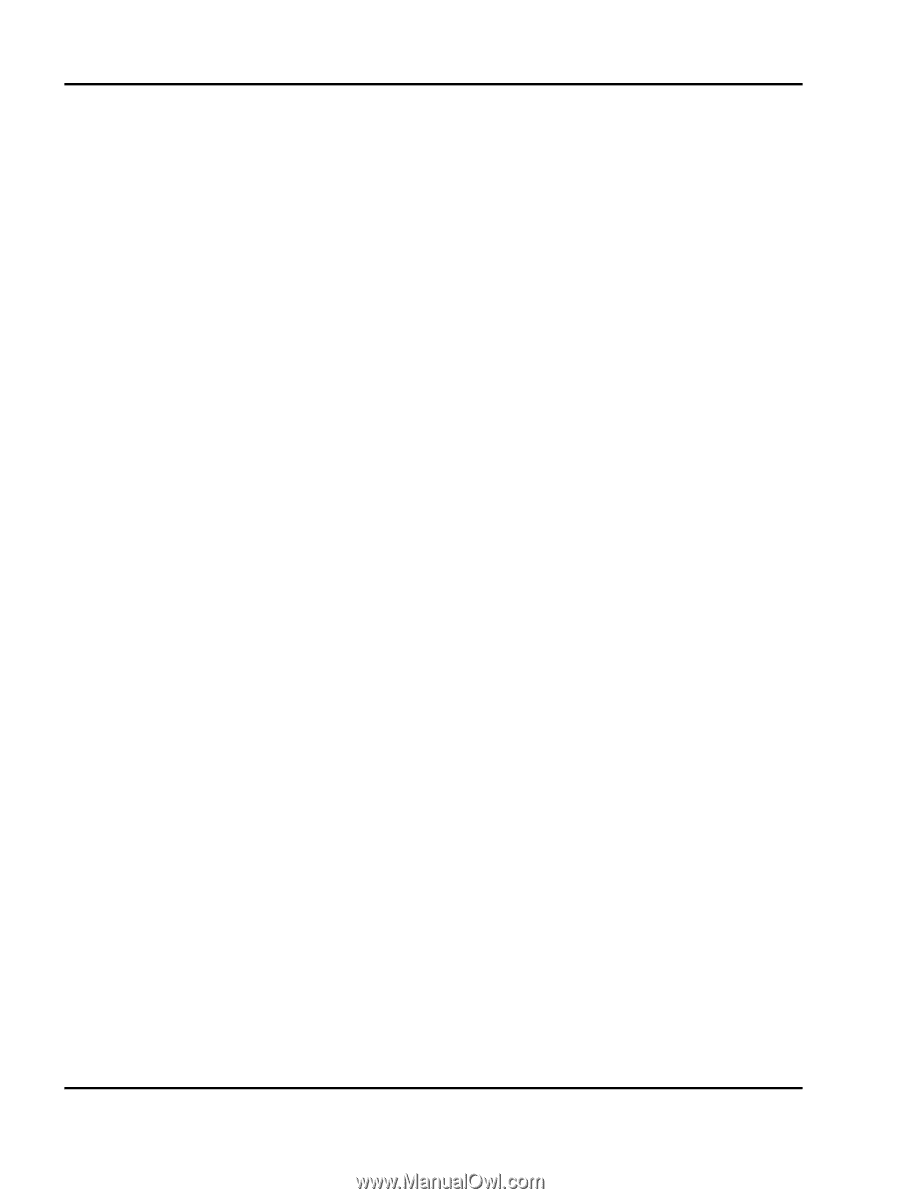
Lexmark
Card for IPDS and SCS/TNe
IPDS Printer and Host Setup Guide