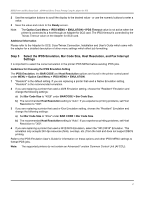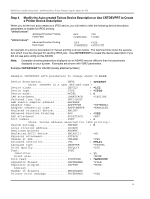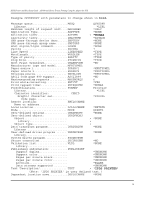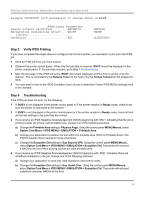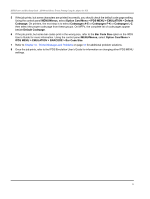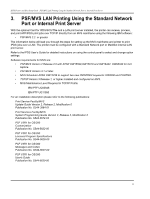Lexmark C782 IPDS Printer and Host Setup Guide - Page 17
Step 3, Select the IPDS Emulation, Bar Code Size, Host Resolution, and Fax Interrupt, Settings
 |
View all Lexmark C782 manuals
Add to My Manuals
Save this manual to your list of manuals |
Page 17 highlights
IPDS Printer and Host Setup Guide AS/400 and iSeries Twinax Printing Using the Adapter for SCS 2 Use the navigation buttons to scroll the display to the desired value - or use the numeric buttons to enter a value. 3 Save the value and return to the Ready screen. Note: The Option Card Menu > IPDS MENU > EMULATION > IPDS Timeout value is not active when the printer is connected to a host through an Adapter for SCS card. The IPDS timeout is controlled by the Twinax Timeout value on the Adapter for SCS card. Additional Information Please refer to the Adapter for SCS, Coax/Twinax Connection, Installation and User's Guide which came with the adapter for a detailed description of other menu settings which affect job formatting. Step 3 Select the IPDS Emulation, Bar Code Size, Host Resolution, and Fax Interrupt Settings It is important to select the correct emulation in the printer IPDS MENU before sending IPDS jobs. Guidelines for Choosing the IPDS Emulation Setting The IPDS Emulation, the BAR CODE and Host Resolution options are found in the printer control panel under MENU > Option Card Menu > IPDS MENU > EMULATION. 1 "Resident" is the default setting. If you are replacing a printer that used a Native Emulation setting, "Resident" is the recommended emulation. 2 If you are replacing a printer that used a 4028 Emulation setting, choose the "Resident" Emulation and change the following settings: a) Set Bar Code Size to "4028" under BARCODE > Bar Code Size. b) The recommended Host Resolution setting is "Auto". If you experience printing problems, set Host Resolution to "300". 3 If you are replacing a printer that used a 43xx Emulation setting, choose the "Resident" Emulation and change the following settings: a) Set Bar Code Size to "43xx" under BAR CODE > Bar Code Size. b) The recommended Host Resolution setting is "Auto". If you experience printing problems, set Host Resolution to "300". 4 If you are replacing a printer that used a 3812/3816 Emulation, select the "3812/3816" Emulation. This emulation only accepts 240 dpi resources (fonts, overlays, etc.) from the host and does not support DBCS printing. Refer to the IPDS Emulation User's Guide for information on these options and other IPDS MENU settings to format IPDS jobs. Note: The supported printers do not contain an Advanced Function Common Control Unit (AFCCU). 17