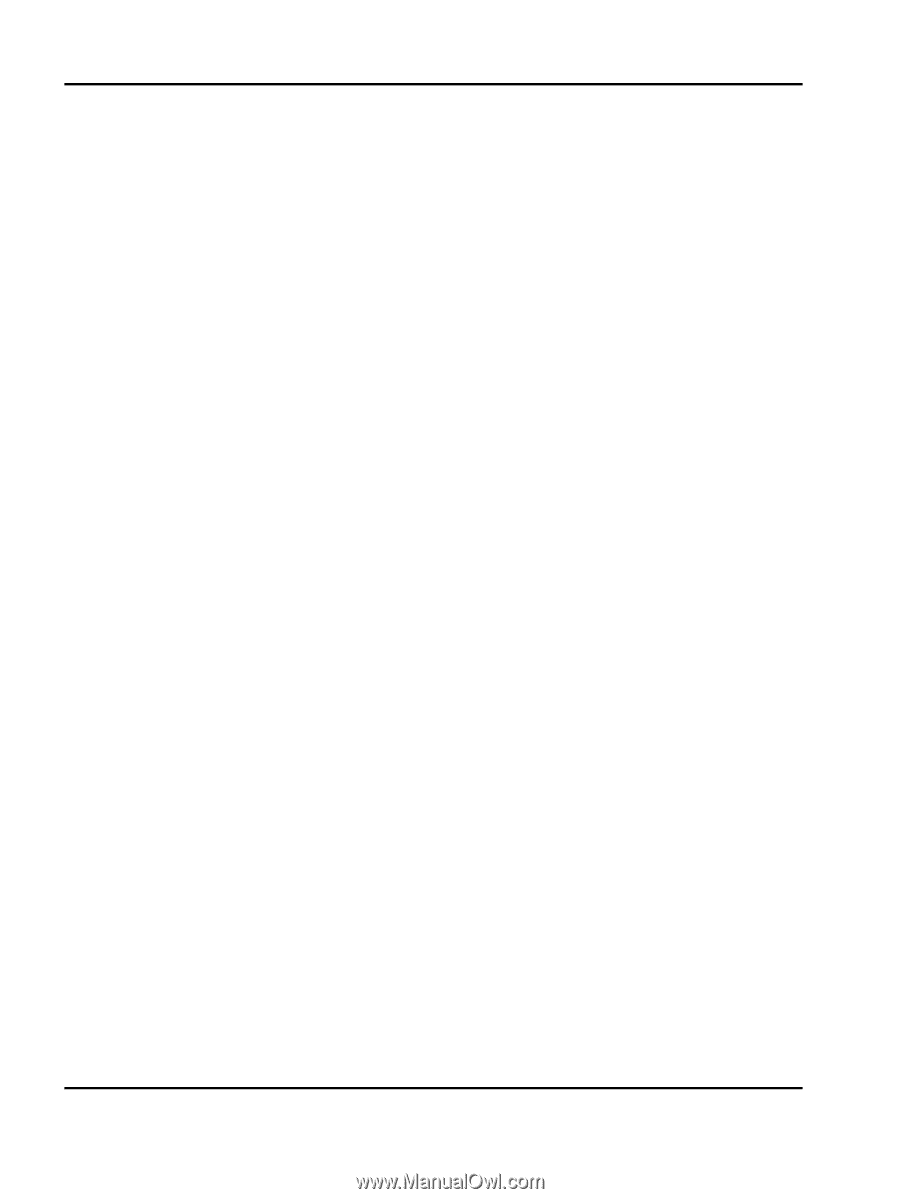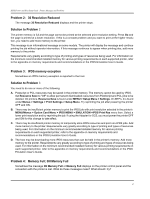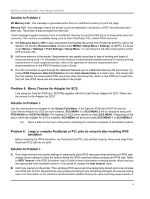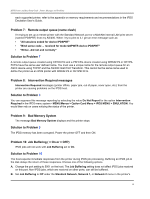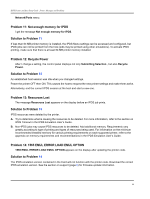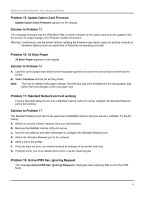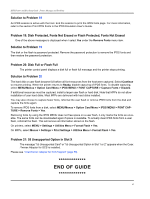Lexmark C782 IPDS Printer and Host Setup Guide - Page 62
END OF GUIDE, Problem 21: 55 Unsupported Option in Slot X - password
 |
View all Lexmark C782 manuals
Add to My Manuals
Save this manual to your list of manuals |
Page 62 highlights
IPDS Printer and Host Setup Guide Printer Messages and Problems Solution to Problem 18 An IPDS session is active with the host. End the session to print the IPDS fonts page. For more information, refer to the section Print IPDS Fonts in the IPDS Emulation User's Guide. Problem 19: Disk Protected, Fonts Not Erased or Flash Protected, Fonts Not Erased One of the above messages is displayed when I select Yes under the Remove Fonts menu item. Solution to Problem 19 The disk or the flash is password protected. Remove the password protection to remove the IPDS fonts and then restore the password protection. Problem 20: Disk Full or Flash Full The printer control panel displays a disk full or flash full message and the printer stops printing. Solution to Problem 20 The hard disk or user flash became full before all font resources from the host were captured. Select Continue to resume printing. When the printer returns to Ready, disable capturing of IPDS fonts. To disable capturing, select MENU/Menus > Option Card Menu > IPDS MENU > FONT CAPTURE > Capture Fonts > Disable. If additional resources must be captured, install a larger user flash or hard disk. Note that MFPs do not allow installation of user hard disks. Most MFPs are delivered with hard disks installed. You may also choose to capture fewer fonts, reformat the user flash or remove IPDS fonts from the disk and capture the fonts again. To remove IPDS fonts from a disk, select MENU/Menus > Option Card Menu > IPDS MENU > FONT CAPTURE > Remove Fonts > Yes. Removing fonts by using the IPDS MENU does not free space on a user flash, it only marks the fonts as unusable. The same fonts can be downloaded again if space is available. To actually clear IPDS fonts from a user flash, reformat the flash. This will remove all information stored on the flash. On printers, select MENU > Settings > Utilities Menu > Format Flash > Yes. On MFPs, select Menus > Settings > Print Settings > Utilities Menu > Format Flash > Yes. Problem 21: 55 Unsupported Option in Slot X The message "55 Unsupported Card" or "55 Unsupported Option in Slot 1 or 2" appears when the Coax /Twinax Adapter for SCS is installed. Please see "Coax/Twinax Adapter for SCS Support" [page 53]. END OF GUIDE 62