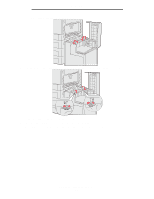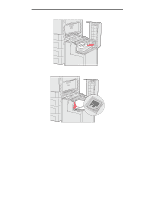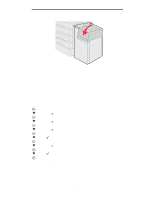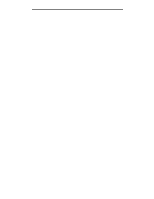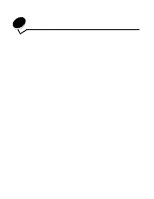Lexmark C920 User's Guide - Page 65
Loading the high capacity feeder, Closing the multipurpose feeder, step 6 on step 3
 |
View all Lexmark C920 manuals
Add to My Manuals
Save this manual to your list of manuals |
Page 65 highlights
Printing Closing the multipurpose feeder 1 Remove print media from the multipurpose feeder. 2 Push the extension tray in. 3 Push down on the multipurpose feeder near the printer entry rollers to secure it for closing. 4 Close the multipurpose feeder cover. Loading the high capacity feeder The optional high capacity feeder provides an additional input of 3,000 sheets of paper. Note: Do not load any print media other than paper in the high capacity feeder. To load the high capacity feeder: 1 Open the top cover. The paper guides are set at the factory and may already be configured for your paper size. 2 Inspect the position of the paper guides. If the paper guides are correctly set for the size of paper you are loading, go to step 6 on page 66. If not, continue with step 3. Note: The high capacity feeder must be properly adjusted for A4 or Letter size paper. If the paper guides are in the wrong position, you may experience paper feeding problems. Loading the high capacity feeder 65