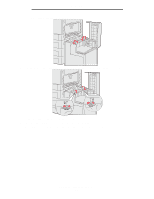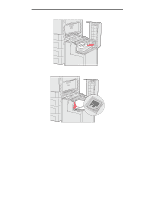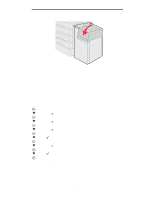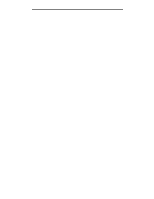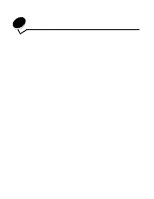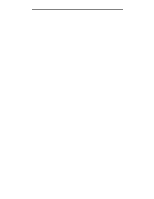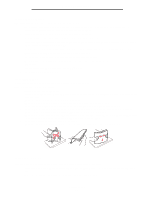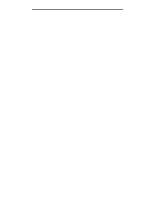Lexmark C920 User's Guide - Page 68
Linking trays, Paper Menu, Paper Size/Type, Tray <x> Size/Type, Ready
 |
View all Lexmark C920 manuals
Add to My Manuals
Save this manual to your list of manuals |
Page 68 highlights
11 Close the top cover. Printing Make sure the high capacity feeder is pushed completely against the printer. Linking trays Tray linking enables the automatic linking feature for trays when you load the same size and type of print media in multiple sources. The printer automatically links the trays; when one tray is empty, print media feeds from the next linked tray. For example, if you have the same size and type of print media loaded in tray 2 and tray 4, the printer selects print media from tray 2 until it becomes empty, and then the printer automatically feeds print media from the next linked tray-tray 4. By linking all five trays, you effectively create a single source with a capacity of 4,000 sheets. If you load the same size print media in each tray, make sure the print media is all the same type in order to link the trays. To set the paper type or size: 1 Press on the operator panel. 2 Press until you see Paper Menu. 3 Press . 4 Press until you see Paper Size/Type. 5 Press . 6 Press until you see Tray Size/Type. 7 Press . 8 Press until the appears next to the envelope size you loaded. 9 Press . 10 Press until you see Tray Size/Type. 11 Press . 12 Press until the appears next to the envelope type you loaded. 13 Press . The printer returns to the Ready state. Once the trays you selected are loaded with the same size and type of print media, select the same Paper Type setting in the Paper Menu for these sources. Linking trays 68