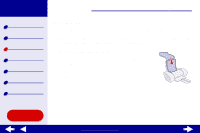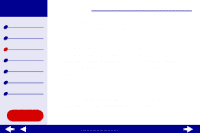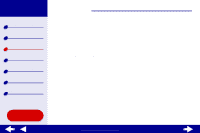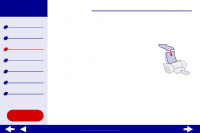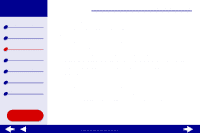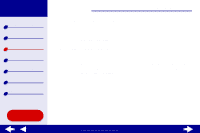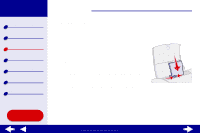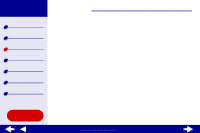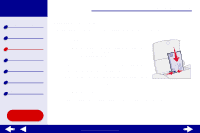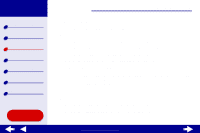Lexmark Consumer Inkjet Online User's Guide for Mac OS X 10.0.3 to 10.1 - Page 25
Step 3: Print your document
 |
View all Lexmark Consumer Inkjet manuals
Add to My Manuals
Save this manual to your list of manuals |
Page 25 highlights
Lexmark Z25 Lexmark Z35 Printer overview Basic printing Printing ideas Maintenance Troubleshooting Notices Index Printing ideas 25 d From the Paper Type pop-up menu, choose Coated. e From the Print Quality area, choose Better or Best. Note: Higher print quality settings result in better quality documents, but may take longer to print. Step 3: Print your document Click Print. Note: The paper exit tray holds up to 25 sheets of premium paper. To print more than 25 pages, remove the first 25 sheets from the paper exit tray, and then continue printing. Using this Guide... www.lexmark.com

25
Printing ideas
Printer overview
Basic printing
Printing ideas
Maintenance
Troubleshooting
Notices
Index
Lexmark Z25
Lexmark Z35
Using this
Guide...
www.lexmark.com
d
From the Paper Type pop-up menu, choose Coated.
e
From the Print Quality area, choose Better or Best.
Note:
Higher print quality settings result in better quality documents, but may
take longer to print.
Step 3: Print your document
Click Print.
Note:
The paper exit tray holds up to 25 sheets of premium paper. To print more
than 25 pages, remove the first 25 sheets from the paper exit tray, and
then continue printing.