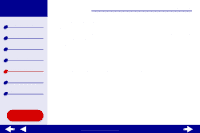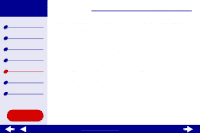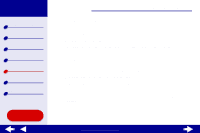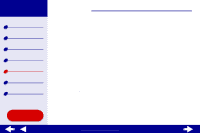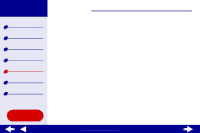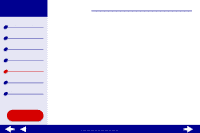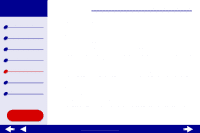Lexmark Consumer Inkjet Online User's Guide for Mac OS X 10.0.3 to 10.1 - Page 75
Troubleshooting
 |
View all Lexmark Consumer Inkjet manuals
Add to My Manuals
Save this manual to your list of manuals |
Page 75 highlights
Lexmark Z25 Lexmark Z35 Printer overview Basic printing Printing ideas Maintenance Troubleshooting Notices Index Using this Guide... Troubleshooting 75 j From the Queue menu, choose Start Queue, if available. k From the Printers menu, choose Show Queue. l Select your job from the list. m Click Resume or Retry. • The printer is set as the default printer. To set the printer as the default: a From the Finder, click the Applications icon. b From the Applications folder, double-click the Utilities icon, and then double-click the Print Center. c If necessary, from the Printers menu, click View Printer List. d Highlight the Lexmark Z25-Z35 in the list. e From the Printers menu, choose Make Default. After you check these items, try Printing a test page. If the test page prints, the printer is functioning properly. If it does not print, see Test page does not print. www.lexmark.com