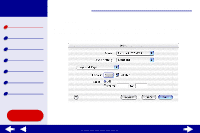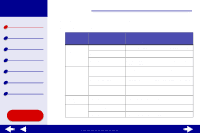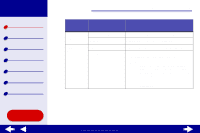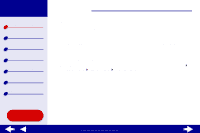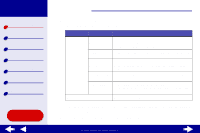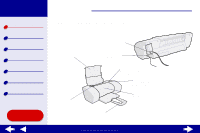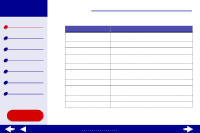Lexmark Consumer Inkjet Online User's Guide for Mac OS X 10.0.3 to 10.1 - Page 9
Quick Print, Normal, Better, or Best.
 |
View all Lexmark Consumer Inkjet manuals
Add to My Manuals
Save this manual to your list of manuals |
Page 9 highlights
Lexmark Z25 Lexmark Z35 Printer overview Basic printing Printing ideas Maintenance Troubleshooting Notices Index Using this Guide... Printer overview 9 From the pop-up menu, choose: Select: Advanced Layout Print Last Page First Mirror Quality & Media Paper Type Print Quality When you want to: Print your document in reverse page order. Print your document as a mirror image. Choose the paper type for your document. Choose a print quality. You can choose from Quick Print, Normal, Better, or Best. Note: Normal print quality is recommended for most documents. Higher print quality settings result in better quality documents for some paper types, but take longer to print. For more information about the appropriate print quality for your document, see Printing ideas. www.lexmark.com