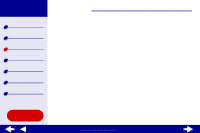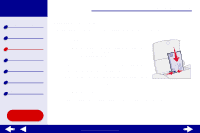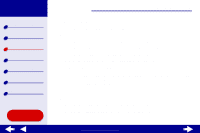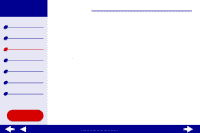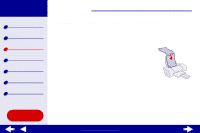Lexmark Consumer Inkjet Online User's Guide for Mac OS X 10.0.3 to 10.1 - Page 33
Step 2: Customize the print settings, Step 3: Print your document
 |
View all Lexmark Consumer Inkjet manuals
Add to My Manuals
Save this manual to your list of manuals |
Page 33 highlights
Lexmark Z25 Lexmark Z35 Printer overview Basic printing Printing ideas Maintenance Troubleshooting Notices Index Using this Guide... Printing ideas 33 Step 2: Customize the print settings For help, see Understanding the printer software. 1 From the software application File menu, choose Print. 2 From the Printer pop-up menu, choose Lexmark Z25-Z35. 3 From the pop-up menu in the upper left, choose Color Options. 4 From the Document Color pop-up menu, choose Black Only. 5 Continue customizing your document following the steps in Basic printing or Printing ideas or continue with the next step. Step 3: Print your document Click Print. Note: The paper exit tray holds up to 25 sheets of paper or 15 photo cards. To print more than 25 sheets of paper, remove the first 25 sheets from the paper exit tray before the others print. To print more than 15 photo cards, remove the first 15 cards from the paper exit tray before the others print. www.lexmark.com