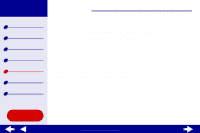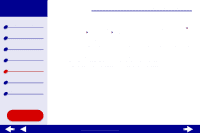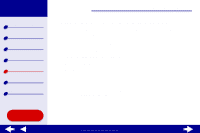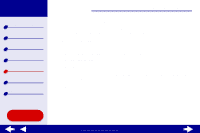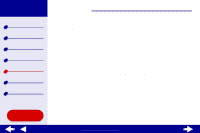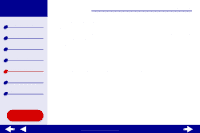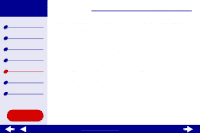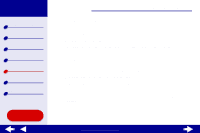Lexmark Consumer Inkjet Online User's Guide for Mac OS X 10.0.3 to 10.1 - Page 70
Using the World Wide Web
 |
View all Lexmark Consumer Inkjet manuals
Add to My Manuals
Save this manual to your list of manuals |
Page 70 highlights
Lexmark Z25 Lexmark Z35 Printer overview Basic printing Printing ideas Maintenance Troubleshooting Notices Index Troubleshooting 70 Using the World Wide Web 1 Make sure Stuffit Expander is loaded on your system. 2 From the Lexmark Web site, www.lexmark.com, select the appropriate driver for your operating system. 3 Click the binhex (.hqx) file to download and install. 4 Use Stuffit Expander to expand the file on your desktop. 5 Double-click the folder to open it. 6 Double-click Install. 7 Follow the instructions on your screen to install the printer software. Using this Guide... www.lexmark.com

70
Troubleshooting
Lexmark Z25
Lexmark Z35
Printer overview
Basic printing
Printing ideas
Maintenance
Troubleshooting
Notices
Index
Using this
Guide...
www.lexmark.com
Using the World Wide Web
1
Make sure Stuffit Expander is loaded on your system.
2
From the Lexmark Web site,
www.lexmark.com
, select the appropriate driver for your
operating system.
3
Click the binhex (.hqx) file to download and install.
4
Use Stuffit Expander to expand the file on your desktop.
5
Double-click the folder to open it.
6
Double-click Install.
7
Follow the instructions on your screen to install the printer software.