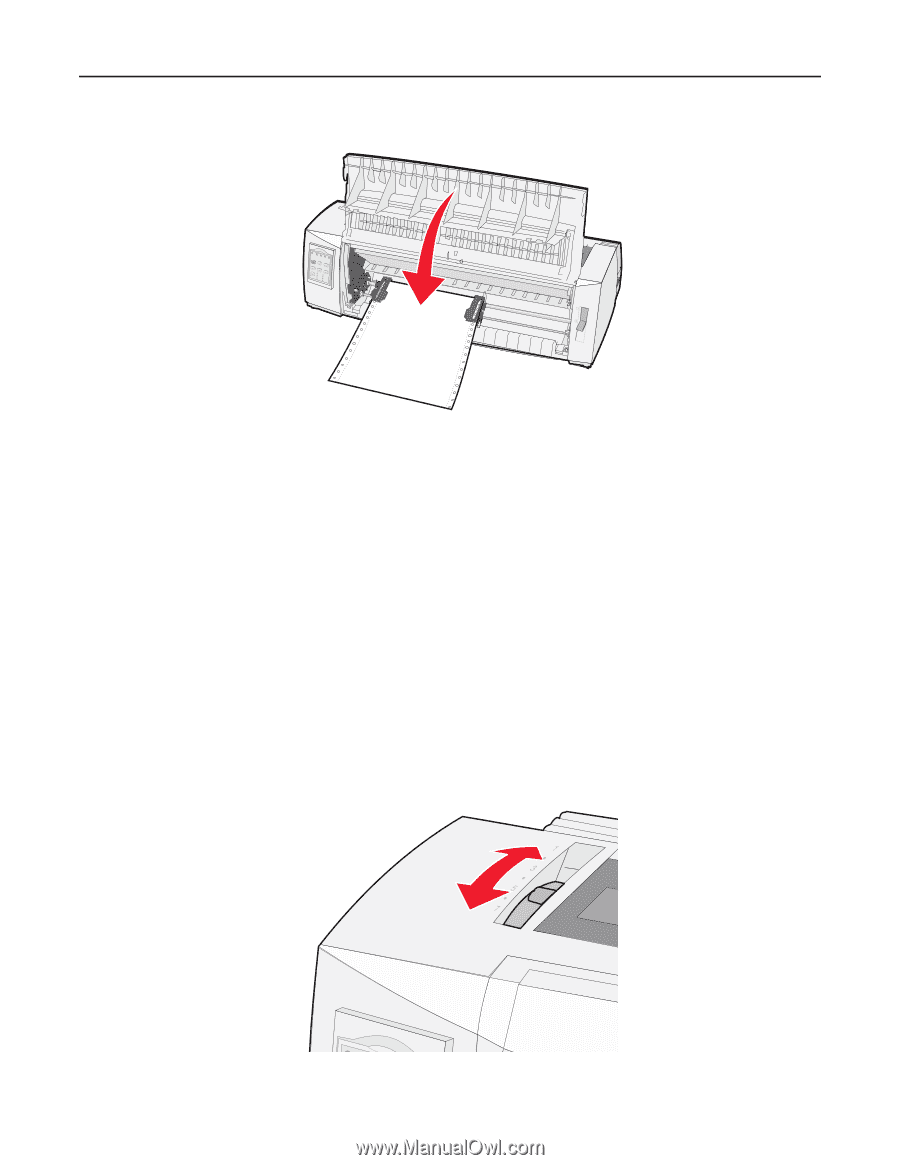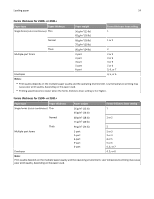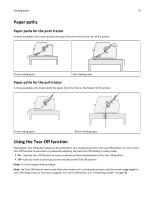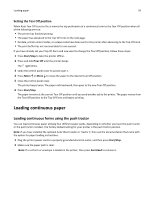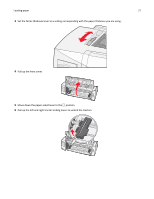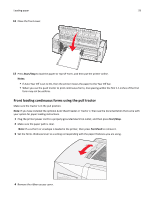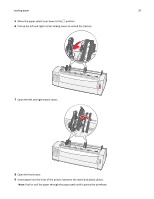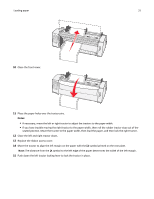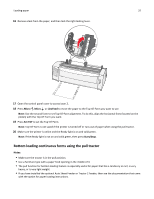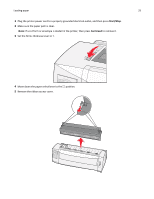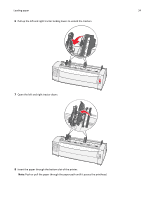Lexmark Forms Printer 2590n Lexmark Forms Printer 2500+ Series User's Guide - Page 29
Front loading continuous forms using the pull tractor, Start/Stop, Notes, FormFeed
 |
View all Lexmark Forms Printer 2590n manuals
Add to My Manuals
Save this manual to your list of manuals |
Page 29 highlights
Loading paper 29 12 Close the front cover. 13 Press Start/Stop to load the paper to Top‑Of‑Form, and then put the printer online. Notes: • If Auto Tear Off is set to On, then the printer moves the paper to the Tear Off bar. • When you use the push tractor to print continuous forms, line spacing within the first 1.5 inches of the first form may not be uniform. Front loading continuous forms using the pull tractor Make sure the tractor is in the pull position. Note: If you have installed the optional Auto Sheet Feeder or Tractor 2, then see the documentation that came with your option for paper loading instructions. 1 Plug the printer power cord to a properly grounded electrical outlet, and then press Start/Stop. 2 Make sure the paper path is clear. Note: If a cut form or envelope is loaded in the printer, then press FormFeed to remove it. 3 Set the forms thickness lever to a setting corresponding with the paper thickness you are using. 4 Remove the ribbon access cover.