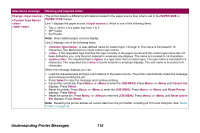Lexmark Optra T614 Administrator's Guide (1.4 MB) - Page 118
Front Cover
 |
View all Lexmark Optra T614 manuals
Add to My Manuals
Save this manual to your list of manuals |
Page 118 highlights
Attendance message Load Manual Insert Duplex Front Cover Meaning and required action The printer requests print material to be manually fed from the multipurpose feeder. Line 2 displays one of the following items: • : A user-defined name for custom type 1 through 6. The name is truncated to 16 characters. • : If the requested type matches the type currently in the tray and the custom type name has not been defined by you, only the print material or envelope size displays. The name is truncated to 16 characters. • : The requested type () is a type other than a custom type. The type name is truncated to 9 characters. The requested size () of print material or envelope displays. The size name is truncated to 6 characters. When this message displays you can: • Load the requested size or type of print material in the multipurpose feeder. The printer automatically clears the message and continues printing the job. • Press Go if the correct size and type print material is loaded in the multipurpose feeder. • Press Select to clear the message. The printer searches for the correct size and type of print materials in trays 1 - 5, multipurpose feeder, or envelope feeder. • Cancel the current job. Press Menu> or or or or or or