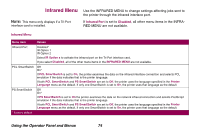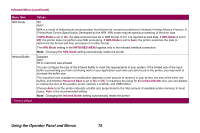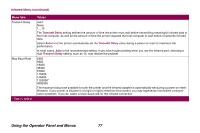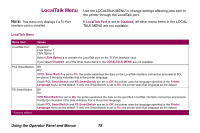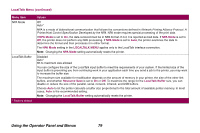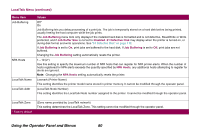Lexmark Optra T614 Administrator's Guide (1.4 MB) - Page 76
Job Buffering, Job Buffer Size, Disabled, Defective Disk, Window Size - windows 7
 |
View all Lexmark Optra T614 manuals
Add to My Manuals
Save this manual to your list of manuals |
Page 76 highlights
Infrared Menu (continued) Menu item Job Buffering Window Size * Factory default Values Off* On Job Buffering lets you delay processing of a print job. The job is temporarily stored on a hard disk before being printed, usually freeing the host computer while the job prints. The Job Buffering menu item only displays if the installed hard disk is formatted and is not defective, Read/Write or Write protected, and if Job Buffer Size is not set to Disabled. 61 Defective Disk may display when the printer is turned on, or during disk format and write operations. See "61 Defective Disk" on page 112. If Job Buffering is set to On, print jobs are buffered to the hard disk. If Job Buffering is set to Off, print jobs are not buffered. Changing the Job Buffering setting automatically resets the printer. Auto* 1 The Window Size setting specifies the maximum number of infrared frames the printer can receive before it must send an acknowledgment to the host computer. Select Auto to let the printer automatically set the window size during a power on reset to maximize link performance. In most cases, Auto is the recommended setting. If you have trouble printing when you use the infrared port, changing the Window Size setting to 1 may resolve the problem. Using the Operator Panel and Menus 76