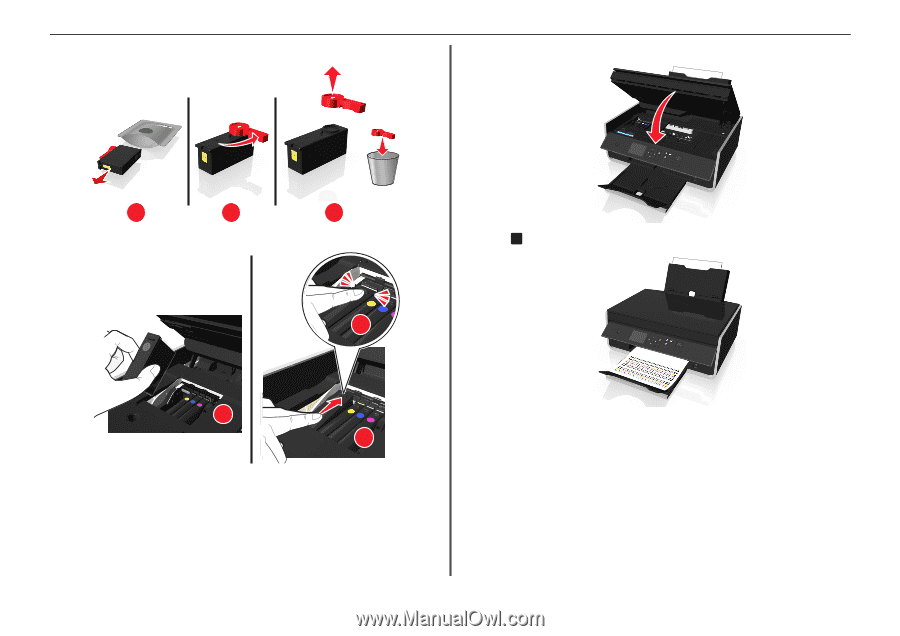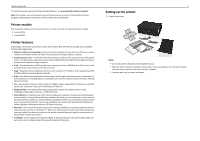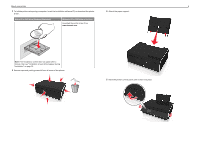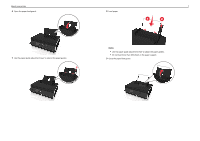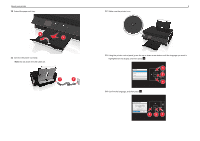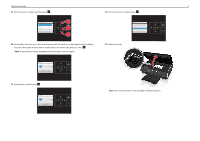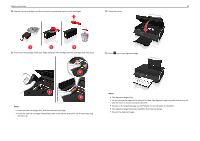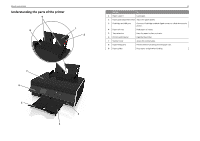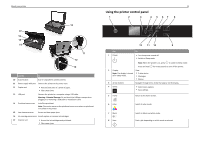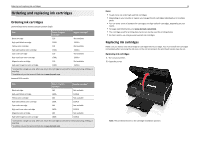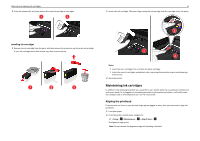Lexmark S315 Quick Reference - Page 10
and will move in and out during the process. - color all in one printer
 |
View all Lexmark S315 manuals
Add to My Manuals
Save this manual to your list of manuals |
Page 10 highlights
About your printer 10 20 Unpack the ink cartridges, and then remove the protective caps from the cartridges. 22 Close the printer. 1 2 3 21 Insert each ink cartridge. Slide your finger along the ink cartridge until the cartridge clicks into place. 23 Press OK to print an alignment page. 3 1 2 Notes: • Insert the color cartridges first, and then the black cartridge. • Insert the new ink cartridges immediately after removing the protective cap to avoid exposing the ink to air. Notes: • The alignment page prints. • Do not remove the page until printing is finished. The alignment page may take a while to print and will move in and out during the process. • Streaks on the alignment page are normal and not an indication of a problem. • The alignment page that prints may differ from the one shown. • Recycle the alignment page.