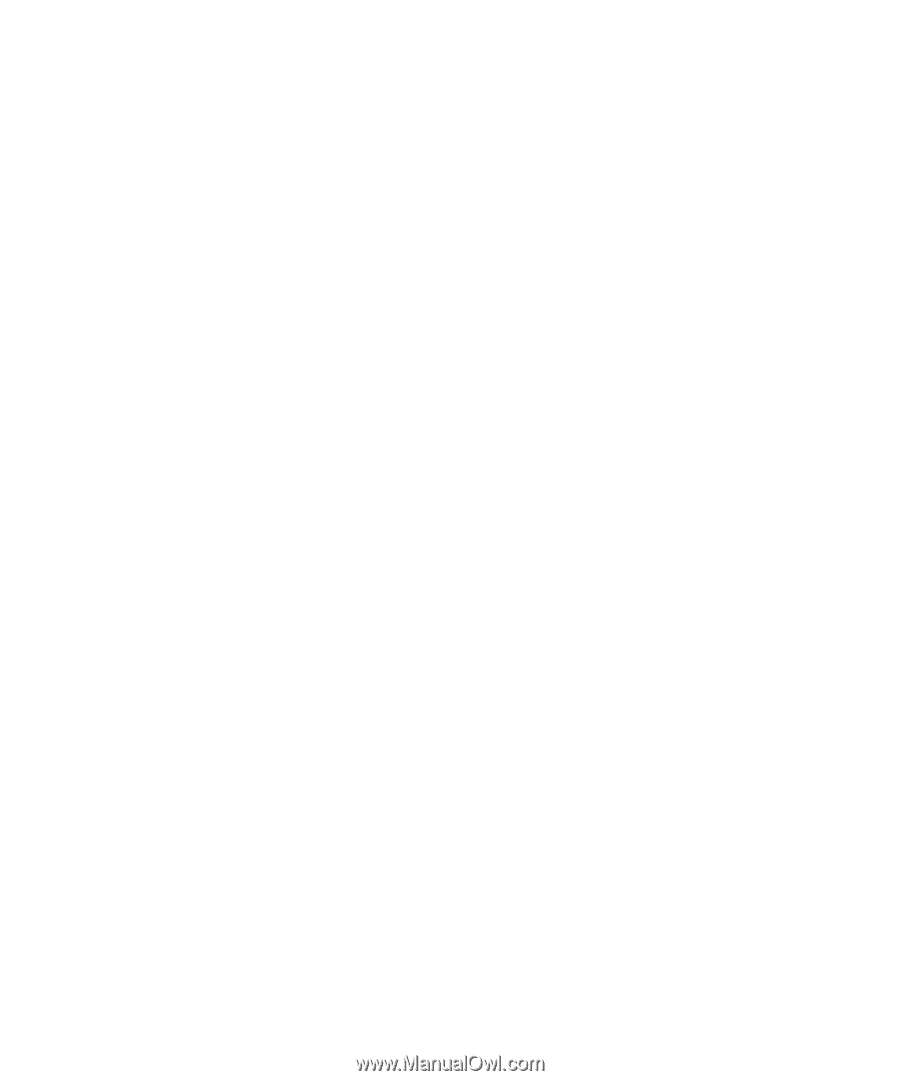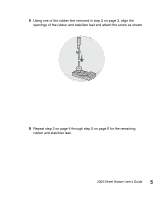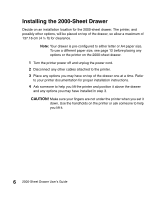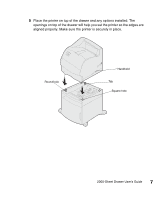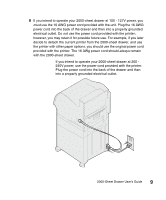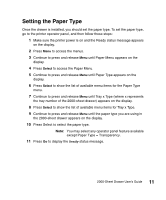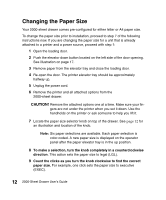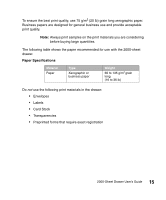Lexmark T620 2000-Sheet Drawer User's Guide (2.1 MB) - Page 16
Verifying Installation
 |
View all Lexmark T620 manuals
Add to My Manuals
Save this manual to your list of manuals |
Page 16 highlights
Verifying Installation Once the 2000-sheet drawer has been installed, verify that it is installed properly by printing a menu settings page. To print a menu settings page: 1 Make sure the printer power is on and the Ready status message appears on the display. 2 Press Menu to access the menus. 3 Continue to press and release Menu until Utilities Menu appears on the display. 4 Press Select to show the list of available menu items for the Utilities Menu. Utilities Menu now appears on the first line of the display. 5 Press and release Menu until Print Menus appears on the second line of the display. 6 Press Select to select Print Menus. The message Printing Menu Settings is displayed. The menu settings page prints. Installed Features on the menu settings page lists all options that have been installed. Look for 2000-sheet drawer on the printed page. If the drawer is listed, you are ready to begin using it. If the drawer is not listed on the page, the printer or other options may not be seated securely or aligned properly. Return to page 6 of this guide and carefully follow all installation instructions. Print the menu settings page again to verify installation. 10 2000-Sheet Drawer User's Guide