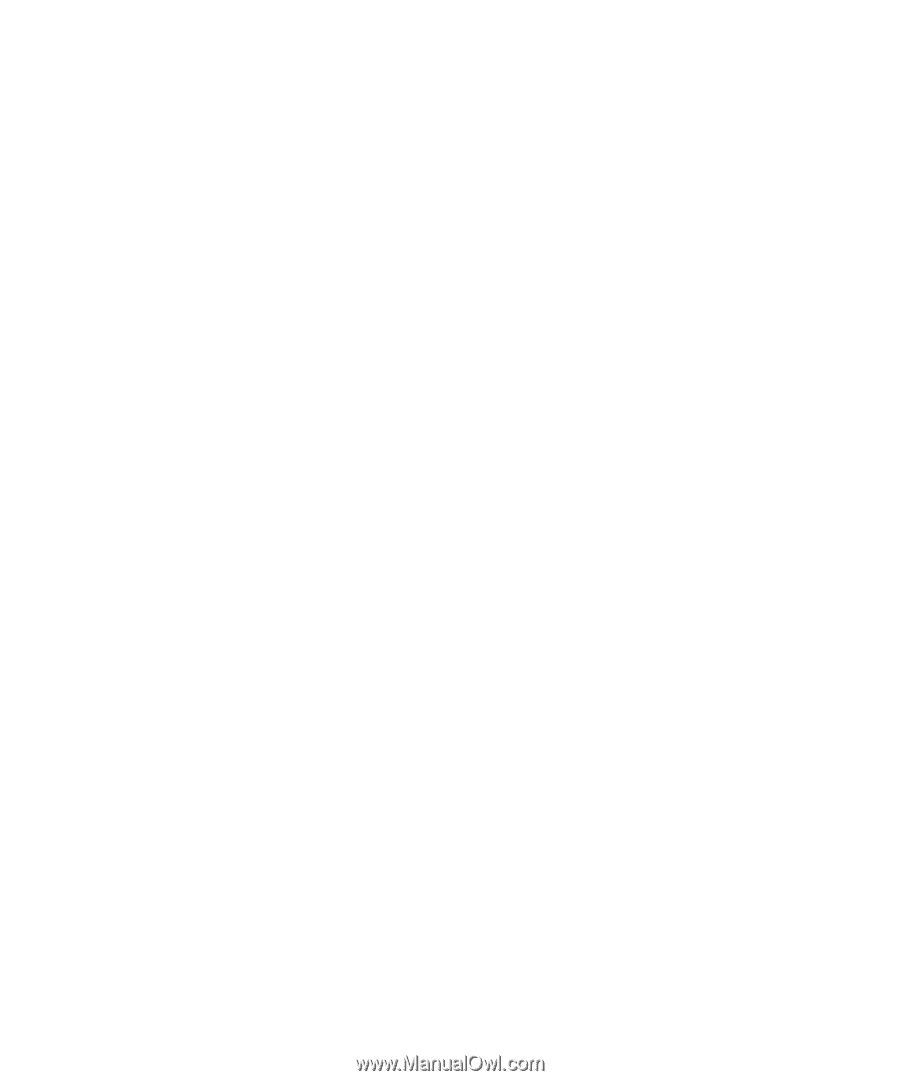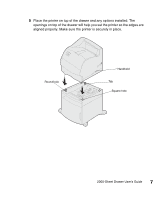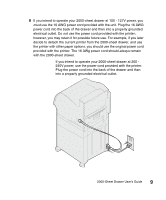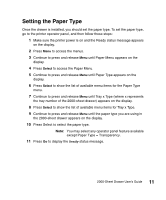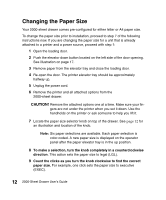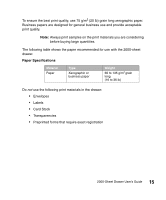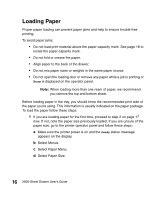Lexmark T620 2000-Sheet Drawer User's Guide (2.1 MB) - Page 18
Changing the Paper Size - page count
 |
View all Lexmark T620 manuals
Add to My Manuals
Save this manual to your list of manuals |
Page 18 highlights
Changing the Paper Size Your 2000-sheet drawer comes pre-configured for either letter or A4 paper size. To change the paper size prior to installation, proceed to step 7 of the following instructions now. If you are changing the paper size for a unit that is already attached to a printer and a power source, proceed with step 1: 1 Open the loading door. 2 Push the elevator down button located on the left side of the door opening. See illustration on page 17. 3 Remove paper from the elevator tray and close the loading door. 4 Re-open the door. The printer elevator tray should be approximately halfway up. 5 Unplug the power cord. 6 Remove the printer and all attached options from the 2000-sheet drawer. CAUTION! Remove the attached options one at a time. Make sure your fin- gers are not under the printer when you set it down. Use the handholds on the printer or ask someone to help you lift it. 7 Locate the paper size selector knob on top of the drawer. See page 12 for an illustration and location of the knob. Note: Six paper selections are available. Each paper selection is color-coded. A new paper size is displayed on the operator panel after the paper elevator tray is in the up position. 8 To make a selection, turn the knob completely in a counterclockwise direction. This action sets the paper size to legal (LGL). 9 Count the clicks as you turn the knob clockwise to find the correct paper size. For example, one click sets the paper size to executive (EXEC). 12 2000-Sheet Drawer User's Guide