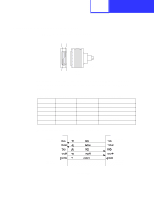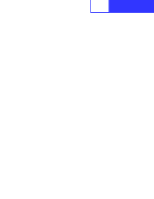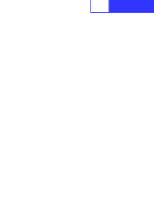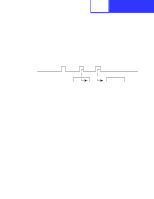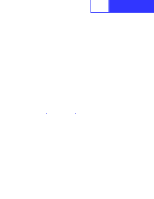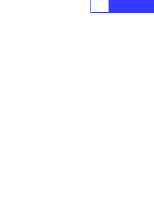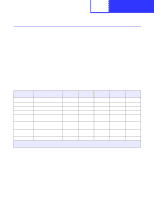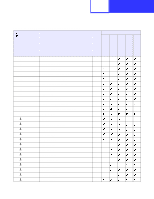Lexmark T620 Technical Reference - Page 346
Setting Up the Communications Port Using Windows NT 4.0
 |
View all Lexmark T620 manuals
Add to My Manuals
Save this manual to your list of manuals |
Page 346 highlights
8-48 Interfaces OS/2 2.0 (or later): OS/2 2.0 defaults match the defaults on your printer. No changes are necessary if you are using the printer defaults. However, it may be necessary to make sure the OS/2 serial port settings match the settings that display on your printer operator panel or through MarkVision Professional. Refer to your printer user documentation for more information. To view or change the OS/2 settings: 1 Select the printer icon. 2 Select Open. 3 Select Settings. The Printer - Settings screen appears. 4 From the Printer - Settings screen, select the serial port to which you want to attach the printer. The Serial Port Settings screen appears. 5 From the Serial Port Settings screen, choose the settings you want to use. Note: Data Flow Control should be set to None. 6 Select OK. Windows 95, 98, Me, NT 4.0, and 2000: For correct operation of the RS-422 serial interface, while setting up your communications port, make sure you have selected Xon/Xoff in the Flow Control field. Selecting Xon/Xoff sets the communication to Xon/Xoff protocol. See the following sections for more information: • "Setting Up the Communications Port Using Windows 95/98/Me" on page 8-2 • "Setting Up the Communications Port Using Windows NT 4.0" on page 8-3 • "Setting Up the Communications Port Using Windows 2000" on page 8-4