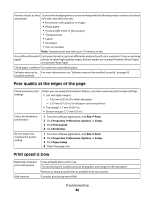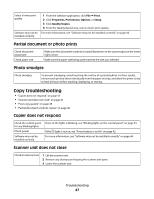Lexmark X2580 Getting Started - Page 51
Paper jams, Paper or specialty media misfeeds, User's Guide - manual
 |
View all Lexmark X2580 manuals
Add to My Manuals
Save this manual to your list of manuals |
Page 51 highlights
• "Printer does not feed paper, envelopes, or specialty media" on page 52 • "Banner paper jams" on page 52 Paper jams Is the jam in the paper support? 1 Press to turn off the printer. 2 Firmly grasp the paper, and gently pull it out. 3 Press to turn the printer back on. Is the jam in the printer? To automatically eject the paper: 1 Press to turn off the printer. 2 Press again to turn the printer back on. The paper automatically ejects from the printer. To manually remove the paper: 1 Press to turn off the printer. 2 Firmly grasp the paper, and gently pull it out. 3 Press to turn the printer back on. Paper or specialty media misfeeds If paper or specialty media misfeeds or skews, or if multiple sheets feed or stick together, try the following solutions. Check paper condition Use only new, unwrinkled paper. Check paper loading • Load a smaller amount of paper into the printer. • Load paper with the print side facing you. (If you are not sure which side is the printable side, see the instructions that came with the paper.) For information about maximum loading amounts per paper type and specific loading instructions for supported paper and specialty media, see "Loading various paper types" in the "Loading paper and original documents" chapter of the User's Guide on the CD. Remove each page as Remove each page as it exits, and let it dry completely before stacking. it is printed Adjust the paper guides Adjust the paper guides: • When using media less than 8.5 inches wide • To rest against the edges of the paper or media, making sure it does not buckle Troubleshooting 51