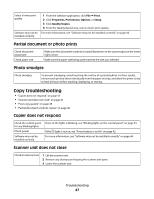Lexmark X2580 Getting Started - Page 52
Printer does not feed paper, envelopes, or specialty media, Banner paper jams, Printers and Faxes
 |
View all Lexmark X2580 manuals
Add to My Manuals
Save this manual to your list of manuals |
Page 52 highlights
Printer does not feed paper, envelopes, or specialty media Check for paper jams Check for and clear any paper jams. For more information, see "Paper jams" on page 51. Check media loading • Verify that the specialty media is loaded correctly. For more information, see "Loading various paper types" in the "Loading paper and original documents" chapter of the User's Guide on the CD. • Try loading one page, envelope, or sheet of specialty media at a time. Make sure the printer is set as the default printer and is not on hold or paused 1 Click: • For Windows XP Pro: Start Œ Settings Œ Printers and Faxes. • For Windows XP Home: Start Œ Control Panel Œ Printers and Faxes. • For Windows 2000: Start Œ Settings Œ Printers. 2 Double-click the name of your printer. 3 Click Printer. • Make sure no check mark appears next to Pause Printing. • Make sure a check mark does appear next to Set As Default. Banner paper jams Clear banner paper jams Review banner printing checklist 1 Press to turn off the printer. 2 Remove the jammed banner paper from the printer. • Use only the number of sheets needed for the banner. • Select the following settings to enable the printer to feed paper continuously without jamming: 1 With a document open, click File Œ Print. 2 Click Properties, Preferences, Options, or Setup. 3 Select the Paper Setup tab. 4 From the Paper Size area, select Banner. 5 Select Letter Banner or A4 Banner as the paper size. 6 Select Portrait or Landscape. 7 Click OK. 8 Click OK or Print. Troubleshooting 52