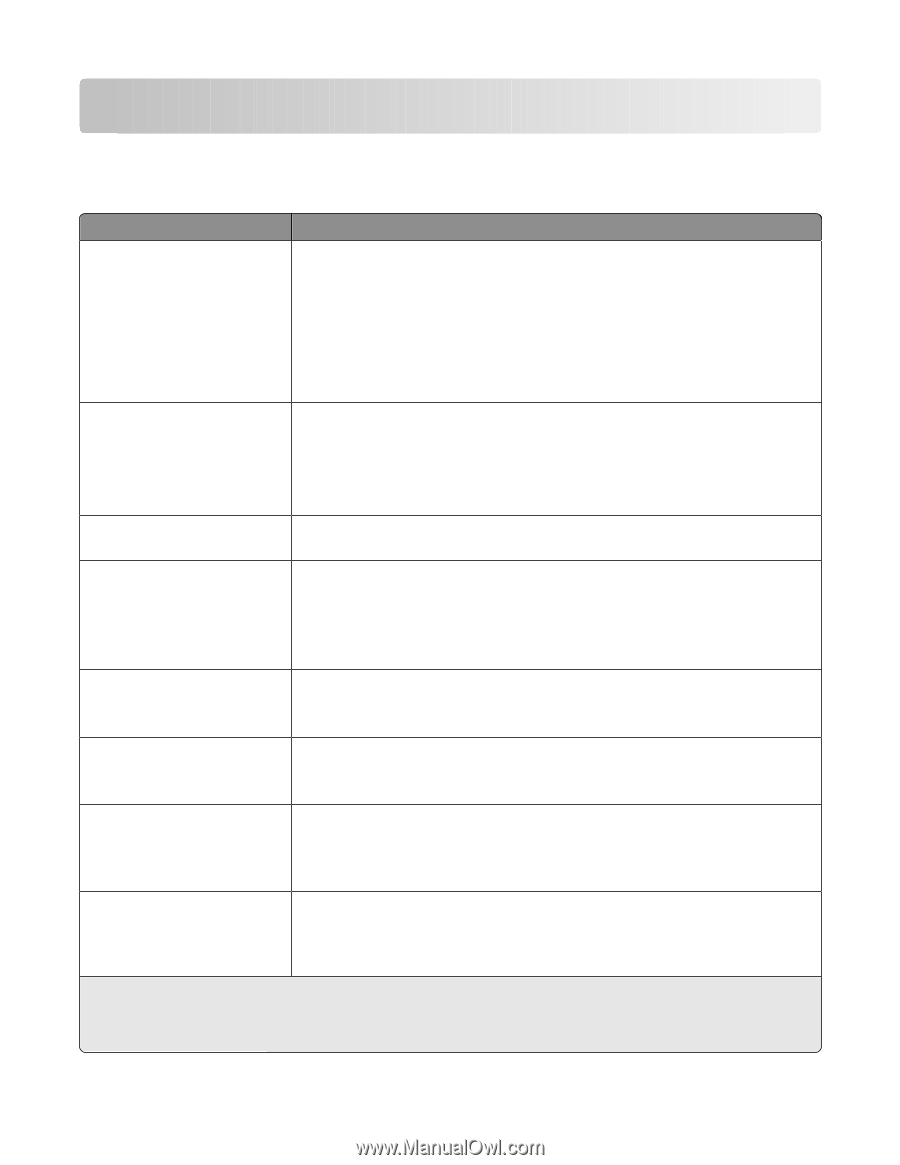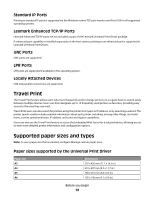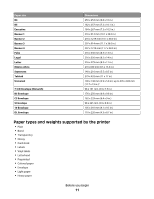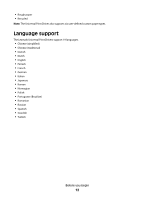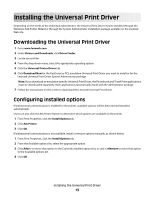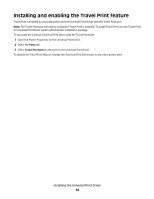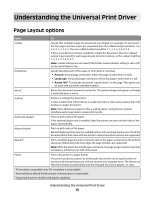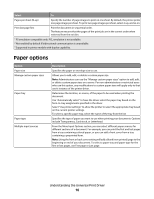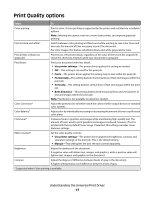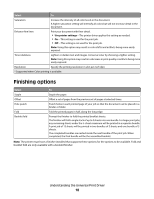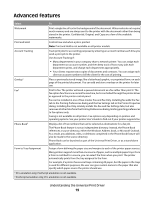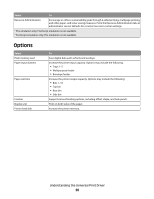Lexmark X264 Universal Driver - Page 15
Understanding the Universal Print Driver, Layout options
 |
View all Lexmark X264 manuals
Add to My Manuals
Save this manual to your list of manuals |
Page 15 highlights
Understanding the Universal Print Driver Page Layout options Select To Collate Specify that multiple copies of a document are collated. For example, if a document has five pages and two copies are requested, then the collated output would be 1, 2, 3, 4, 5, 1, 2, 3, 4, 5. The non-collated output would be 1, 1, 2, 2, 3, 3, 4, 4, 5, 5. If there is insufficient memory installed to collate the document, then the collated output is generated for each page already stored in memory, so the output might be 1, 2, 3, 1, 2, 3, 4, 5, 4, 5. Note: Collate settings are not saved if the Printer-based collation setting is set to Off on the Install Options tab. Orientation Specify the alignment of the paper or form when it is printed. • Portrait-Vertical page orientation, where the page is taller than it is wide • Landscape-Horizontal page orientation, where the page is wider than it is tall • Rotate 180°-Turning the document "upside down" on the page. This option can be used with any other orientation option. Mirror1 Rotate the document around its center line. The printed image will appear as though it were held up to a mirror. Scaling1 Reduce or enlarge the document. A value smaller than 100 produces a smaller document, and a value greater than 100 produces a larger document. Note: Some Windows programs offer a scaling option. Using the two options simultaneously may produce unexpected results. Automatic duplex2 Print on both sides of the paper. If the optional duplex unit is installed, then the printer can print on both sides of the paper automatically. Manual duplex2 Print on both sides of the paper. Manual duplex printing may be available without the optional duplex unit. Check the documentation that came with the printer to determine which options are supported. Booklet3 Print a multiple-page document on both sides of the paper so that when the printed sheets are folded along the long edge, the page numbers are sequential. Note: While the sheets have landscape orientation, the page images remain in portrait orientation, printed on one half of the sheet. Poster Print a document in a larger format. The printer produces a poster by dividing the document into an equal number of sections and then printing each of those sections on a separate sheet. The sheets can then be trimmed and assembled into the enlarged document, graphic, or chart. 1 PS emulation compatible only. PCL emulation is not available. 2 Not enabled by default if bidirectional communication is unavailable. 3 Supported in printer models with duplex capability. Understanding the Universal Print Driver 15