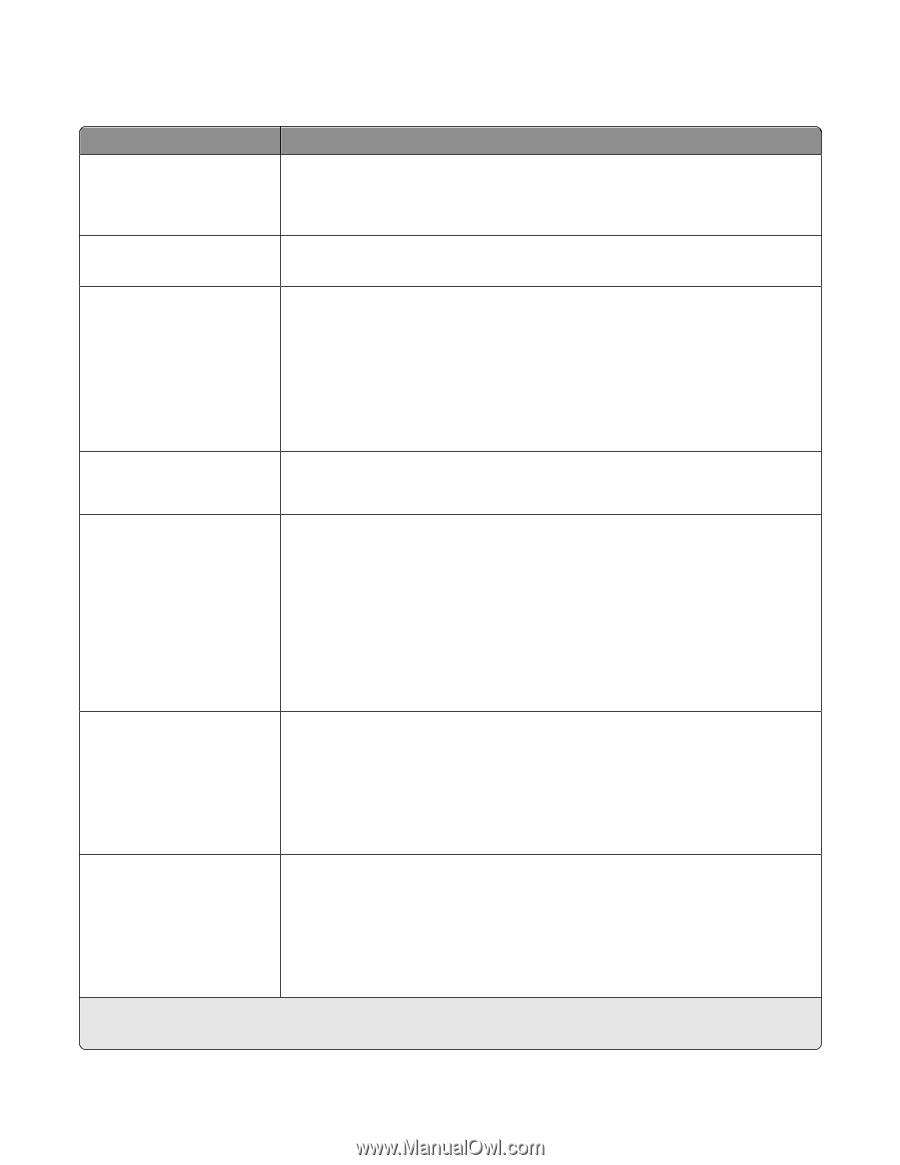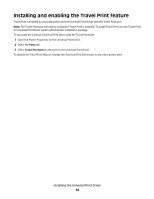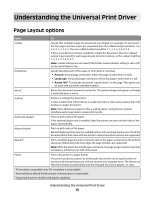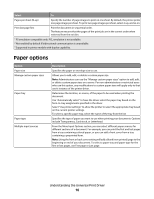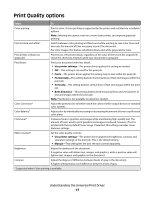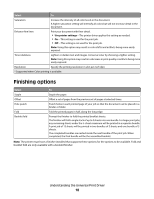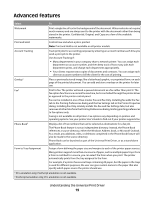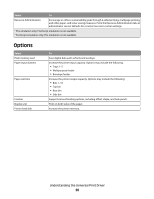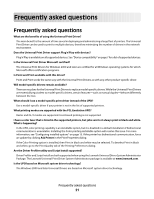Lexmark X264 Universal Driver - Page 19
Advanced features - fax settings
 |
View all Lexmark X264 manuals
Add to My Manuals
Save this manual to your list of manuals |
Page 19 highlights
Advanced features Select To Watermark Print a single line of text in the background of the document. Watermarks do not require much memory and are always sent to the printer with the document rather than being stored in the printer. Confidential, Original, and Copy are a few of the available watermarks. Print and Hold Control how and when a job is printed. Note: Print and Hold is not available on all printer models. Account Tracking Track print jobs for accounting purposes by entering an account number each time you send a print job to the printer. Use Account Tracking if: • Many departments in your company share a network printer. You can assign each department an account number, and then keep track of how many jobs each department prints, and charge each department appropriately. • Your clients request extra copies of documents and contracts. You can assign each client an account number to bill the client for the cost of printing. Overlay1 Place a previously stored image, like a letterhead, graphic, or preprinted form, on each page of the printed document. You can add and store overlays on the printer for later use. Fax2 Print to fax. The printer will send a queued document as a fax rather than print it. The fax option functions as a normal fax machine, but is controlled through the printer driver as opposed to the printer control panel. Fax can be installed in one of two modes: Fax and Fax Only. Installing fax adds the Fax tab to the Printing Preferences dialog and the Fax Settings tab to the Printer Properties dialog. Installing Fax Only similarly installs the Fax and Fax Settings tabs, but also removes all other tabs from the Printing Preferences dialog, limiting printing preferences to fax options only. Faxing is not available on all printers. Fax options vary depending on printers and operating systems. See your printer User's Guide to find out if your printer supports fax. Phone Book2 Display a list of Fax numbers that can be selected as destinations for a fax job. The Phone Book feature is not an independent directory. Instead, the Phone Book references a source directory, either the Windows Address book, or Microsoft Outlook. As a result, any additions, edits, or deletions completed in the Phone Book feature will also be made to the source directory. Phone Book can be launched as part of the Universal Print Driver, or as a stand-alone application. Form to Tray Assignment Assign a form defining the paper size and margins to each of the printer paper sources. Many printers support more than one source of paper, such as multiple paper trays. Once a form is matched to a source, you can select the form when you print. The printer automatically prints from the tray assigned to the form. For example, if a printer has several trays containing A4 paper, but the paper in the trays is used for different purposes, the user can give custom names to the paper that also specify which paper source the printer should use. 1 PCL emulation only; PostScript emulation is not available. 2 PostScript emulation only; PCL emulation is not available. Understanding the Universal Print Driver 19