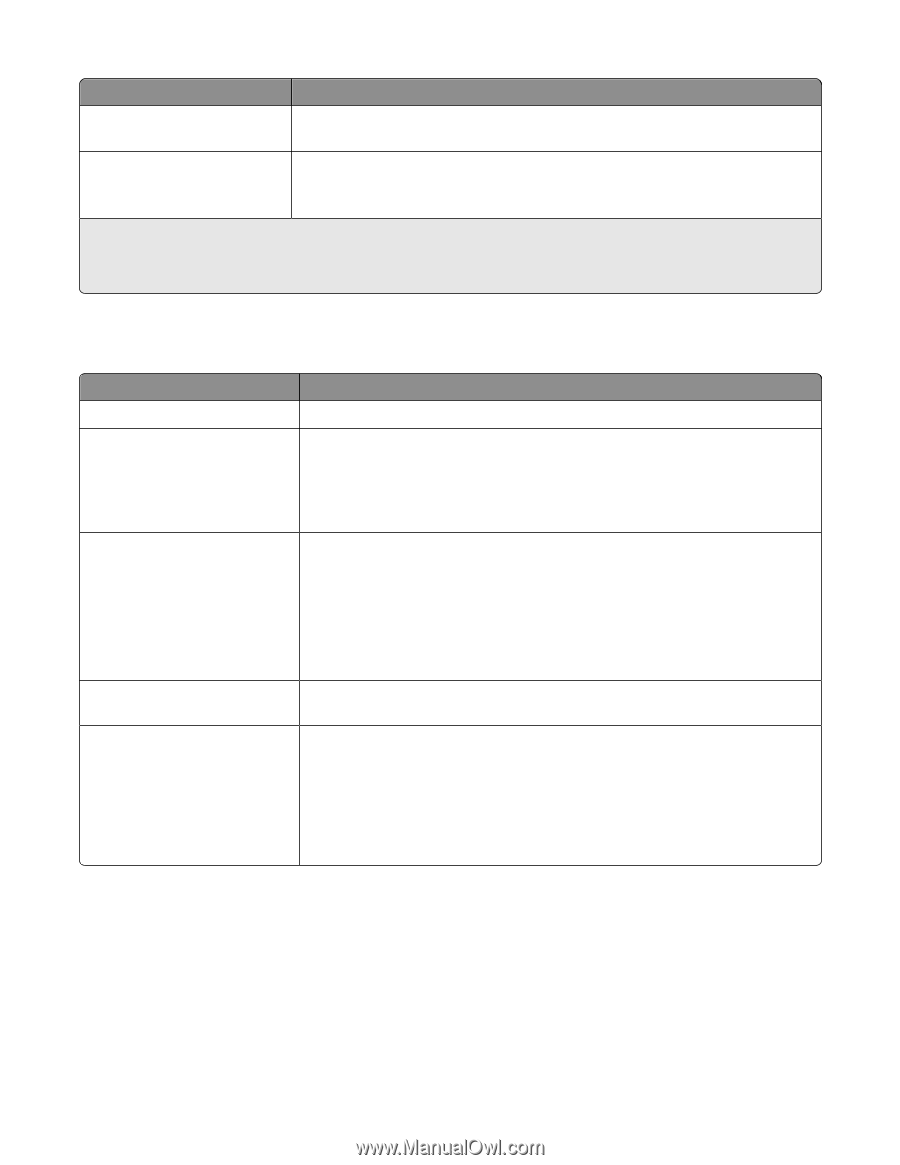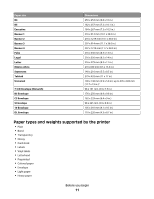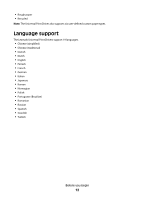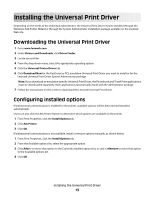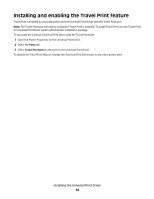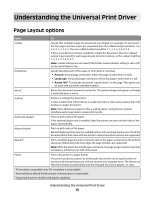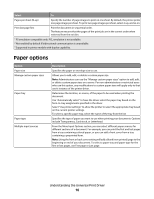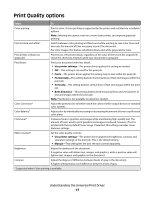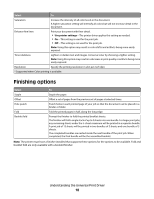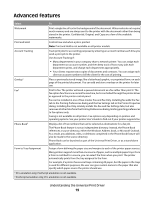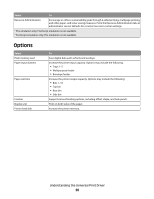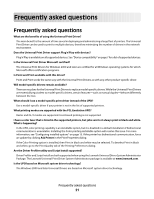Lexmark X264 Universal Driver - Page 16
Paper options
 |
View all Lexmark X264 manuals
Add to My Manuals
Save this manual to your list of manuals |
Page 16 highlights
Select To Pages per sheet (N-up) Specify the number of page images to print on one sheet. By default, the printer prints one page image per sheet. To print two page images per sheet, select 2-up, and so on. Print last page first Print the document in sequential order. The feature ensures that the pages of the print job are in the correct order when retrieved from the exit bin. 1 PS emulation compatible only. PCL emulation is not available. 2 Not enabled by default if bidirectional communication is unavailable. 3 Supported in printer models with duplex capability. Paper options Option Paper size Manage custom paper sizes Paper tray Paper type Multiple input sources Description Specifies the paper or envelope size to use. Allows you to add, edit, or delete a custom paper size. Note: Administrators can use the "Manage custom paper sizes" option to add, edit, or delete custom paper sizes on a server. For non-administrators or restricted users who use this option, any modifications to custom paper sizes will apply only to that user's instance of the printer driver. Determines the location, or source, of the paper to be used when printing the document. Use "Automatically select" to have the driver select the paper tray based on the form-to-tray assignments specified in the driver. Select "Use printer settings" to allow the printer to select the appropriate tray based on the current printer settings. To select a specific paper tray, select the name of the tray from the list. Specifies the type of paper you want to use when printing your documents. Options include Transparency, Card stock, or Letterhead. From the More Input Options section, you can select different paper sources for different sections of a document. For example, you can print the first and last pages from a tray containing colored paper, or you can add a front cover from a tray containing a preprinted form. Note: Using the front or back cover setting will add a blank (non-printed) page to the beginning or end of your document. To select a paper tray and paper type for the first or last pages, use First page or Last page. Understanding the Universal Print Driver 16