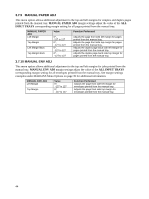Lexmark X864 IPDS Emulation User's Guide - Page 45
RESOURCE CAPTURE Menu Options, 3.8.1 Storage Media
 |
View all Lexmark X864 manuals
Add to My Manuals
Save this manual to your list of manuals |
Page 45 highlights
3.8 RESOURCE CAPTURE Menu Options The RESOURCE CAPTURE menu only displays if a user flash memory or a disk is installed in the printer. In the following an asterisk "*" indicates the default factory value. The selected value for each of these options can be printed; see Printing the Menu Settings Page (printers) on page 14 or Printing the Menu Settings Page (MFPs) on page 17. The RESOURCE CAPTURE menu controls the capturing of eligible resources of the following types: Fonts: • Bitmap fonts (LF1 format) • Outline fonts (LF3 format) • TrueType and OpenType fonts (Downloaded in an Object Container) Data Objects: • JPEG (JFIF) images • GIF images • TIFF images • IOCA tiles • IO Images as resource • EPS objects (embedded PostScript) If the IPDS job specifies a font resource that is a permanently resident in the printer, or a resource that has already been captured, the host selects the resident resource and does not download the resource. This saves network traffic. See Working with Captured Resources on page 65 for further details. Important: You should always check your licensing information before making a font or data object eligible for capture. 3.8.1 Storage Media This menu allows the selection of the storage media to use when capturing resources. This menu is only displayed when both disk and flash are installed in the printer. Save To Disk * Capture resources and store them on the printer disk. A disk with sufficient space has to be available in order to store captured resources. This setting displays only if a disk is installed. If the disk is password protected, no resources will be captured. To capture resources, remove the password protection, capture the resources, and password protect the disk again. Save To Flash Capture resources and store them in user flash memory. A flash with sufficient memory has to be available in order to store captured resources. This setting displays only if a flash is available. If the flash is password protected, no resources will be captured. To capture resources, remove the password protection, capture the resources, and password protect the flash again. 45