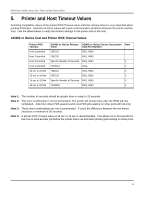Lexmark X864 IPDS Printer and Host Setup Guide - Page 30
Step 3, Con the Printer's Print Server TCP/IP Settings - service manual
 |
View all Lexmark X864 manuals
Add to My Manuals
Save this manual to your list of manuals |
Page 30 highlights
IPDS Printer and Host Setup Guide PSF/AIX LAN Printing Using an Internal LAN Print Server PORT Number: 5001 (Port number selected in Step 1.) Number of QUEUE DEVICES: Leave this at the default value (4 devices) initially. You can tune this option later, according to the throughput of the printer. Connect TIMEOUT: Initially leave this at the default value (30 seconds). Refer to the PSF/AIX on-line help for information about when to increase this value. DESCRIPTION: Enter an optional description for the printer. c) Press Enter to create the new IPDS printer definition. Note: You can check the connection by using the enq command to place jobs in the queue. Example: enq -P'psfqueue' -odatatype=AFPDS /etc/motd You can also use the command smit psf_data_type_sel to queue the job. See also the Installing a TCP/IP-attached IPDS printer in the IBM AIX Print Service Facility/6000: Print Administration Version 1.2 manual for further information about this task. Step 3 Configure the Printer's Print Server TCP/IP Settings To enable IPDS printing with a Standard Network port or a MarkNet internal LAN print server, several settings must be verified. You can verify these settings from the printer control panel as shown below. 1 From a Ready state press the MENU button (printers) or touch (Menus on MFPs). 2 Use the navigation buttons or icons to scroll to Network/Ports. 3 Select Network/Ports. TIp: To do this on printers, press the Select button ; on MFPs just touch Network/Ports. 4 Now you will see a list of menus. Select the Standard Network menu. 5 Select Std Network Setup. 6 Select TCP/IP. 7 Use the navigation buttons or icons to scroll through the options. Check each of the following settings and change them as needed to configure TCP/IP communication. TCP/IP Settings Parameter Value Activate On (Printers: Must be "On" to enable TCP/IP communi- cations. MFPs: not displayed.) Address 157.184.67.102 (Address available from your network administrator) 30