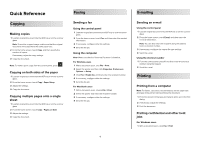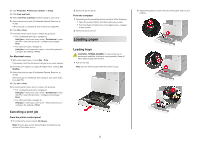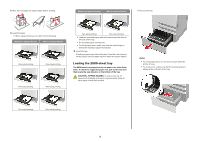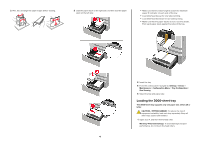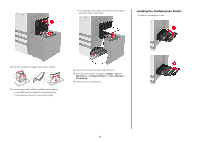Lexmark XC9245 Quick Reference - Page 3
Loading the 2500, sheet tray
 |
View all Lexmark XC9245 manuals
Add to My Manuals
Save this manual to your list of manuals |
Page 3 highlights
3 Flex, fan, and align the paper edges before loading. Without an optional finisher With an optional finisher 1 Pull out the tray. 4 Load the paper. • When using letterhead, do either of the following: Without an optional finisher With an optional finisher One‑sided printing One‑sided printing Two‑sided printing Two‑sided printing Two‑sided printing Two‑sided printing • Load pre‑punched paper with the holes toward the front or left side of the tray. • Do not slide paper into the tray. • To avoid paper jams, make sure that the stack height is below the maximum paper fill indicator. 5 Insert the tray. If loading a paper type other than plain, from the control panel, set the paper size and paper type to match the paper loaded. Loading the 2500‑sheet tray The 2500‑sheet tray supports only one paper size, either A4 or letter. To check the supported paper size, pull out the tray and then locate the size indicator on the bottom of the tray. CAUTION-TIPPING HAZARD: To reduce the risk of equipment instability, load each tray separately. Keep all other trays closed until needed. Notes: • To avoid paper jams, do not remove trays while the printer is busy. • To avoid errors, make sure that the transfer guide is always at the left side of the tray. One‑sided printing One‑sided printing 3