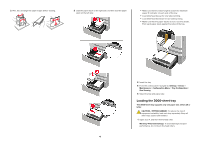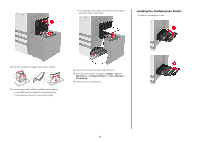Lexmark XC9245 Quick Reference - Page 9
Clearing jams
 |
View all Lexmark XC9245 manuals
Add to My Manuals
Save this manual to your list of manuals |
Page 9 highlights
• Scanner glass pad • Do not slide paper into the tray. Load paper as shown in the illustration. 2 Open door B. 3 Close the scanner cover. Clearing jams Avoiding jams Load paper properly • Make sure that the paper lies flat in the tray. Correct loading of paper Incorrect loading of paper • Make sure that the paper guides are positioned correctly and are not pressing tightly against the paper or envelopes. • Push the tray firmly into the printer after loading paper. Use recommended paper • Use only recommended paper or specialty media. • Do not load paper that is wrinkled, creased, damp, bent, or curled. • Flex, fan, and align the paper edges before loading. 3 Remove the jammed paper. Note: Make sure that all paper fragments are removed. • Do not load or remove a tray while the printer is printing. • Do not load too much paper. Make sure that the stack height is below the maximum paper fill indicator. • Do not use paper that has been cut or trimmed by hand. • Do not mix paper sizes, weights, or types in the same tray. • Make sure that the paper size and type are set correctly on the computer or printer control panel. • Store paper according to manufacturer recommendations. Paper jam in the automatic document feeder 1 Remove all original documents from the ADF tray. 9 4 Close the door.