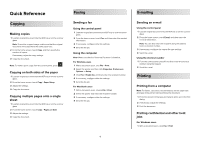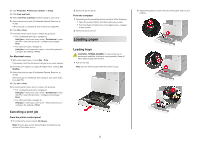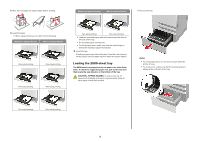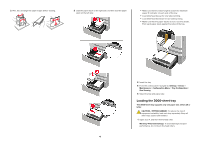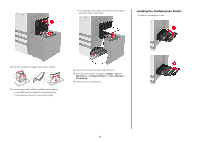Lexmark XC9245 Quick Reference - Page 6
Maintaining the printer - toner
 |
View all Lexmark XC9245 manuals
Add to My Manuals
Save this manual to your list of manuals |
Page 6 highlights
2 Adjust the guide to match the size of the paper that you are loading. One‑sided printing Two‑sided printing 2 Remove the toner cartridge. 3 Flex, fan, and align the paper edges before loading. 4 Load the paper or specialty media. When using letterhead, do either of the following: One‑sided printing Two‑sided printing Warning-Potential Damage: When using envelopes, do not use envelopes with stamps, clasps, snaps, windows, coated linings, or self‑stick adhesives. 5 From the control panel, set the paper size and paper type to match the paper loaded. Setting the size and type of the specialty media The trays automatically detect the size of plain paper. For specialty media like labels, card stock, or envelopes, do the following: 1 From the home screen, navigate to: Settings > Paper > Tray Configuration > Paper Size/Type > select a paper source 2 Set the size and type of the specialty media. Maintaining the printer Replacing a toner cartridge 1 Open door A. 3 Unpack the new toner cartridge. 6