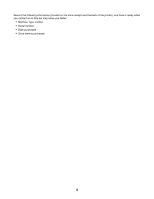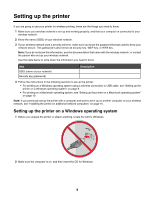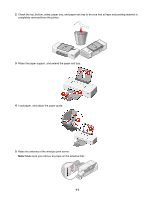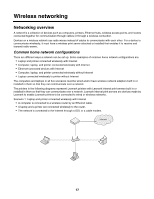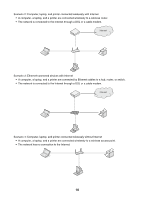Lexmark Z1420 Getting Started - Page 13
To set up the printer on a Macintosh computer, For printing using a wireless connection
 |
UPC - 734646022750
View all Lexmark Z1420 manuals
Add to My Manuals
Save this manual to your list of manuals |
Page 13 highlights
10 Press down on the cartridge carrier levers to raise the cartridge carrier lids. 11 Remove the tape from the print cartridges. 1 2 12 Insert the cartridges, and then close the cartridge carrier lids. Note: The number of cartridges may vary by model. 13 Close the access cover. 1 2 14 To set up the printer on a Macintosh computer: • For printing using a wireless connection, see "Setting up the printer for wireless printing " on page 14. • For printing using a USB cable, see "Setting up the printer using a USB cable" on page 15. 13
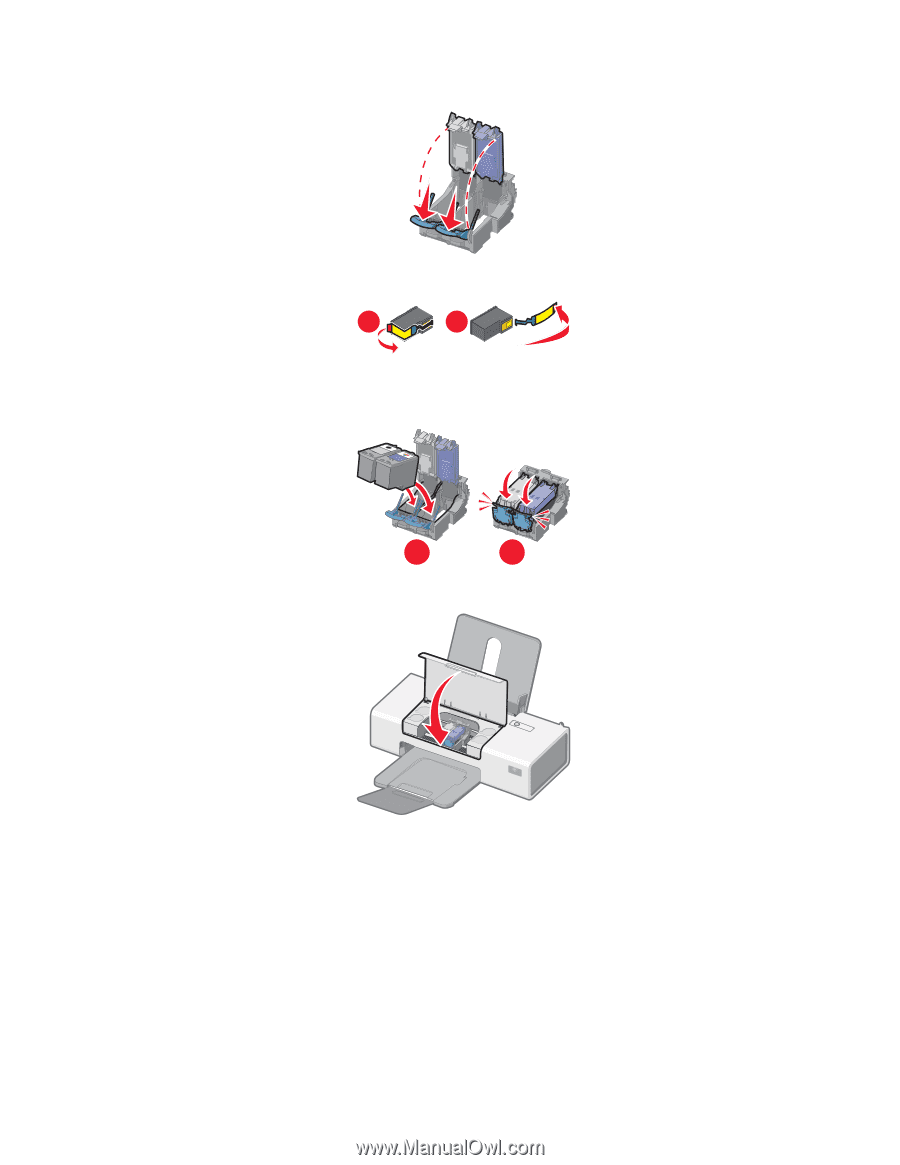
10
Press down on the cartridge carrier levers to raise the cartridge carrier lids.
11
Remove the tape from the print cartridges.
1
2
12
Insert the cartridges, and then close the cartridge carrier lids.
Note:
The number of cartridges may vary by model.
2
1
13
Close the access cover.
14
To set up the printer on a Macintosh computer:
•
For printing using a wireless connection, see “Setting up the printer for wireless printing ” on page 14.
•
For printing using a USB cable, see “Setting up the printer using a USB cable” on page 15.
13