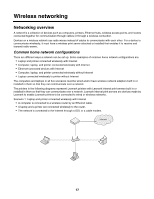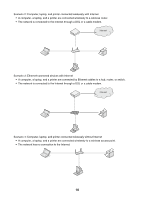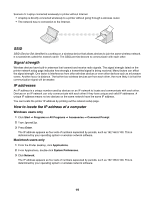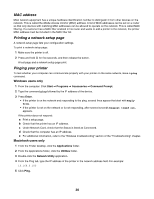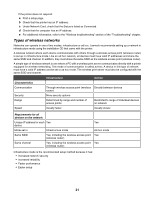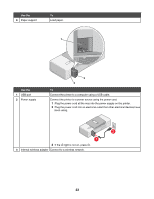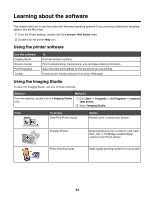Lexmark Z1420 Getting Started - Page 19
Signal strength, IP addresses, How to locate the IP address of a computer, Windows users only - wireless set up
 |
UPC - 734646022750
View all Lexmark Z1420 manuals
Add to My Manuals
Save this manual to your list of manuals |
Page 19 highlights
Scenario 5: Laptop connected wirelessly to printer without Internet • A laptop is directly connected wirelessly to a printer without going through a wireless router. • The network has no connection to the Internet. SSID SSID (Service Set identifier) is a setting on a wireless device that allows devices to join the same wireless network. It is sometimes called the network name. The SSID permits devices to communicate with each other. Signal strength Wireless devices have built-in antennas that transmit and receive radio signals. The signal strength listed on the printer network setup page indicates how strongly a transmitted signal is being received. Many factors can affect the signal strength. One factor is interference from other wireless devices or even other devices such as microwave ovens. Another factor is distance. The farther two wireless devices are from each other, the more likely it is that the communication signal will be weaker. IP addresses An IP address is a unique number used by devices on an IP network to locate and communicate with each other. Devices on an IP network can only communicate with each other if they have unique and valid IP addresses. A unique IP address means no two devices on the same network have the same IP address. You can locate the printer IP address by printing out the network setup page. How to locate the IP address of a computer Windows users only 1 Click Start Œ Programs or All Programs Œ Accessories Œ Command Prompt. 2 Type ipconfig. 3 Press Enter. The IP address appears as four sets of numbers separated by periods, such as 192.168.0.100. This is determined by your operating system or wireless network software. Macintosh users only 1 From the Finder desktop, click Applications. 2 From Applications, double-click System Preferences. 3 Click Network. The IP address appears as four sets of numbers separated by periods, such as 192.168.0.100. This is determined by your operating system or wireless network software. 19