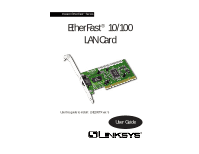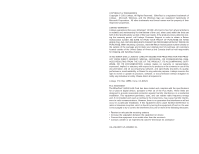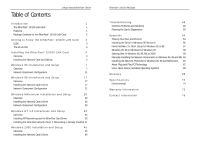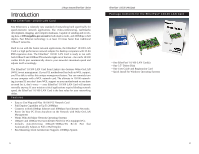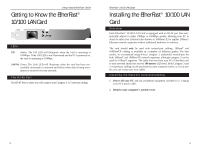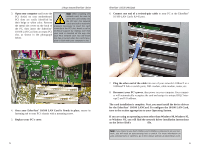Linksys LNE100TX User Guide
Linksys LNE100TX - EtherFast 10/100 LAN Card Manual
 |
UPC - 745883548675
View all Linksys LNE100TX manuals
Add to My Manuals
Save this manual to your list of manuals |
Linksys LNE100TX manual content summary:
- Linksys LNE100TX | User Guide - Page 1
Instant EtherFast® Series EtherFast® 10/100 LAN Card Use this guide to install: LNE100TX ver. 5 User Guide - Linksys LNE100TX | User Guide - Page 2
EtherFast® 10/100 LAN Card is free from physical defects in material and workmanship for the lifetime of the card, when used within the limits set forth in the Specifications section of this User Guide. If the product proves defective during this warranty period, call Linksys Customer Support in - Linksys LNE100TX | User Guide - Page 3
45 Overview 45 Installing the Network Card's Driver 45 EtherFast® 10/100 LAN Cards Troubleshooting 49 Common Problems and Solutions 49 Running the Card's Diagnostics 53 Appendix 54 Sharing Your Files and Printers 54 Installing the Driver in Windows 95 Version A 56 Novell NetWare - Linksys LNE100TX | User Guide - Page 4
, Fast Ethernet technology is at least 10 times faster than traditional 10BaseT networks. Built to run with the fastest network applications, the EtherFast® 10/100 LAN Card is a high performance network adapter for desktop computers with 32-bit PCI expansion slots. The EtherFast® 10/100 LAN Card is - Linksys LNE100TX | User Guide - Page 5
EtherFast® 10/100 LAN Card is equipped with an RJ-45 port that automatically adjusts to either 10Mbps or 100Mbps speeds, allowing your PC to attach to either Fast Ethernet (also known as 100BaseTX) or regular 10BaseT Ethernet network segments without additional hardware or software. The card should - Linksys LNE100TX | User Guide - Page 6
for the EtherFast® 10/100 LANCard. To configure the 10/100 LAN Card, turn to the section appropriate to your Operating System. If you are using an operating system other than Windows 98, Windows 95, or Windows NT, you will find the network driver installation instructions on the Driver Disk's readme - Linksys LNE100TX | User Guide - Page 7
, you are using Windows 95 version B. If not, you are using version A. Skip to the Installing the Drive in Windows 95 Version A section in the Appendix. EtherFast® 10/100 LAN Cards 3. While the Update Device Driver Wizard window is visible, put the EtherFast® 10/100 LAN Card Driver Disk into your - Linksys LNE100TX | User Guide - Page 8
that the "Linksys LNE100TX (v5) Fast Ethernet Adapter Drivers" diskette is in your floppy drive. EtherFast® 10/100 LAN Cards 8. The following screen will prompt you for the driver location. In the Copy Files From: field, type A:\WIN95. Then, click the OK button. 7. Windows will begin copying - Linksys LNE100TX | User Guide - Page 9
If that's the case, refer to the Manually Installing the Network Components section of the Appendix now. • Client for Microsoft Networks • Client for NetWare Networks • Linksys LNE100TX Fast Ethernet Adapter (LNE100TX v5) •TCP/IP EtherFast® 10/100 LAN Cards 3. Click the File and Print Sharing - Linksys LNE100TX | User Guide - Page 10
in the Primary Network Logon box. 7. Under Network Components, select Linksys LNE100TX (v5) Fast Ethernet Adapter, and click the Properties button. A screen similar to that below will appear. 8. Select the Driver Type tab and make sure that Enhanced Mode (32 bit and 16 bit) NDIS Driver is selected - Linksys LNE100TX | User Guide - Page 11
CD-ROM, if necessary, prior to rebooting. EtherFast® 10/100 LAN Cards 17. A Logon window will appear, requiring you to enter a username and Sharing at a later time. Refer to the Troubleshooting section if: • You don't see anything at all in Network Neighborhood and have pressed the F5 key on your - Linksys LNE100TX | User Guide - Page 12
you encounter problems, consult the Troubleshooting section. Installing the Network Card's Driver 1. Start up your PC in Windows 98. 2. Windows 98 will automatically detect the presence of the EtherFast® Card in your PC. 3. Slide the "Linksys LNE100TX (v5) Fast Ethernet Adapter Drivers" diskette - Linksys LNE100TX | User Guide - Page 13
will open, notifying you that Windows is searching for the Linksys LNE100TX Fast Ethernet Adapter driver. When the window notifies you that it is ready to install the driver, click the Next button. EtherFast® 10/100 LAN Cards 8. Windows will finish installing the software onto your PC. Click the - Linksys LNE100TX | User Guide - Page 14
them. Refer to Manually Installing the Network Components in the Appendix now. • Client for Microsoft Networks • Dial-Up Adapter • Linksys LNE100TX (v5) Fast Ethernet Adapter • TCP/IP -> Dial-Up Adapter •TCP/IP -> Linksys LNE100TX (v5) Fast Ethernet Adapter EtherFast® 10/100 LAN Cards 3. Click the - Linksys LNE100TX | User Guide - Page 15
names on the network. EtherFast® 10/100 LAN Cards 10. Choose the Access Windows 98 CDROM or the location of the Windows 98 installation files. If it does, direct Windows to the appropriate location, (i.e., D:\win98 if you have the Windows 98 CD-ROM, or C:\windows\options\cabs). 12. Once Windows - Linksys LNE100TX | User Guide - Page 16
and Setup Overview After physically installing the EtherFast® 10/100 LAN Card in your computer, follow these instructions to install the network device driver. The installation procedure for the network driver will vary depending on which version of Windows 98 you are using, and on your current - Linksys LNE100TX | User Guide - Page 17
finish installing the software onto your PC. Click the Finish button. 6. A window will open, notifying you that Windows is searching for the Linksys LNE100TX Fast Ethernet Adapter driver. When the window notifies you that it is ready to install the driver, click the Next button. 10. When asked if - Linksys LNE100TX | User Guide - Page 18
them. Refer to Manually Installing the Network Components in the Appendix now. • Client for Microsoft Networks • Dial-Up Adapter • Linksys LNE100TX (v5) Fast Ethernet Adapter • TCP/IP -> Dial-Up Adapter •TCP/IP -> Linksys LNE100TX (v5) Fast Ethernet Adapter EtherFast® 10/100 LAN Cards 3. Click the - Linksys LNE100TX | User Guide - Page 19
that is unique from the other com- puter names on the network. Note: Your Computer and Workgroup Names must both be fewer than 15 characters, and should only consist only of numbers and letters. EtherFast® 10/100 LAN Cards 9. Enter a description of your computer in the Computer Description box - Linksys LNE100TX | User Guide - Page 20
you don't see any others. 33 EtherFast® 10/100 LAN Cards Windows NT 4.0 Installation and Setup Overview The following instructions will set up the EtherFast® Note: If you have 10/100 LAN Card in a computer running NT 4.0 serv- installed any Service Packs, you will need to er/workstation. You - Linksys LNE100TX | User Guide - Page 21
Network Setup Wizard window will appear. 2. When the screen below appears, put a checkmark next to Wired to the network and then click the Next button. EtherFast® 10/100 LAN Cards 4. At the Select Network Adapter screen, click the Have Disk button and insert the EtherFast® 10/100 LAN Card Driver - Linksys LNE100TX | User Guide - Page 22
the Linksys LNE100TX(v5) Fast Ethernet Adapter entry in the window that appears and click the OK button. EtherFast® 10/100 LAN Cards 7. Make sure there is a check Note: If you install the TCP/IP protocol, refer mark beside TCP/IP Protocol to your Windows NT documentation when X(v5) Fast Ethernet - Linksys LNE100TX | User Guide - Page 23
support for TCP/IP configuration or troubleshooting. Note: If you had previously installed any NT service packs, you must re-install them. Otherwise, you may receive Not Enough Service Storage Space errors in the Event Viewer. The Windows NT Installation and Setup of the EtherFast® 10/100 LAN Card - Linksys LNE100TX | User Guide - Page 24
on the Network icon. 2. When the networking window appears, choose the Adapters tab and click the Add button. EtherFast® 10/100 LAN Cards 3. When the list of available network adapters appears, click the Have Disk but- ton. 4. Put the "Linksys LNE100TX (v5) Fast Ethernet Adapter Drivers" diskette - Linksys LNE100TX | User Guide - Page 25
Instant EtherFast® Series 5. Highlight the Linksys LNE100TX(v5) Fast Ethernet Adapter entry in the window that appears. Then, click the OK button. EtherFast® 10/100 LAN Cards 10. Remove your Driver Disk and CD-ROM and click the Yes button to restart your PC. 6. When NT asks you for the media - Linksys LNE100TX | User Guide - Page 26
the EtherFast® 10/100 LAN Card in your computer, follow these instructions to install the network device driver. Note: Prior to proceeding, ensure that you are operating The installation procedure for the network driver Windows 2000 will vary slightly depending on which version of with - Linksys LNE100TX | User Guide - Page 27
New Hardware Wizard box appears, insert the "Linksys LNE100TX (v5) Fast Ethernet Adapter Drivers" diskette into your floppy drive. In the "Copy manufacturer's files from" field, type "A:\WIN2000" and click the OK button EtherFast® 10/100 LAN Cards 7. The Completing the Found New Hardware Wizard - Linksys LNE100TX | User Guide - Page 28
Linksys Instant EtherFast® Series Troubleshooting Troubleshooting hints for Windows can be found below. If you are using Windows NT, NetWare, or another network operating system, skip to the Card Diagnostics instructions in this section. Common Problems and Solutions 1. Windows doesn't detect new - Linksys LNE100TX | User Guide - Page 29
any floppy disks and click OK. Be sure to do this on all of your computers that are having trouble seeing your entire network. 51 EtherFast® 10/100 LAN Cards 11. The workgroup, protocols, cabling and driver are all working properly, but the PC uses an AMD processor and it can only see itself in - Linksys LNE100TX | User Guide - Page 30
Linksys Instant EtherFast® Series Running the Card's Diagnostics If you suspect that there may be a problem with the Fast Ethernet Card, or if you need to identify the card's MAC address, you can use the DIAG diagnostic program on the EtherFast® 10/100 LAN Card Driver Disk. To run the program, start - Linksys LNE100TX | User Guide - Page 31
can now be accessed by other network users. The printer's driver may have to be installed on other PCs. Consult your printer's documentation. 55 EtherFast® 10/100 LAN Cards Installing the Driver in Windows 95 Version A 1. Windows 95 will detect the EtherFast card and display a New Hardware Found - Linksys LNE100TX | User Guide - Page 32
, click OK to restart your computer. The NetWare portion of your Windows setup is complete. EtherFast® 10/100 LAN Cards Windows 95, 98 or ME Client for Windows NT If you are installing the EtherFast® 10/100 Card in a Windows 95, 98 or Millennium PC that you plan on logging into a NT domain server - Linksys LNE100TX | User Guide - Page 33
. The following instructions are for Windows 95, 98 and Millennium. Those for Windows 2000 follow. Starting Over in Windows 95 & 98 1. At the desktop click on the Start Button, highlight Settings, click on Control Panel. 2. Double-click on the Network Icon. EtherFast® 10/100 LAN Cards 3. If the - Linksys LNE100TX | User Guide - Page 34
on the System Icon. The System Properties window will appear. Click on the Device Manager Tab. 8. Scroll down to the Network Adapters listing and expand it by clicking on the plus [+] sign. EtherFast® 10/100 LAN Cards 11. Remove all devices with the name Linksys in its description. (If at any point - Linksys LNE100TX | User Guide - Page 35
on the LNE100TX Fast Ethernet Adapter again. This time, select Uninstall.... Click OK. 63 EtherFast® 10/100 LAN Cards 9. The Network Adapters category should be removed from the Device Manager listing. 10. Click the OK button, and restart your computer. Manually Installing the Network Components - Linksys LNE100TX | User Guide - Page 36
to reboot. Click OK. Installing the Network Protocols for Windows 95, 98 and Millennium 1. From the Start Menu, select Settings and bring up the Control Panel. From the Control Panel, doubleclick on the Network icon. EtherFast® 10/100 LAN Cards 2. Select Network PC Card from the list and click the - Linksys LNE100TX | User Guide - Page 37
and configuration directions. 67 EtherFast® 10/100 LAN Cards Here are some general guidelines to follow when installing a PCI card (such as the EtherFast card) into your computer: 1. The EtherFast LAN adapter should be used in a 32-bit PCI slot that supports PCI Bus Mastering. It cannot be plugged - Linksys LNE100TX | User Guide - Page 38
100BaseTX networks. 69 EtherFast® 10/100 LAN Cards CPU (Central Processing Unit) - The computing part of the computer. Also called the "processor," it is made up of the control unit and ALU. CSMA/CD (Carrier Sense Multiple Access/Collision Detection) - The LAN access method used in Ethernet. When - Linksys LNE100TX | User Guide - Page 39
number. 71 EtherFast® 10/100 LAN Cards Mbps (MegaBits Per Second) - One million bits per second; unit of measurement for data transmission. Motherboard - A motherboard is the physical arrangement in a computer that contains the computer's basic circuitry and components. Network - A system that - Linksys LNE100TX | User Guide - Page 40
Cabling: Topology: LED Status Lights: LNE100TX ver. 5 LNE100TXu ver. 5 (LAN Card & Cable) LNE10005 ver. 5 (LAN Card 5-Pack LNE10010 ver. 5 (LAN Card 10-Pack) LNE10020 ver. 5 (LAN Card 20-Pack) LNE10060 ver. 5 (LAN Card 60-Pack) LNE100A0 ver. 5 (LAN Card 100-Pack) PCI 2.1 (or higher) compliant PC - Linksys LNE100TX | User Guide - Page 41
SHALL BE HELD RESPONSIBLE FOR SHIPPING AND HANDLING CHARGES. PLEASE CALL LINKSYS FOR MORE DETAILS. EtherFast® 10/100 LAN Cards Contact Information For help with the installation or operation of this product, contact Linksys Customer Support at one of the phone numbers or Internet addresses below - Linksys LNE100TX | User Guide - Page 42
http://www.linksys.com © Copyright 2001 Linksys, All Rights Reserved. Printed in the USA.

Instant EtherFast
®
Series
EtherFast
®
10/100
LAN Card
Use this guide to install:
LNE100TX ver. 5
User Guide