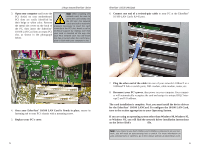Linksys LNE100TX User Guide - Page 11
Entire Network - windows 8
 |
UPC - 745883548675
View all Linksys LNE100TX manuals
Add to My Manuals
Save this manual to your list of manuals |
Page 11 highlights
Linksys Instant EtherFast® Series 14. The Access Control tab should be set at Shared-level access control. Make sure that Shared-level access control is selected. If the setting is on UserLevel access control and you can't change it, skip to the Troubleshooting section. 15. Click the OK button. Your system may or may not ask you for your Windows 95 CD-ROM or the location of the Windows 95 installation files. Direct Windows to D:\win95 (where D: is your CD-ROM Drive) if you have your Windows CD-ROM, or to C:\windows\options\cabs if you don't. 16. Once Windows has copied the necessary files, the System Settings Change window appears. Remove all disks from your PC and click the Yes button to restart your PC. If you don't see this window, simply shut down Windows 95 and restart your PC. Remember to remove the installation disk and CD-ROM, if necessary, prior to rebooting. EtherFast® 10/100 LAN Cards 17. A Logon window will appear, requiring you to enter a username and password. Make up a username and password and click the OK button. Do not press the ESC key or click the Cancel button, or you won't be able to log onto the network. If the a logon screen does not appear or if it does not allow you to log on, refer to the Troubleshooting section. 18. Once you are at the Windows 95 desktop, double-click on the Network Neighborhood icon. You should see an icon for the entire network and the names of the other PCs on the network. Open the Entire Network icon. • If you can see your computer along with all the other computers on the network in Network Neighborhood, then the Windows 95 network configuration is complete. Continue with Sharing Your Files and Printers in the Appendix if you want data from your PC to be available to others on the network. You may stop here, however, if you wish to configure File and Printer Sharing at a later time. Refer to the Troubleshooting section if: • You don't see anything at all in Network Neighborhood and have pressed the F5 key on your keyboard a few times to refresh the screen. • You only see your own computer in Network Neighborhood. • You see all computers on the network except yours and have tried pressing the F5 key a few times. • You only see computers that are running the same operating system as you and you don't see any others. 15 16