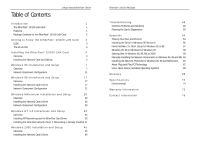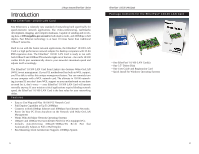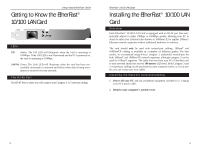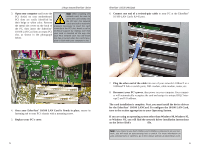Linksys LNE100TX User Guide - Page 8
If you press, the drivers will not be installed - fast ethernet driver
 |
UPC - 745883548675
View all Linksys LNE100TX manuals
Add to My Manuals
Save this manual to your list of manuals |
Page 8 highlights
Linksys Instant EtherFast® Series 6. Windows will show that the files have been found. Click the Finish button to continue. Then, when you are prompted, verify that the "Linksys LNE100TX (v5) Fast Ethernet Adapter Drivers" diskette is in your floppy drive. EtherFast® 10/100 LAN Cards 8. The following screen will prompt you for the driver location. In the Copy Files From: field, type A:\WIN95. Then, click the OK button. 7. Windows will begin copying the EtherFast Card's driver files to your PC. Refer to the chart below to help guide you through the process. If you press Skip or Cancel, the drivers will not be installed! • If your PC asks for the Linksys Setup or Driver Disk 1. Click OK. 2. Ensure that the Driver Disk is in your PC's flop- py drive. 3. Type "a:\" in the "Copy files from:" box. 4. Click OK. • If you are asked to supply your Windows 98 Installation Files or Disks 1. Click OK. 2. If you have a Windows 95 CD-ROM, type "d:\win95" in the "Copy files from:" box, where "d:" is your CD-ROM drive. 3. If you don't have a Windows 95 CD-ROM, type: "c:\windows\options\cabs". 4. Click OK. • If you are asked for a file that includes "LNE100TX" in its name 1. Insert the Driver Disk into your PC's floppy drive. 2. Type "a:\" in the "Copy files from:" box. 3. Click OK • If you receive a Version Conflict error 1. Choose to keep the newest version of the file by clicking Yes. 9 9. Windows 95 will begin copying files to your PC. When asked if you want to restart your PC, remove the floppy disk and click Yes. If Windows does not ask you to restart your PC, click the Start button, choose Shut Down, choose Restart, then click the Yes button. The Windows 95 Version B driver installation is complete. Please continue on to the next section, which will provide instructions for configuring Windows 95's network protocol. Consult your Windows documentation for network configuration information if necessary. Note: From this point on, you must provide Windows with a User name and Password every time you are prompted to do so. Remember to click OK to properly log into Windows. If you click Cancel or hit the Escape (ESC) key, you will not log into the network. 10