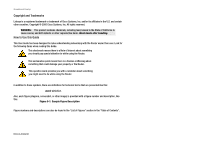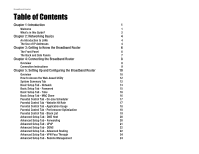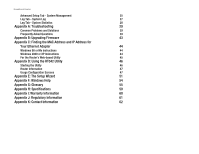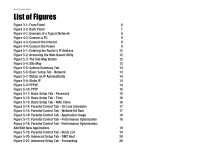Linksys RT042 User Guide
Linksys RT042 - Broadband Router With QoS Manual
 |
UPC - 745883563821
View all Linksys RT042 manuals
Add to My Manuals
Save this manual to your list of manuals |
Linksys RT042 manual content summary:
- Linksys RT042 | User Guide - Page 1
® A Division of Cisco Systems, Inc. Broadband Router with QoS WIRED User Guide Model No. RT042 - Linksys RT042 | User Guide - Page 2
Broadband Router Copyright and Trademarks Linksys is a registered trademark or trademark of this Guide This User Guide has been designed to make understanding networking with the Router easier than ever. Look for the following items when reading this Guide: the "Table of Contents". RT042-UG-50323A BW - Linksys RT042 | User Guide - Page 3
Connecting the Broadband Router 8 Overview 8 Connection Instructions 9 Chapter 5: Setting Up and Configuring the Broadband Router 10 Overview 10 How to Access the Web-based Utility 12 System Summary Tab 12 Basic Setup Tab - Network 13 Basic Setup Tab - Password 15 Basic Setup Tab - Linksys RT042 | User Guide - Page 4
Instructions 44 For the Router's Web-based Utility 45 Appendix D: Using the RT042 Utility 46 Starting the Utility 46 Router Information 47 Usage Configuration Screens 47 Appendix E: The Setup Wizard 51 Appendix F: Windows Help 54 Appendix G: Glossary 55 Appendix H: Specifications - Linksys RT042 | User Guide - Page 5
Router's IP Address 12 Figure 5-2: Accessing the Web-Based Utility 12 Figure 5-3: The Site Map Button 12 Figure 5-4: Site Map 12 Figure 5-5: System Summary Tab 13 Figure 5-6: Basic Setup : Basic Setup Tab - Password 15 Figure 5-12: Basic Setup Tab - Time 16 Figure 5-13: Basic Setup Tab - Linksys RT042 | User Guide - Page 6
Broadband Router Figure 5-22: Service Management 21 Figure 5-23: Advanced Setup Tab - UPnP 21 Figure 5-24: Advanced Setup Tab - DDNS 22 Figure 5-25: Advanced Setup Tab - Advanced Routing 22 Figure 5-26: Advanced Setup Tab - VPN Pass Through 24 Figure 5-27: Advanced Setup Tab - Remote - Linksys RT042 | User Guide - Page 7
being used, optimize performance, and block those sites you don't wish to be accessed. This user guide will give you all the information you need to connect, set up, and configure your Router. broadband: an always-on, fast Internet connection. network: a series of computers or devices connected for - Linksys RT042 | User Guide - Page 8
Web-Based Utility to set up the Router and configure its settings. • Appendix A: Troubleshooting This appendix describes some problems and solutions, as well as frequently asked questions, regarding the Router's installation and usage. • Appendix B: Upgrading Firmware This appendix instructs you on - Linksys RT042 | User Guide - Page 9
Appendix J: Regulatory Information This appendix supplies the regulatory information regarding the Router. • Appendix K: Contact Information This appendix provides contact information for a variety of Linksys resources, including Technical Support. Chapter 1: Introduction 3 What's in this Guide? - Linksys RT042 | User Guide - Page 10
so users on the Internet cannot "see" your PCs. This is how your LAN remains private. The Router protects your network by inspecting the first packet coming in through the Internet port before delivery to the final destination on one of the Ethernet ports. The Router inspects Internet port services - Linksys RT042 | User Guide - Page 11
device, such as the Router. By default, the Router's Internet Connection Type is Obtain an IP automatically (DHCP). The PC or network device obtaining an IP address is called the DHCP client. DHCP frees you from having to assign IP addresses manually every time a new user is added to your network - Linksys RT042 | User Guide - Page 12
. The LED goes off when the system is ready. Green. The System LED lights up when the Router is powered on. If the LED is flashing, the Router is running a diagnostic test. port: the connection point on a computer or networking device used for plugging in cables or adapters. Chapter 3: Getting - Linksys RT042 | User Guide - Page 13
problems with the Router and have tried all other troubleshooting measures, press and hold in the Reset button for 30 seconds. This will restore the factory defaults and clear all of the Router's settings, such as port forwarding or a new password. Ports Ethernet 1-4 These four Ethernet ports - Linksys RT042 | User Guide - Page 14
to the instructions in this chapter. • Set up and configure the Router with the setting(s) provided by your Internet Service Provider (ISP) according to "Chapter 5: Setting up and Configuring the Broadband Router." The installation technician from your ISP should have left the setup information with - Linksys RT042 | User Guide - Page 15
will light up as soon as the power adapter is connected properly. Proceed to "Chapter 5: Setting Up and Configuring the Broadband Router." Figure 4-2: Connect a PC Figure 4-3: Connect the Internet Figure 4-4: Connect the Power Chapter 4: Connecting the Broadband Router 9 Connection Instructions - Linksys RT042 | User Guide - Page 16
. You can also configure the user and IP bandwidth. Clicking any underlined text will take you to any related pages in the utility. Basic Setup Tab • Network. Use this screen to enter your Internet connection information and network settings. • Password. You can change the Router's password on this - Linksys RT042 | User Guide - Page 17
used as a type of broadband connection in Europe. • System Management. This screen includes tools to help troubleshoot network problems, reset the Router to factory default settings, upgrade the Router's firmware, and store and retrieve configuration files. upgrade: to replace existing software - Linksys RT042 | User Guide - Page 18
a graphic display of the users on your network, showing which Internet connection they are accessing and how much bandwidth they are consuming. Figure 5-2: Accessing the Web-Based Utility Figure 5-3: The Site Map Button Chapter 5: Setting Up and Configuring the Broadband Router How to Access the - Linksys RT042 | User Guide - Page 19
changing any of the default values. Some users may need to enter additional information in order to connect to the Internet through an ISP (Internet Service Provider) or broadband (DSL, cable modem) carrier. If you need help to configuring the router, click the Setup Wizard button. A walk-through - Linksys RT042 | User Guide - Page 20
, enter a specific DNS Server IP Address, Subnet Mask, Default Gateway Address Enter your User Name and Password. 2. service thinks that the connection is still active. Figure 5-7: Obtain an IP Automatically Figure 5-8: Static IP Chapter 5: Setting Up and Configuring the Broadband Router Basic Setup - Linksys RT042 | User Guide - Page 21
Period, so your Internet service thinks that the connection is still active. Click the Save Settings button to save the network settings or click the Cancel Changes button to undo your changes. Basic Setup Tab - Password The Router's default User Name and password is admin. For greater network - Linksys RT042 | User Guide - Page 22
the Web-based Utility. Click Save Settings to save the MAC Cloning settings or click the Cancel Changes button to undo your changes. Figure 5-12: Basic Setup Tab - Time Figure 5-13: Basic Setup Tab - MAC Clone Chapter 5: Setting Up and Configuring the Broadband Router 16 Basic Setup Tab - Time - Linksys RT042 | User Guide - Page 23
Block box will restrict that user from viewing that website. Click Save Settings to save the settings or click the Cancel Changes button to undo your changes. Figure 5-15: Parental Control Tab - Website Hit Rate Chapter 5: Setting Up and Configuring the Broadband Router 17 Parental Control Tab - Linksys RT042 | User Guide - Page 24
edit the port range from the Port Range boxes. You can also change the application speed in the Kbit/Sec box. Figure 5-16: Parental Control Tab - Application Usage Figure 5-17: Parental Control Tab Performance Optimization Chapter 5: Setting Up and Configuring the Broadband Router 18 Parental - Linksys RT042 | User Guide - Page 25
applications are blocked for each of your users, and unblock them if you wish. Select User: From this drop-down menu, select the user whose web or application usage you wish to Control Tab - Block List Chapter 5: Setting Up and Configuring the Broadband Router 19 Parental Control Tab - Block List - Linksys RT042 | User Guide - Page 26
click the Cancel Changes button to undo the changes. Advanced Setup Tab - Forwarding Port forwarding can be used to set up public services on your network. When users from the Internet make certain requests of your network, the Router can forward those requests to computers equipped to handle them - Linksys RT042 | User Guide - Page 27
the services you have assigned for Port Forwarding or Port Triggering. Click the Save Settings button to save the settings, click the Cancel Changes button to undo your changes, click the Show Tables to see the details. Chapter 5: Setting Up and Configuring the Broadband Router Advanced Setup Tab - Linksys RT042 | User Guide - Page 28
ports. Before configuring DDNS, you need to visit www.dyndns.org and register a domain name. (The DDNS service is provided by DynDNS.org). DDNS Service: The DDNS feature is disabled by default. To enable this feature, select DynDNS.org from the pull-down menu, and enter the User name, Password - Linksys RT042 | User Guide - Page 29
Internet ports. If you're connecting to default gateway: a device that forwards Internet traffic from your local area network. node: a network junction or connection point, typically a computer or work station. Chapter 5: Setting Up and Configuring the Broadband Router 23 Advanced Setup - Linksys RT042 | User Guide - Page 30
enabled by default. Click the Setup Tab - Remote Management If you want to manage this Router from a remote location over the Internet, click the Enable button. You can enter any port Setup Tab - Remote Management Chapter 5: Setting Up and Configuring the Broadband Router 24 Advanced Setup Tab - Linksys RT042 | User Guide - Page 31
several tools to help troubleshoot network problems, such as looking up DNS names, ping tests, resetting the Router to factory default settings, upgrading the Router's firmware, and storing and retrieving configuration files. Diagnostics DNS Name Lookup The Internet has a service called the Domain - Linksys RT042 | User Guide - Page 32
Firmware Download from Linksys Web Site button to link to the downloads on the Support page of the Linksys website. Select the Router from the pull-down menu and choose the firmware from the options. After downloading the firmware, follow the Firmware Upgrade instructions above. Import Configuration - Linksys RT042 | User Guide - Page 33
: aunit of data that is usually eight bits long SMTP (Simple Mail Transfer Protocol): the standard e-mail protocol on the Internet. Chapter 5: Setting Up and Configuring the Broadband Router 27 Log Tab - System Log - Linksys RT042 | User Guide - Page 34
Status, IP Address, MAC Address, Subnet Mask, Default Gateway, DNS, Received Packets, Sent Packets, ports as well as both of the Internet ports. Click the Refresh button to update these statistics. Figure 5-30: Log Tab - System Statistics Chapter 5: Setting Up and Configuring the Broadband Router - Linksys RT042 | User Guide - Page 35
Broadband Router Appendix A: Troubleshooting This appendix provides solutions to problems that may occur during the installation and operation of the Router. Read the descriptions below to help solve your problems. If you can't find an answer here, check the Linksys website at www.linksys.com. - Linksys RT042 | User Guide - Page 36
Broadband Router 254. E. Enter the Subnet Mask, 255.255.255.0. F. Enter the Default Gateway, 192.168.1.1 (Router's default IP address). G. Toward the XP: The following instructions assume you are running Windows XP with the default interface. If you Troubleshooting 30 Common Problems and Solutions - Linksys RT042 | User Guide - Page 37
Broadband Router 2. I want to test my Internet connection. if asked. For Windows XP: The following instructions assume you are running Windows XP with the default interface. If you are using the Classic interface click the OK button. Appendix A: Troubleshooting 31 Common Problems and Solutions - Linksys RT042 | User Guide - Page 38
connection type is DHCP, Static IP Address, or PPPoE (commonly used by DSL consumers). Please refer to the Basic Setup section of "Chapter 5: Setting up and Configuring the Broadband Router" for details on Internet Connection Type settings. D. Make sure you use the right cable. Check to see if the - Linksys RT042 | User Guide - Page 39
Broadband Router 4. I am not able to access the Router's Web-based Utility Setup page. A. Refer to "Problem #2, I want to test my Internet connection" to verify that your computer is properly connected to the Router. B. Refer to "Appendix C: Finding the MAC Address and IP Address for Your Ethernet - Linksys RT042 | User Guide - Page 40
to set up port forwarding through the Router's Web-based Utility. We will be setting up web, ftp, and mail servers. A. Access the Router's Web-based Utility by going to http://192.168.1.1 or the IP address of the Router. Go to the Advanced Setup => Forwarding tab. B. Select the Service from the pull - Linksys RT042 | User Guide - Page 41
or Internet application. This would require you to set up the Router to deliver incoming packets or data to a specific computer. This also applies to the Internet applications you are using. The best way to get the information on what port services to use is to go to the website of the online game - Linksys RT042 | User Guide - Page 42
of the Router. Enter the default password admin, and click the Setup => Password tab. B. Enter the old password in the Old Password field. C. Enter a different password in the New Password field, and enter the new password in the Confirm New Password field to confirm the password. D. Click the - Linksys RT042 | User Guide - Page 43
firmware from the options. B. Extract the firmware file on your computer. C. To upgrade the firmware, follow the steps in the Upgrade section found in "Chapter 5: Setting up and Configuring the Broadband Router" or "Appendix B: Upgrading Firmware." Appendix A: Troubleshooting 37 Common Problems - Linksys RT042 | User Guide - Page 44
a specific port, depending on which port an Internet application uses. Follow these steps: A. To connect to the Router, go to the web browser, and enter http://192.168.1.1 or the IP address of the Router. B. Enter the password, if asked. (The default password is admin.) C. Click the Advanced Setup - Linksys RT042 | User Guide - Page 45
ISP. The user may have many private addresses behind this single address provided by the ISP. Does the Router support any operating system other than Windows 98, Millennium, 2000, or XP? Yes, but Linksys does not, at this time, provide technical support for setup, configuration or troubleshooting of - Linksys RT042 | User Guide - Page 46
at www.linksys.com, where they can be downloaded for free. The Router's firmware can be upgraded using the Web-based Utility. If the Router's Internet connection is working well, there is no need to download a newer firmware version, unless that version contains Appendix A: Troubleshooting 40 - Linksys RT042 | User Guide - Page 47
would like to use. Downloading a more current version of Router firmware will not enhance the quality or speed of your Internet connection, and may disrupt your current connection stability. Will the Router function in a Macintosh environment? Yes, but the Router's setup pages are accessible only - Linksys RT042 | User Guide - Page 48
out. How do I get mIRC to work with the Router? Under the Setup => Forwarding tab, set port forwarding to 113 for the PC on which you are using mIRC. If your questions are not addressed here, refer to the Linksys website, www.linksys.com. Appendix A: Troubleshooting 42 Frequently Asked Questions - Linksys RT042 | User Guide - Page 49
Broadband Router Appendix B: Upgrading Firmware You can use the Router's Web-based Utility to upgrade the firmware; however, if you do so, you may lose the settings you have configured on the Router. To upgrade the Router's firmware, follow these instructions: 1. Download the Router's firmware - Linksys RT042 | User Guide - Page 50
2000, or XP. Windows 98 or Me Instructions 1. Click Start and Run. In the Open field, enter winipcfg. Then press the Enter key or the OK button. 2. When the IP Configuration screen appears, select the Ethernet adapter you have connected to the Router via a CAT 5 Ethernet network cable. 3. Write down - Linksys RT042 | User Guide - Page 51
. The Router's MAC address is a 12-digit code assigned to a unique piece of hardware for identification. Enter the MAC Address in the User Defined MAC Address field for Internet ports 1 or 2, or click the Clone button to add the MAC Address from the PC viewing the Web-based Utility. Click Save - Linksys RT042 | User Guide - Page 52
on the CD. You will then need to enter a password, this is the same as the Web-based Utility's password, which is by default, admin. After entering the password and clicking the OK button, the Utility will automatically detect the PC connected to the Router on your network and its settings. The main - Linksys RT042 | User Guide - Page 53
performance. By double-clicking the user listed, that user will appear as the PC icon on the Utility's main screen. Usage Configuration Screens Connection Status The icons in the upper left corner also provide the following information on your connection status. Router Status (earth) Icon: The earth - Linksys RT042 | User Guide - Page 54
Optimization: From this screen, you can list the network applications most often used on your network, according to user, and set the priority at which it is run. Appendix D: Using the RT042 Utility Usage Configuration Screens Figure D-3: The On-Line Scheduler Figure D-4: The Hit Rate Screen 48 - Linksys RT042 | User Guide - Page 55
Broadband Router On-Line Scheduler From the the Hit Rate screen, you can view the frequency at which each of your network's users are viewing their ten most favorite websites. You can also block these sites, if you Hit Rate Screen Appendix D: Using the RT042 Utility 49 Usage Configuration Screens - Linksys RT042 | User Guide - Page 56
Broadband Router Real Time Usage From this screen, you can view which applications are taking up the most bandwidth on your network, according to user column showing port number used. Clicking the Block box will restrict that user from utilizing that RT042 Utility 50 Usage Configuration Screens - Linksys RT042 | User Guide - Page 57
Broadband Router Appendix E: The Setup Wizard While the Broadband Router can be set up using the Web-based Utility, Internet connection can also be set up using the Setup Wizard, located on the Network screen of the Basic Setup tab. This wizard will walk you through the steps necessary to set up - Linksys RT042 | User Guide - Page 58
Broadband Router 3. From the next screen, choose your WAN (or Internet) connection type. Obtain an IP automatically is chosen by default. Click Next Use DNS Server provided by ISP (default) or Use the Following DNS Server Addresses, if you want to enter a specific IP. Click Next to continue. Click - Linksys RT042 | User Guide - Page 59
the Static IP, Subnet Mask, and Default Gateway provided by your ISP. Click Next to continue. Click Previous if you want to return to the previous screen. Click Exit if you want to exit the wizard. If you chose PPPoE, the PPPoE screen appears. Enter the User Name and Password provided by your ISP - Linksys RT042 | User Guide - Page 60
Broadband Router Appendix F: Windows Help All Linksys networking products require Microsoft Windows. Windows is the the Router, TCP/IP must be enabled. TCP/IP is a set of instructions, or protocol, all PCs follow to communicate over a wired or wireless network. Your PCs will not be able to utilize - Linksys RT042 | User Guide - Page 61
IP address. Default Gateway - A device that forwards Internet traffic from your local area network. DHCP (Dynamic Host Configuration Protocol) - specific name for a network of computers. Download - To receive a file transmitted over a network. DSL (Digital Subscriber Line) - An always-on broadband - Linksys RT042 | User Guide - Page 62
Broadband Router resources of a network from users from other networks. Firmware - The programming code that network. IPCONFIG - A Windows 2000 and XP utility that displays the IP address for a particular networking at the IP layer. ISP (Internet Service Provider) - A company that provides access - Linksys RT042 | User Guide - Page 63
is also used as a type of broadband connection in Europe. Router - A networking device that connects multiple networks together. Server - Any computer whose function in a network is to provide user access to files, printing, communications, and other services. SMTP (Simple Mail Transfer Protocol - Linksys RT042 | User Guide - Page 64
Broadband Router TCP/IP (Transmission Control Protocol/Internet Protocol) - A set of instructions PCs use to communicate over a network. TFTP (Trivial File Transfer Protocol) - A version of the TCP/IP FTP protocol that has no directory or password capability. UDP (User Datagram Protocol) - A network - Linksys RT042 | User Guide - Page 65
Broadband Router Appendix H: Specifications Standards IEEE 802.3, 802.3u Ports Power, Internet, and Ethernet Button Reset Cabling Type Cat-5 LEDs Ethernet, Internet1, Internet2, Diag, and System UPnP able/cert able Security Features SPI, port, MAC, IP filter Dimensions (W x H x D) 6. - Linksys RT042 | User Guide - Page 66
gives You specific legal rights, and You may also have other rights which vary by jurisdiction. This warranty does not apply if the Product (a) has been altered, except by Linksys, (b) has not been installed, operated, repaired, or maintained in accordance with instructions supplied by Linksys, or - Linksys RT042 | User Guide - Page 67
Broadband Router Appendix J: Regulatory Information FCC Statement This product has been tested and complies with the specifications and used according to the instructions, may cause harmful interference to by turning the equipment off and on, the user is encouraged to try to correct the interference - Linksys RT042 | User Guide - Page 68
Broadband Router Appendix K: Contact Information Need to contact Linksys? Visit us online for information on the latest products and updates to your existing products at: Can't find information about a product you want to buy on the web? Do you want to know more about networking with Linksys
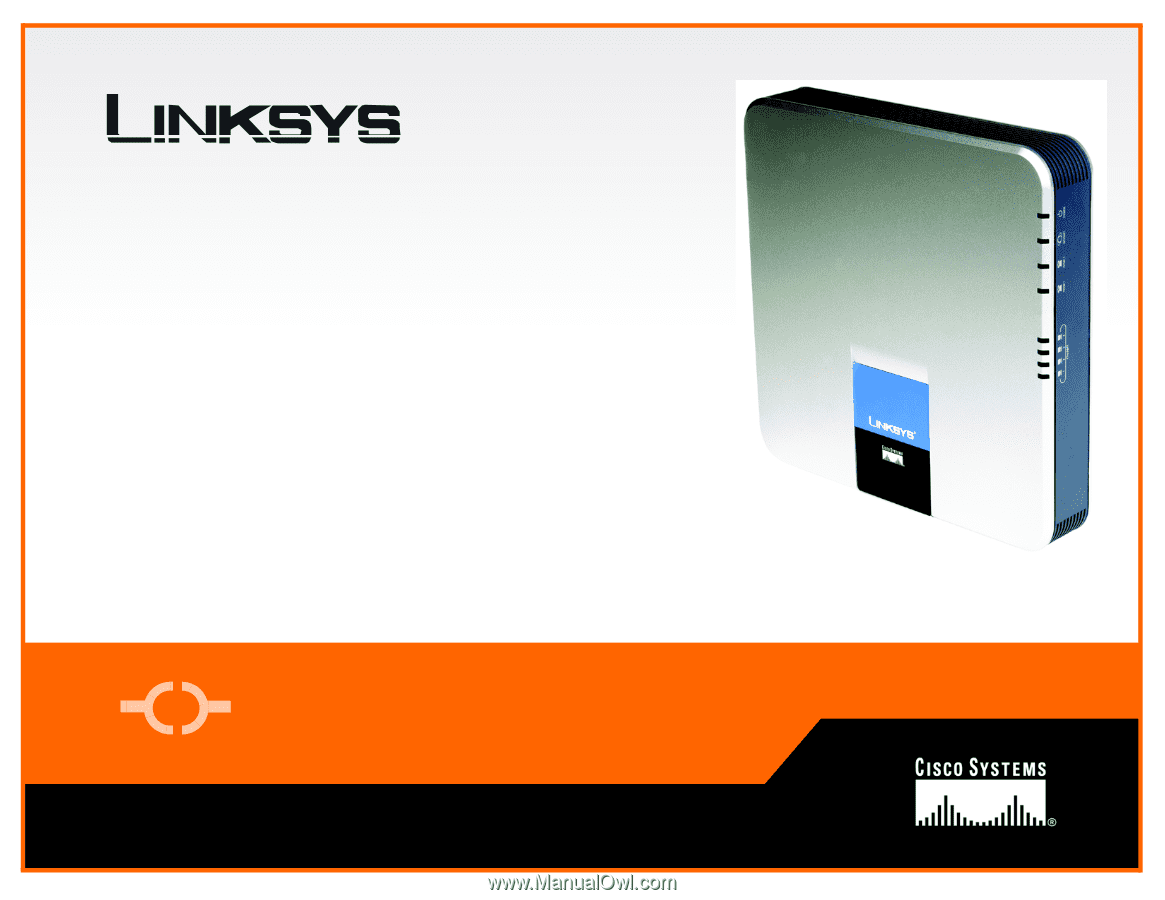
A Division of Cisco Systems, Inc.
®
Model No.
WIRED
with QoS
Broadband Router
RT042
User Guide