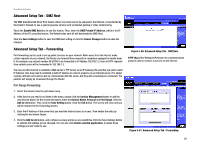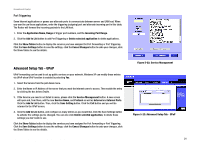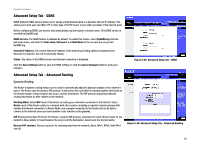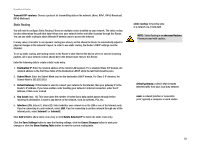Linksys RT042 User Guide - Page 26
Advanced Setup Tab - DMZ Host, Advanced Setup Tab - Forwarding, Port Range Forwarding
 |
UPC - 745883563821
View all Linksys RT042 manuals
Add to My Manuals
Save this manual to your list of manuals |
Page 26 highlights
Broadband Router Advanced Setup Tab - DMZ Host The DMZ (Demilitarized Zone) Host feature allows one local user to be exposed to the Internet, not protected by the Router's firewall, to use a special-purpose service such as Internet gaming or video conferencing. Check the Enable DMZ Host box to use this feature. Then, enter the DMZ Private IP Address, which is the IP Address of the PC using this feature. The Default value zero (0) will deactivate the DMZ Host. Click the Save Settings button to save the DMZ Host setting or click the Cancel Changes button to undo the changes. Advanced Setup Tab - Forwarding Port forwarding can be used to set up public services on your network. When users from the Internet make certain requests of your network, the Router can forward those requests to computers equipped to handle them. If, for example, you set port number 80 (HTTP) to be forwarded to IP Address 192.168.1.2, then all HTTP requests from outside users will be forwarded to 192.168.1.2. You may use this function to establish a Web server or FTP server via an IP Gateway. Be sure that you enter a valid IP Address. (You may need to establish a static IP address in order to properly run an Internet server.) For added security, Internet users will be able to communicate with the server, but they will not actually be connected. The packets will simply be forwarded through the Router. Port Range Forwarding 1. Select the Service from the pull-down menu. 2. If the Service you need is not listed in the menu, please click the Service Management button to add the new Service Name. On the screen that opens, enter the Service Name, Protocol and Port Range. Click the Add to List button. Then, click the Save Setting button. Click the Exit button. The screen will close and you will be returned to the Forwarding screen. 3. Enter the IP Address of the server that you want the Internet users to access. Then enable the entry by clicking the box below Enable. 4. Click the Add to List button, and configure as many entries as you would like. Click the Save Settings button to activate the settings you've changed. You can also click Delete selected application, to delete those settings you don't wish to use. Figure 5-20: Advanced Setup Tab - DMZ Host HTTP (HyperText Transport Protocol): the communications protocol used to connect to servers on the Internet. Figure 5-21: Advanced Setup Tab - Forwarding Chapter 5: Setting Up and Configuring the Broadband Router 20 Advanced Setup Tab - DMZ Host