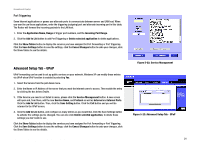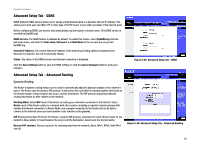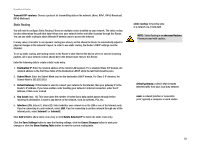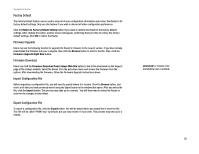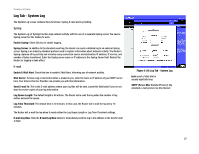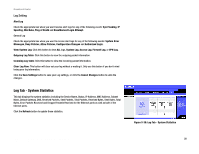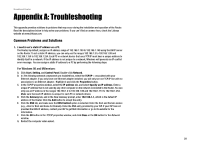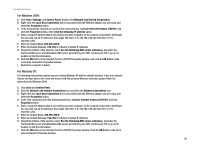Linksys RT042 User Guide - Page 32
Factory Default, Firmware Upgrade, Firmware Download, Import Configuration File - rv042
 |
UPC - 745883563821
View all Linksys RT042 manuals
Add to My Manuals
Save this manual to your list of manuals |
Page 32 highlights
Broadband Router Factory Default The Factory Default feature can be used to clear all of your configuration information and restore the Router to its factory default settings. Only use this feature if you wish to discard all other configuration preferences. Click the Return to Factory Default Setting button if you want to restore the Router to the factory default settings. After clicking the button, another screen will appear, confirming that you'd like to restore the factory default settings. Click OK to reboot the Router. Firmware Upgrade Users can use the following function to upgrade the Router's firmware to the newest version. If you have already downloaded the firmware into your computer, then click the Browse button to look for the file. Then, click the Firmware Upgrade Right Now button. Firmware Download Users can click the Firmware Download from Linksys Web Site button to link to the downloads on the Support page of the Linksys website. Select the Router from the pull-down menu and choose the firmware from the options. After downloading the firmware, follow the Firmware Upgrade instructions above. Import Configuration File Before importing a configuration file, you will need to specify where it is located. Click the Browse button, and select a file that you have previously saved using the Export button in the window that opens. After you select the file, click the Import button. This process may take up to a minute. You will then need to restart the Router in order for the changes to take effect. Export Configuration File To export a configuration file, click the Export button. You will be asked where you would like to store the file. This file will be called "RV042.exp" by default, but you may rename it if you wish. This process may take up to a minute. download: to receive a file transmitted over a network. Chapter 5: Setting Up and Configuring the Broadband Router 26 Advanced Setup Tab - System Management