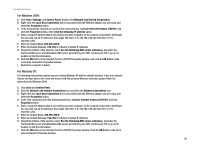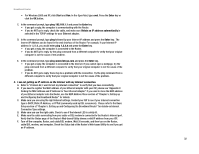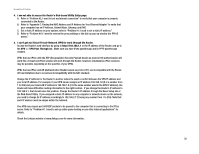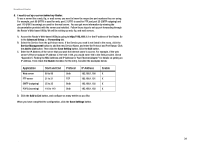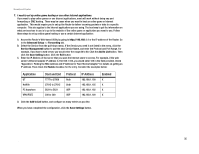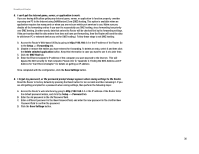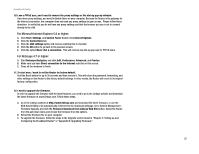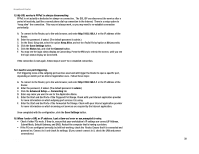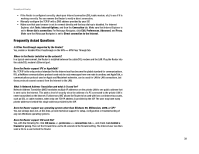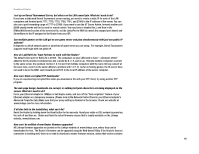Linksys RT042 User Guide - Page 41
Application, Start and End, Protocol, IP Address, Enabled
 |
UPC - 745883563821
View all Linksys RT042 manuals
Add to My Manuals
Save this manual to your list of manuals |
Page 41 highlights
Broadband Router 7. I need to set up online game hosting or use other Internet applications. If you want to play online games or use Internet applications, most will work without doing any port forwarding or DMZ hosting. There may be cases when you want to host an online game or Internet application. This would require you to set up the Router to deliver incoming packets or data to a specific computer. This also applies to the Internet applications you are using. The best way to get the information on what port services to use is to go to the website of the online game or application you want to use. Follow these steps to set up online game hosting or use a certain Internet application: A. Access the Router's Web-based Utility by going to http://192.168.1.1 or the IP address of the Router. Go to the Advanced Setup => Forwarding tab. B. Select the Service from the pull-down menu. If the Service you need is not listed in the menu, click the Service Management button to add the new Service Name, and enter the Protocol and Port Range. For example, if you have a web server, you would enter the range 80 to 80. Click the Add to List button. Then click the Save Setting button. Click the Exit button. C. Enter the IP Address of the server that you want the Internet users to access. For example, if the web server's Ethernet adapter IP address is 192.168.1.100, you would enter 100 in the field provided. Check "Appendix C: Finding the MAC Address and IP Address for Your Ethernet Adapter" for details on getting an IP address. Then check the Enable checkbox for the entry. Consider the examples below: Application UT Halflife PC Anywhere VPN IPSEC Start and End 7777 to 27900 27015 to 27015 5631 to 5631 500 to 500 Protocol Both Both UDP UDP IP Address 192.168.1.100 192.168.1.105 192.168.1.102 192.168.1.100 Enabled X X X X D. Click the Add to List button, and configure as many entries as you like. When you have completed the configuration, click the Save Settings button. Appendix A: Troubleshooting 35 Common Problems and Solutions