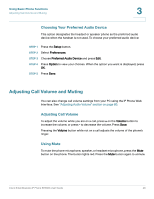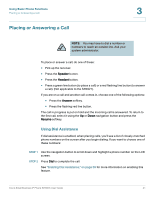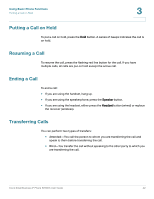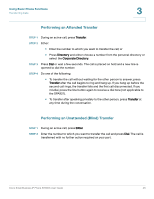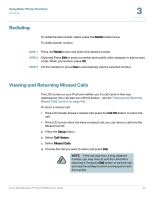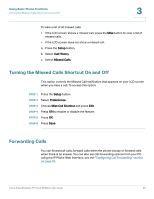Linksys SPA922 Cisco Small Business IP Phone SPA9XX User Guide - Page 41
Choosing Your Preferred Audio Device, Adjusting Call Volume and Muting, Adjusting Call Volume - web interface
 |
UPC - 745883570836
View all Linksys SPA922 manuals
Add to My Manuals
Save this manual to your list of manuals |
Page 41 highlights
Using Basic Phone Functions Adjusting Call Volume and Muting 3 Choosing Your Preferred Audio Device This option designates the headset or speaker phone as the preferred audio device when the handset is not used. To choose your preferred audio device: STEP 1 Press the Setup button. STEP 2 Select Preferences. STEP 3 Choose Preferred Audio Device and press Edit. STEP 4 Press Option to view your choices. When the option you want is displayed, press OK. STEP 5 Press Save. Adjusting Call Volume and Muting You can also change call volume settings from your PC using the IP Phone Web Interface. See "Adjusting Audio Volume" section on page 80. Adjusting Call Volume To adjust the volume while you are on a call, press + on the Volume button to increase the volume, or press - to decrease the volume. Press Save. Pressing the Volume button while not on a call adjusts the volume of the phone's ringer. Using Mute To mute the phone microphone, speaker, or headset microphone, press the Mute button on the phone. The button lights red. Press the Mute button again to unmute. Cisco Small Business IP Phone SPA9XX User Guide 40