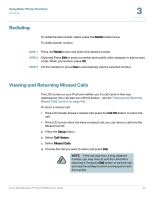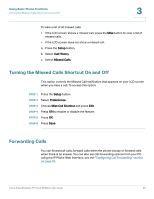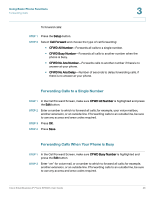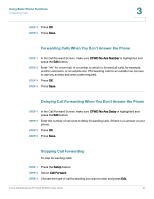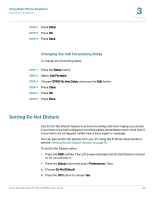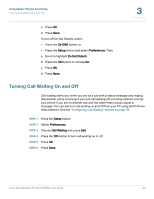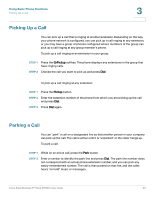Linksys SPA922 Cisco Small Business IP Phone SPA9XX User Guide - Page 50
Turning Call Waiting On and Off
 |
UPC - 745883570836
View all Linksys SPA922 manuals
Add to My Manuals
Save this manual to your list of manuals |
Page 50 highlights
Using Basic Phone Functions Turning Call Waiting On and Off 3 c. Press OK. d. Press Save. To turn off Do Not Disturb, either: • Press the Clr DND button; or • Press the Setup button and select Preferences. Then: a. Scroll to highlight Do Not Disturb. b. Press the Y/N button to choose No. c. Press OK. d. Press Save. Turning Call Waiting On and Off Call waiting alerts you when you are on a call with a status message and ringing that another call is incoming. If you turn call waiting off, incoming calls do not ring your phone if you are on another call, and the caller hears a busy signal or message. You can also turn call waiting on and off from your PC using the IP Phone Web Interface. See the "Configuring Call Waiting" section on page 76. STEP 1 Press the Setup button. STEP 2 Select Preferences. STEP 3 Choose Call Waiting and press Edit. STEP 4 Press the Y/N button to turn call waiting on or off. STEP 5 Press OK. STEP 6 Press Save. Cisco Small Business IP Phone SPA9XX User Guide 49