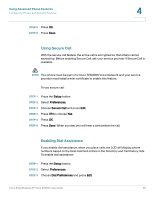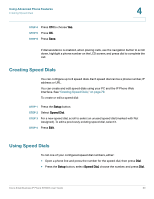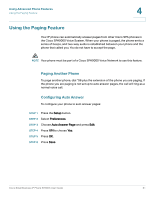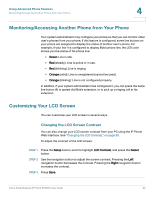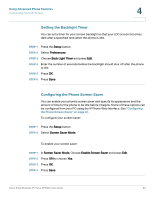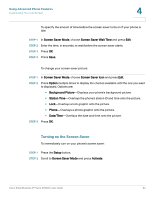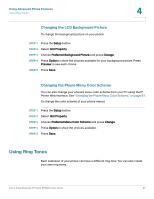Linksys SPA922 Cisco Small Business IP Phone SPA9XX User Guide - Page 61
Creating Speed Dials, Using Speed Dials
 |
UPC - 745883570836
View all Linksys SPA922 manuals
Add to My Manuals
Save this manual to your list of manuals |
Page 61 highlights
Using Advanced Phone Features Creating Speed Dials 4 STEP 4 Press Y/N to choose Yes. STEP 5 Press OK. STEP 6 Press Save. If dial assistance is enabled, when placing calls, use the navigation button to scroll down, highlight a phone number on the LCD screen, and press dial to complete the call. Creating Speed Dials You can configure up to 8 speed dials. Each speed dial can be a phone number, IP address or URL. You can create and edit speed dials using your PC and the IP Phone Web Interface. See "Creating Speed Dials," on page 79. To create or edit a speed dial: STEP 1 Press the Setup button. STEP 2 Select Speed Dial. STEP 3 For a new speed dial, scroll to select an unused speed dial (marked with Not Assigned). To edit a previously existing speed dial, select it. STEP 4 Press Edit. Using Speed Dials To call one of your configured speed dial numbers, either: • Open a phone line and press the number for the speed dial, then press Dial. • Press the Setup button, select Speed Dial, choose the number, and press Dial. Cisco Small Business IP Phone SPA9XX User Guide 60