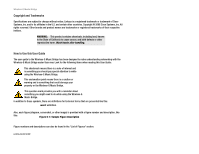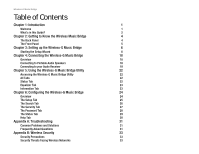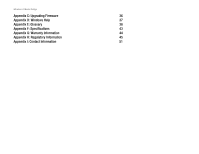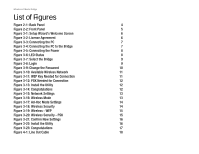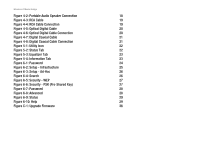Linksys WMB54G User Guide
Linksys WMB54G - Wireless-G Music Bridge Network Audio Player Manual
 |
UPC - 745883568949
View all Linksys WMB54G manuals
Add to My Manuals
Save this manual to your list of manuals |
Linksys WMB54G manual content summary:
- Linksys WMB54G | User Guide - Page 1
® A Division of Cisco Systems, Inc. 2.4GHz 802.11g Wireless-G WIRELESS Music Bridge User Guide Model No. WMB54G - Linksys WMB54G | User Guide - Page 2
and birth defects or other reproductive harm. Wash hands after handling. How to Use this User Guide The user guide to the Wireless-G Music Bridge has been designed to make understanding networking with the Wireless-G Music Bridge easier than ever. Look for the following items when reading this User - Linksys WMB54G | User Guide - Page 3
Tab 23 Chapter 6: Configuring the Wireless-G Music Bridge 24 Overview 24 The Setup Tab 25 The Search Tab 26 The Security Tab 27 The Password Tab 28 The Status Tab 29 Help Tab 30 Appendix A: Troubleshooting 31 Common Problems and Solutions 31 Frequently Asked Questions - Linksys WMB54G | User Guide - Page 4
Wireless-G Music Bridge Appendix C: Upgrading Firmware 36 Appendix D: Windows Help 37 Appendix E: Glossary 38 Appendix F: Specifications 43 Appendix G: Warranty Information 44 Appendix H: Regulatory Information 45 Appendix I: Contact Information 51 - Linksys WMB54G | User Guide - Page 5
8 Figure 3-7: Select the Bridge 9 Figure 3-8: Login 9 Figure 3-9: Change the Password 10 Figure 3-10: Available Wireless Network 11 Figure 3-11: WEP Key Needed for Connection 11 Figure 3-12: PSK Needed for Connection 12 Figure 3-13: Install the Utility 12 Figure 3-14: Congratulations - Linksys WMB54G | User Guide - Page 6
6-2: Setup - Infrastructure 25 Figure 6-3: Setup - Ad-Hoc 26 Figure 6-4: Search 26 Figure 6-5: Security - WEP 27 Figure 6-6: Security - PSK (Pre-Shared Key) 27 Figure 6-7: Password 28 Figure 6-8: Advanced 28 Figure 6-9: Status 29 Figure 6-10: Help 29 Figure C-1: Upgrade Firmware - Linksys WMB54G | User Guide - Page 7
. Use your favorite media player to play your music while listening in the comfort of your living room. Use the instructions in this Guide to help you connect the Wireless-G Music Bridge, set it up, and configure it to bridge your music networks. These instructions should be all you need to get the - Linksys WMB54G | User Guide - Page 8
Using the Wireless-G Music Bridge Utility This chapter shows you how to use the Bridge's Utility. • Chapter 6: Configuring the Wireless-G Music Bridge This chapter show you how to use the Bridge's Web-based utility. • Appendix A: Troubleshooting This appendix describes some potential problems and - Linksys WMB54G | User Guide - Page 9
Wireless-G Music Bridge • Appendix G: Regulatory Information This appendix supplies the Adapter's regulatory information. • Appendix H: Contact Information This appendix provides contact information for a variety of Linksys resources, including Technical Support. Chapter 1: Introduction 3 What's - Linksys WMB54G | User Guide - Page 10
ten seconds, or restore the defaults from the Password tab in the Bridge's WebBased Utility. Power The Power port is where you will connect the power adapter. Chapter 2: Getting to Know the Wireless Music Bridge The Back Panel Important: Resetting the Music Bridge will erase all of your - Linksys WMB54G | User Guide - Page 11
lit, the Music Bridge is successfully connected to a device through the Ethernet port. If the LED is flashing, it is an indication of any network activity. Blue. The Wireless LED lights whenever there is a successful wireless connection. With these, and many other, Linksys products, your - Linksys WMB54G | User Guide - Page 12
Wireless-G Music Bridge Chapter 3: Setting up the Wireless-G Music Bridge Starting the Setup Wizard The Bridge is set up with the Setup Wizard that comes on the CD enclosed with the Bridge. This chapter will guide you through the setup procedure. This Setup Wizard will take you through all the - Linksys WMB54G | User Guide - Page 13
the other end of the Ethernet cable to the Bridge's yellow Ethernet Port. Click the Next button to continue or Back to return to the previous screen. Figure 3-3: Connecting the PC Chapter 3: Setting up the Wireless-G Music Bridge Starting the Setup Wizard Figure 3-4: Connecting the PC to the - Linksys WMB54G | User Guide - Page 14
not light up, recheck the cable connections to the Bridge, PC, and Power. Click the Next button to continue or Back to return to the previous screen. Click the Exit button to exit the Setup Wizard. Chapter 3: Setting up the Wireless-G Music Bridge Starting the Setup Wizard Figure 3-6: LED Status 8 - Linksys WMB54G | User Guide - Page 15
Exit button to exit the Setup Wizard. Figure 3-7: Select the Bridge 8. You will be asked to sign on to the Bridge you have selected. Enter the default password, admin, in the field. Then, click Enter. Chapter 3: Setting up the Wireless-G Music Bridge Starting the Setup Wizard Figure 3-8: Login 9 - Linksys WMB54G | User Guide - Page 16
have a wired network and continue to step 7. Click Back to return to the previous page. The setup for each option is described, step by step, under the appropriate heading on the following pages. Figure 3-9: Change the Password Chapter 3: Setting up the Wireless-G Music Bridge 10 Starting the - Linksys WMB54G | User Guide - Page 17
11: WEP Key Needed for Connection bit: a binary digit. Chapter 3: Setting up the Wireless-G Music Bridge Starting the Setup Wizard passphrase: used much like a password, a passphrase simplifies the WEP encryption process by automatically generating the WEP encryption keys for Linksys products. 11 - Linksys WMB54G | User Guide - Page 18
for Connection 3. After the Bridge has been configured for the network, the Congratulations screen will appear. Click Exit. Congratulations! Setup is complete. Chapter 3: Setting up the Wireless-G Music Bridge Starting the Setup Wizard Figure 3-13: Install the Utility Figure 3-14: Congratulations - Linksys WMB54G | User Guide - Page 19
-G Music Bridge Setting Up the Bridge with Manual Setup If your network is not listed with the available networks, click Manual Setup on the Available Wireless Network screen to set up the Bridge manually. 1. After clicking Manual Setup, the Network Settings screen will appear. If your network has - Linksys WMB54G | User Guide - Page 20
Wireless-G Music Bridge 3. If you chose Infrastructure Mode, go to Step 4 now. If you chose Ad-Hoc Mode, the Ad-Hoc Mode Settings screen will appear. Select the correct Channel for your wireless network. The channel you choose should match the channel set on the other devices in your wireless - Linksys WMB54G | User Guide - Page 21
of your other wireless network devices and is compatible with Linksys wireless products only. (If you have any nonLinksys wireless products, enter the WEP key manually on those products.) TX Key - The default transmit key number is 1. If your network's access point or wireless router uses transmit - Linksys WMB54G | User Guide - Page 22
on your PC for the Wireless-G Music Bridge to work correctly on your network. Click Next to install the Utility. Click Skip if you want to install the Utility later. Figure 3-21: Confirm New Settings Chapter 3: Setting up the Wireless-G Music Bridge Starting the Setup Wizard Figure 3-22: Install - Linksys WMB54G | User Guide - Page 23
Wireless-G Music Bridge 7. After the software has been successfully installed, the Congratulations screen will appear. Click Exit to exit the wizard. If you would like to subscribe to Yahoo! Music Unlimited, click Install Yahoo Music Engine. Congratulations! Setup is complete. Figure 3-23: - Linksys WMB54G | User Guide - Page 24
starting this chapter, make sure that you have set up and connected the Bridge to your PC, as explained in Chapter 3: Setting up the Wireless-G Music Bridge. Connecting to Portable Audio Speakers To connect the Music Bridge to portable audio speakers, connect the speaker's cable into the Line Out - Linksys WMB54G | User Guide - Page 25
sound quality. Using Standard Audio RCA Cables This method uses the supplied analog RCA audio cables. Connect the cable's left and right connectors from the Wireless-G Music Bridge's left and right Audio Out to the audio receiver's left and right Audio In. Connect the power adapter to the - Linksys WMB54G | User Guide - Page 26
Digital Cable This method uses optical digital cable. Connect the cable's connectors from the Wireless-G Music Bridge's Optical Out to the audio receiver's Optical In. Connect the power adapter to the Bridge and electrical outlet, if it is not connected. Figure 4-5: Optical Digital Cable Figure - Linksys WMB54G | User Guide - Page 27
Coaxial Cable This method uses digital coaxial cable. Connect the cable's connectors from the Wireless-G Music Bridge's Coaxial Out to the audio receiver's Coaxial In. Connect the power adapter to the Bridge and electrical outlet, if it is not connected. Figure 4-7: Digital Coaxial Cable Figure - Linksys WMB54G | User Guide - Page 28
driver's advanced features, such as the Windows Volume Control's Microphone Volume Control, click the Stop Bridge Utility button. To switch back to the Wireless-G Music Bridge Utility, click the Start Bridge Utility button. Chapter 5: Using the Wireless-G Music Bridge Utility Accessing the Wireless - Linksys WMB54G | User Guide - Page 29
icon in the system tray. If you want to have easy access to the Utility and display the icon in the system tray, check this. Start the the Wireless-G Music Bridge Utility when I start Windows. If you want the Utility to open when you turn on your PC, check this. Access is limited to the first - Linksys WMB54G | User Guide - Page 30
page will appear. (Non-Windows XP users will see a similar screen.) The first time you open the Web-based Utility, use the default password admin. (You can set a new password from the Password tab.) Then click the OK button. NOTE: The Wireless-G Music Bridge Utility should only be accessed AFTER - Linksys WMB54G | User Guide - Page 31
on the Internet (including your ISP). Your ISP will provide you with the Subnet Mask. Default Gateway. Your ISP will provide you with the Gateway Address, which is the ISP server's IP address. Chapter 6: Configuring the Wireless-G Music Bridge The Setup Tab Figure 6-2: Setup - Infrastructure 25 - Linksys WMB54G | User Guide - Page 32
you have both 802.11g and 802.11b devices in your network, keep the default setting, Mixed. If you have only 802.11g devices, select Wireless-G-Only. Wireless Network Name (SSID). Enter the network name shared among all devices in your wireless network. If you don't remember the network name or you - Linksys WMB54G | User Guide - Page 33
Wireless-G Music Bridge The Security Tab Two methods of security are available if your network uses security: WEP and PSK. WEP is a basic encryption method, which is not as secure as PSK (Pre-Shared Key). WEP To use WEP encryption, select 40/64 bit (10 hex digits) or 104/128 bit (26 hex digit) from - Linksys WMB54G | User Guide - Page 34
inconsistent data flow, only minor reduction of the default value, 2347, is recommended. If a network packet is smaller than the preset RTS threshold size, the RTS/CTS mechanism will Chapter 6: Configuring the Wireless-G Music Bridge The Password Tab Figure 6-7: Password Figure 6-8: Advanced 28 - Linksys WMB54G | User Guide - Page 35
Domain, Device Name. The local network's MAC Address, Configuration Type, IP Address, Subnet Mask, Default Gateway, will be displayed. The wireless network's MAC Address, SSID, Wireless Mode, Channel, Network Mode, and Security will be displayed. Firmware. The Bridge's current firmware version is - Linksys WMB54G | User Guide - Page 36
to the Linksys website, Linksys online support, and the Adobe website for downloading a PDF viewer. Firmware Upgrade. The Music Bridge's firmware is upgraded through the Web-Utility's Help tab. Follow these instructions: 1. Download the firmware from Linksys's website at www.linksys.com. 2. Enter - Linksys WMB54G | User Guide - Page 37
switch the Wireless-G Music Bridge Utility's sound driver to your PC's sound card driver, which allows you to use the Windows Volume Control's Microphone Volume Control. To switch back to the Music Bridge, click the Start Bridge Utility button. Appendix A: Troubleshooting 31 Common Problems and - Linksys WMB54G | User Guide - Page 38
of the Bridge for 10 seconds. After that, you need to re-run the setup wizard to configure it again. What is my bridge's default IP Address? The bridge's default IP address is 192.168.1.210. Why can't I see the Bridge on my Bridge Utility? • My Bridge has a wired connection to my network. • Restart - Linksys WMB54G | User Guide - Page 39
such as the network's SSID (Service Set Identifier). Here are the steps you can take: Change the administrator's password regularly. With every wireless networking device you use, keep in mind that network settings (SSID, WEP keys, etc.) are stored in its firmware. Your network administrator is the - Linksys WMB54G | User Guide - Page 40
Wireless-G Music Bridge SSID. There are several things to keep in mind about the SSID: 1. Disable Broadcast 2. Make it unique 3. Change it often Most wireless networking devices will give you the option of broadcasting the SSID. While this option may be more convenient, it allows anyone to log into - Linksys WMB54G | User Guide - Page 41
Wireless-G Music Bridge WPA Pre-Shared Key. If you do not have a RADIUS server, select the type of algorithm, TKIP or AES, enter a password in the Pre-Shared key field of 8-64 characters, and enter a Group Key Renewal period time between 0 and 99,999 seconds, which instructs the Router or other - Linksys WMB54G | User Guide - Page 42
Wireless-G Music Bridge Appendix C: Upgrading Firmware The Music Bridge's firmware is upgraded through the Web-Utility's Help tab. Follow these instructions: 1. Download the firmware from Linksys's website at www.linksys.com. 2. Enter the location of the firmware's file or click the Browse button to - Linksys WMB54G | User Guide - Page 43
Wireless-G Music Bridge Appendix D: Windows Help All wireless products require Microsoft Windows. Windows is the most used operating system in the world and comes with many features that help make networking easier. These features can be accessed through Windows Help and are described in this - Linksys WMB54G | User Guide - Page 44
Wireless-G Music Bridge Appendix E: Glossary This glossary contains some basic networking terms you may come across when using this product. For more advanced terms, see the complete Linksys glossary at http://www.linksys.com/glossary. Access Point - A device that allows wireless-equipped computers - Linksys WMB54G | User Guide - Page 45
Wireless-G Music Bridge DMZ name for a network of computers. Download - To receive a file transmitted over a network. DSL (Digital Subscriber network gateway server that protects the resources of a network from users from other networks. Firmware - The programming code that runs a networking device - Linksys WMB54G | User Guide - Page 46
Wireless-G Music Bridge IP Address - The address used to identify a computer or device on a network. IPCONFIG - A Windows 2000 and XP utility that displays the IP address for a particular networking device. IPSec (Internet Protocol Security) - A VPN protocol used to implement secure exchange of - Linksys WMB54G | User Guide - Page 47
Wireless-G Music Bridge RJ-45 (Registered Jack-45) - An Ethernet connector that holds up to eight wires. Roaming - The ability to take a wireless device from one access point's range to another without losing the connection. Router - A networking device that connects multiple networks together. - Linksys WMB54G | User Guide - Page 48
Wireless-G Music Bridge TKIP (Temporal Key Integrity Protocol) - a wireless encryption protocol that provides dynamic encryption keys for each packet transmitted. Topology - The physical layout of a network. TX Rate - Transmission Rate. Upgrade - To replace existing software or firmware with a newer - Linksys WMB54G | User Guide - Page 49
Music Bridge Appendix F: Specifications Standards IEEE 802.11b, IEEE 802.11g, IEEE 802.3, IEEE 802.3u Ports/Buttons One 10/100 RJ-45 Port, Left and Right RCA Audio Ouput, One Line Out, Coax and Optical Digital Audio Ouput, One Power Port and One Reset Button LEDs Power, Ethernet and Wireless - Linksys WMB54G | User Guide - Page 50
Wireless-G Music Bridge Appendix G: Warranty Information LIMITED WARRANTY Linksys warrants to You that, for a period of three years (the "Warranty Period"), your Linksys Product will be substantially free of defects in materials and workmanship under normal use. Your exclusive remedy and Linksys' - Linksys WMB54G | User Guide - Page 51
Wireless-G Music Bridge Appendix H: Regulatory Information FCC Statement This product has been tested and complies with the specifications for a Class B digital device, pursuant to Part 15 of the FCC Rules. These limits are designed to provide reasonable protection against harmful interference in a - Linksys WMB54G | User Guide - Page 52
Wireless-G Music Bridge User Information for Consumer Products Covered by EU Directive 2002/96/EC on Waste Electric and Electronic Equipment (WEEE) This document contains important information for users with regards to the proper disposal and recycling of Linksys products. Consumers are required to - Linksys WMB54G | User Guide - Page 53
Wireless-G Music Bridge Appendix H: Regulatory Information 47 - Linksys WMB54G | User Guide - Page 54
Wireless-G Music Bridge Appendix H: Regulatory Information 48 - Linksys WMB54G | User Guide - Page 55
Wireless-G Music Bridge Appendix H: Regulatory Information 49 - Linksys WMB54G | User Guide - Page 56
Dual-Band Wireless Access Point For more information, visit www.linksys.com. Appendix H: Regulatory Information 50 - Linksys WMB54G | User Guide - Page 57
Wireless-G Music Bridge Appendix I: Contact Information Need to contact Linksys? Visit us online for information on the latest products and updates to your existing products at: Can't find information about a product you want to buy on the web? Do you want to know more about networking with

A Division of Cisco Systems, Inc.
®
Model No.
Music Bridge
Wireless-
G
WMB54G
User Guide
WIRELESS
GHz
2.4
802.11g