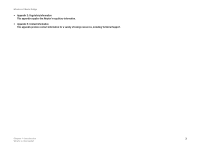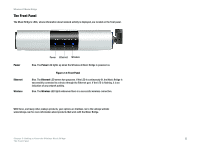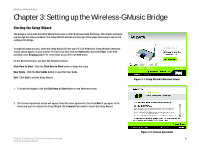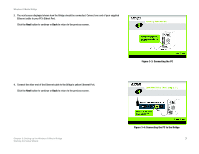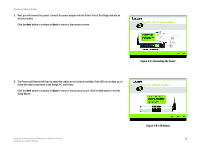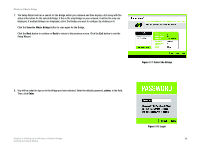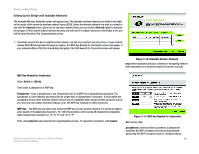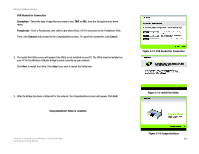Linksys WMB54G User Guide - Page 13
Connecting the PC, Connecting the PC to the Bridge - setup
 |
UPC - 745883568949
View all Linksys WMB54G manuals
Add to My Manuals
Save this manual to your list of manuals |
Page 13 highlights
Wireless-G Music Bridge 3. The next screen displayed shows how the Bridge should be connected. Connect one end of your supplied Ethernet cable to your PC's Ethnet Port. Click the Next button to continue or Back to return to the previous screen. 4. Connect the other end of the Ethernet cable to the Bridge's yellow Ethernet Port. Click the Next button to continue or Back to return to the previous screen. Figure 3-3: Connecting the PC Chapter 3: Setting up the Wireless-G Music Bridge Starting the Setup Wizard Figure 3-4: Connecting the PC to the Bridge 7

7
Chapter 3: Setting up the Wireless-G Music Bridge
Starting the Setup Wizard
Wireless-G Music Bridge
3.
The next screen displayed shows how the Bridge should be connected. Connect one end of your supplied
Ethernet cable to your PC’s Ethnet Port.
Click the
Next
button to continue or
Back
to return to the previous screen.
4.
Connect the other end of the Ethernet cable to the Bridge’s yellow Ethernet Port.
Click the
Next
button to continue or
Back
to return to the previous screen.
Figure 3-3: Connecting the PC
Figure 3-4: Connecting the PC to the Bridge