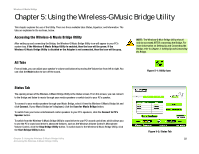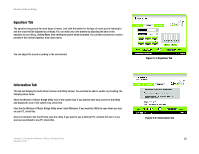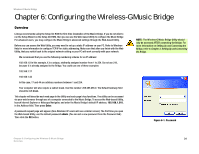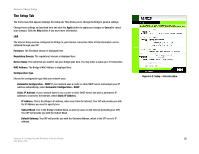Linksys WMB54G User Guide - Page 31
The Setup Tab, The Bridge's MAC Address is displayed here.
 |
UPC - 745883568949
View all Linksys WMB54G manuals
Add to My Manuals
Save this manual to your list of manuals |
Page 31 highlights
Wireless-G Music Bridge The Setup Tab The first screen that appears displays the Setup tab. This allows you to change the Bridge's general settings. Change these settings as described here and click the Apply button to apply your changes or Cancel to cancel your changes. Click the Help button if you need more information. LAN The Internet Setup section configures the Bridge to your Internet connection. Most of this information can be obtained through your ISP. Firmware. The Firmware version is displayed here. Regulatory Domain. The regulatory's domain is displayed here. Device Name. The name that you want to call your Bridge goes here. You may enter a name up to 19 characters. MAC Address. The Bridge's MAC Address is displayed here. Configuration Type. Choose the configuration type that your network uses. Automatic Configuration - DHCP. If your network uses a router or other DHCP server and assigns your IP address automatically, select Automatic Configuration - DHCP. Static IP Address. If your network doesn't use a router or other DHCP server and uses a permanent IP address to connect to the Internet, select Static IP Address. IP Address. This is the Bridge's IP address, when seen from the Internet. Your ISP will provide you with the IP Address you need to specify here. Subnet Mask. This is the Bridge's Subnet Mask, as seen by users on the Internet (including your ISP). Your ISP will provide you with the Subnet Mask. Default Gateway. Your ISP will provide you with the Gateway Address, which is the ISP server's IP address. Chapter 6: Configuring the Wireless-G Music Bridge The Setup Tab Figure 6-2: Setup - Infrastructure 25