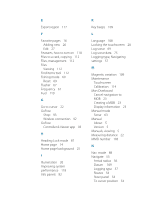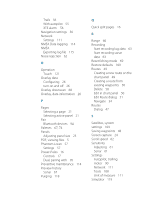Lowrance Elite-7 Ti Operators Manual EN - Page 121
Touchscreen operation, On a favorite button to enter edit mode
 |
View all Lowrance Elite-7 Ti manuals
Add to My Manuals
Save this manual to your list of manuals |
Page 121 highlights
18 Touchscreen operation Basic touchscreen operation on the different panels is shown in the table below. The panel sections in this manual have more information about panel specific touchscreen operation. Icon Description Tap to: • Activate a panel on a multi-panel page • Position the cursor on a panel • Select a menu and a dialog item • Toggle a checkbox option on or off • Show basic information for a selected item Press and hold: • On any panel with a cursor to activate the cursor assist feature • On a panel button to see available split screen options • On a favorite button to enter edit mode Scroll through a list of available options without activating any option. Flick to quickly scroll through e.g. the waypoint list. Tap the screen to stop the scrolling. Pan to position a chart or Sonar image on the panel. Touchscreen operation | ELITE Ti Operator Manual 121