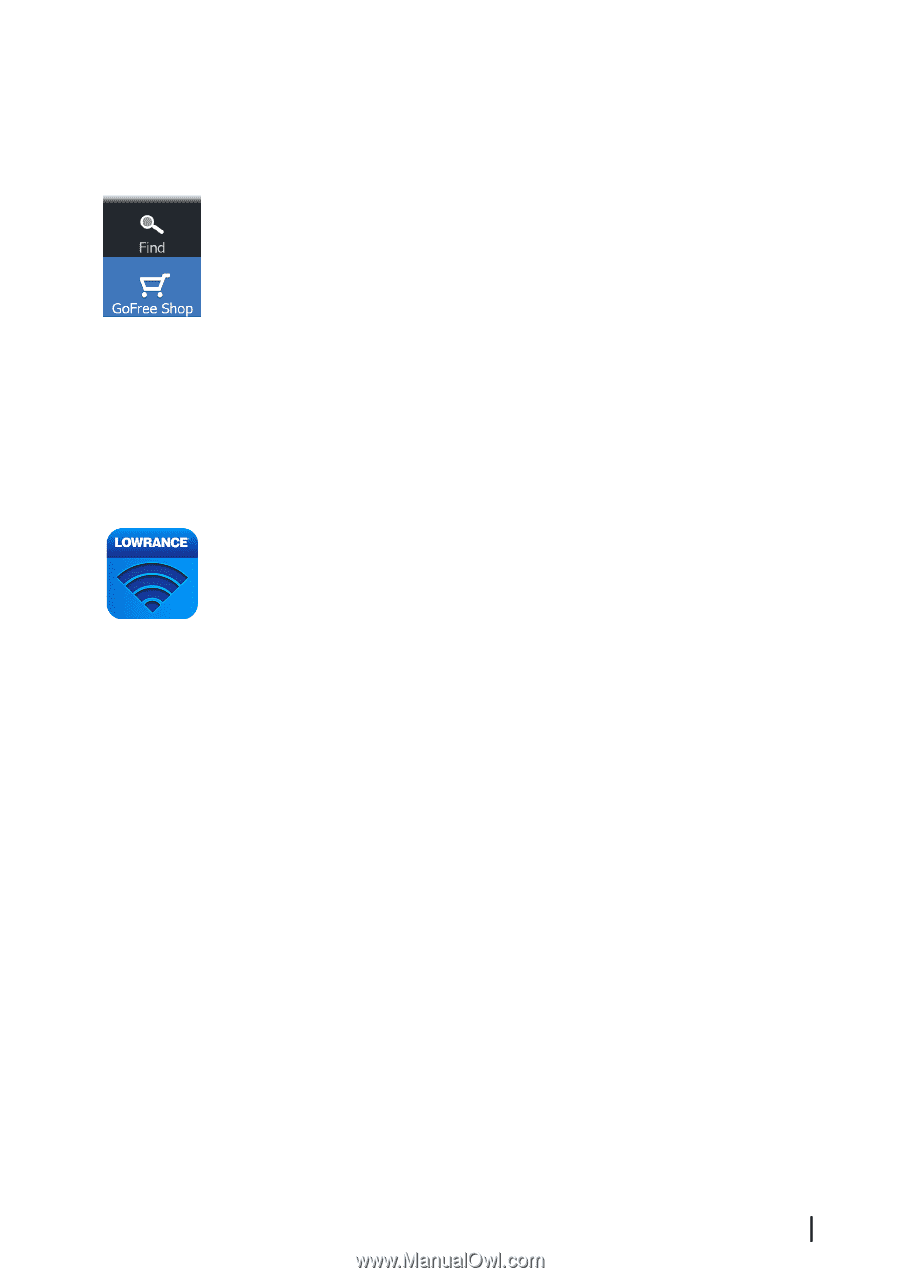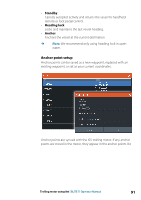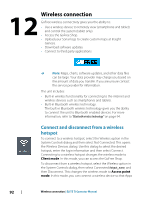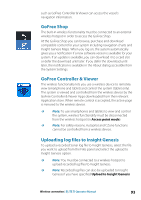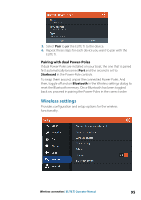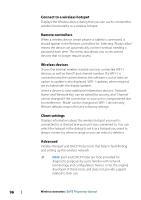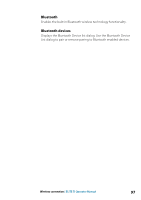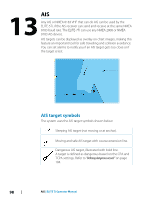Lowrance Elite-7 Ti Operators Manual EN - Page 93
GoFree Shop, GoFree Controller & Viewer, Uploading log files to Insight Genesis, Access point mode
 |
View all Lowrance Elite-7 Ti manuals
Add to My Manuals
Save this manual to your list of manuals |
Page 93 highlights
such as GoFree Controller & Viewer can access the vessel's navigation information. GoFree Shop The built-in wireless functionality must be connected to an external wireless hotspot in order to access the GoFree Shop. At the GoFree Shop you can browse, purchase and download compatible content for your system including navigation charts and Insight Genesis Maps. When you log on, the system automatically gives you a notification if a new software version is available for your system. If an update is available, you can download it to a card slot or defer the download until later. If you defer the download until later, the notification is available in the About dialog accessible from the System Settings. GoFree Controller & Viewer The wireless functionality lets you use a wireless device to remotely view (smartphone and tablet) and control the system (tablet only). The system is viewed and controlled from the wireless device by the GoFree Controller & Viewer Apps downloaded from their relevant Application store. When remote control is accepted, the active page is mirrored to the wireless device. Ú Note: To use smartphones and tablets to view and control the system, wireless functionality must be disconnected from the wireless hotspot (in Access point mode). Ú Note: For safety reasons, Autopilot and CZone functions cannot be controlled from a wireless device. Uploading log files to Insight Genesis To upload a recorded Sonar log file to Insight Genesis, select the file you want to upload from the Files panel and select the upload to Insight Genesis option. Ú Note: You must be connected to a wireless hotspot to upload recorded log files to Insight Genesis. Ú Note: Recorded log files can also be uploaded to Insight Genesis if you have specified Upload to Insight Genesis Wireless connection | ELITE Ti Operator Manual 93