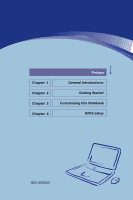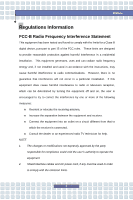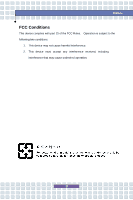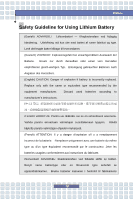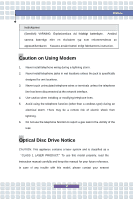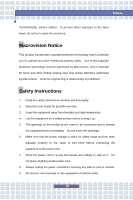MSI M673 User Manual
MSI M673 - Megabook - Turion 64 X2 1.6 GHz Manual
 |
View all MSI M673 manuals
Add to My Manuals
Save this manual to your list of manuals |
MSI M673 manual content summary:
- MSI M673 | User Manual - Page 1
Chapter 1 Chapter 2 Chapter 3 Chapter 4 Preface General Introductions Getting Started Customizing this Notebook BIOS setup G52-16351X3 - MSI M673 | User Manual - Page 2
if not installed and used in accordance with the instructions, may cause harmful interference to radio communications. However, modifications not expressly approved by the party responsible for compliance could void the user's authority to operate the equipment. 2. Shield interface cables and AC - MSI M673 | User Manual - Page 3
Preface FCC Conditions This device complies with part 15 of the FCC Rules. Operation is subject to the following two conditions: 1. This device may not cause harmful interference. 2. This device must accept any interference received, including interference that may cause undesired operation. III - MSI M673 | User Manual - Page 4
. Replace only with the same or equivalent type recommended by the equipment manufacturer. Discard used batteries according to manufacturer's instructions. (Finnish) VAROITUS: Paristo voi räjähtää, jos se on virheellisesti asennettu. Vaihda paristo ainoastaan valmistajan suosittelemaan - MSI M673 | User Manual - Page 5
som rekommenderas av apparattillverkaren. Kassera använt batteri enligt fabrikantens instruction. Caution on Using Modem 1. Never install this model properly, read the instruction manual carefully and keep this manual for your future reference. In case of any trouble with this model, please contact - MSI M673 | User Manual - Page 6
Preface "AUTHORIZED service station." To prevent direct exposure to the laser beam, do not try authorized by Macrovision. Reverse engineering or disassembly is prohibited. Safety Instructions 1. Read the safety instructions carefully and thoroughly. 2. Save this User Guide for possible use later. 3. - MSI M673 | User Manual - Page 7
service personnel: w The power cord or plug is damaged. w Liquid has penetrated into the equipment. w The equipment has been exposed to moisture. w The equipment has not worked well or you can not get it work according to User's Manual improper battery replacement, use the same or equivalent type of - MSI M673 | User Manual - Page 8
Preface WEEE Statement (English) Under the European Union ("EU") Directive on Waste Electrical and Electronic Equipment, Directive 2002/96/EC, which takes effect on August 13, 2005, products of "electrical and electronic equipment" cannot be discarded as municipal waste anymore and manufacturers of - MSI M673 | User Manual - Page 9
Preface Español) Bajo la directiva 2002/96/EC de la Unión Europea en materia de desechos y/o equipos electrónicos, con fecha de rigor desde el 13 de agosto de 2005, los productos clasificados como "eléctricos y equipos electrónicos" no pueden ser depositados en los contenedores habituales de su - MSI M673 | User Manual - Page 10
Preface momencie gdy produkt jest wycofywany z użycia. (TÜRKÇE) Avrupa Birliği (AB) Kararnamesi Elektrik ve Elektronik Malzeme Atığı, 2002/96/EC Kararnamesi altında 13 Ağustos 2005 tarihinden itibaren geçerli olmak üzere, elektrikli ve elektronik malzemeler diğer atıklar gibi çöpe atılamayacak ve bu - MSI M673 | User Manual - Page 11
registered trademark of Microsoft Corporation. Windows®98/ME, 2000/XP are registered trademarks of Microsoft Corporation. w AMI® is a registered trademark of American Megatrends Inc. w PCMCIA and CardBus are registered trademarks of the Personal Notebook - MSI M673 | User Manual - Page 12
FCC-B Radio Frequency Interference Statement II FCC Conditions III Safety Guideline for Using Lithium Battery IV Caution on Using Modem V Optical Disc Drive Notice V Macrovision Notice VI Safety Instructions VI WEEE Statement VIII Trademarks ...XI Release History XI Introductions How to Use - MSI M673 | User Manual - Page 13
2-13 Rear View 2-14 Bottom View 2-15 Power Management 2-17 AC Adapter 2-17 Battery Pack 2-19 Using the Battery Pack 2-22 Basic Operations 2-24 Safety and Comfort Tips 2-24 Have a Good Work Habit 2-25 Knowing the Keyboard 2-26 Knowing the Touchpad 2-31 About Hard Disk Drive 2-35 Using the - MSI M673 | User Manual - Page 14
Preface Customizing this Notebook Connecting the External Devices 3-2 Connecting the Peripheral Devices 3-3 Connecting 3-9 Safely Remove Hardware 3-10 BIOS Setup About BIOS Setup 4-2 When to Use BIOS Setup 4-2 How to Run BIOS Setup 4-2 Control Keys 4-3 BIOS Setup Menu 4-4 Main menu 4-5 - MSI M673 | User Manual - Page 15
Chapter 1 Chapter 2 Chapter 3 Chapter 4 Preface General Introductions Getting Started Customizing this Notebook BIOS setup - MSI M673 | User Manual - Page 16
. How to Use This Manual This User's Manual provides instructions and illustrations on how to operate this notebook. It is recommended to read this manual carefully before using this notebook. Chapter 1, General Introductions, includes the descriptions of all the accessories of this notebook. It is - MSI M673 | User Manual - Page 17
Chapter 3, Customizing this Notebook, gives instructions not only in connecting the mouse, keyboard, webcam, printer, external monitor, IEEE 1394 devices, and communication devices, but also in installing and removing the PC card. Chapter 4, BIOS setup, provides information on BIOS Setup program and - MSI M673 | User Manual - Page 18
Notebook w User's Manual or Quick Start Guide w All-in-one application disk, containing the drivers, utilities and optional recovery function. w High-capacity Li-ion battery pack w AC adapter and power cord w Phone cable/Phone jack (optional) w Notebook carry bag (optional) These accessories listed - MSI M673 | User Manual - Page 19
Chapter 1 Chapter 2 Chapter 3 Chapter 4 Preface General Introductions Getting Started Customizing this Notebook BIOS setup - MSI M673 | User Manual - Page 20
Getting Started Specification Physical Characteristic Dimension 358mm(L) x 259mm(D) x 27~33mm(H) Weight 2.7kg with 6 cell battery 2.9kg with 9 cell battery CPU Support Processor Turion 64 bit Taylor processor dual core/ Sampron 64 bit Socket Socket S1 (638-pin) Core Chips North Bridge - MSI M673 | User Manual - Page 21
Card Slot x 1 TV-Out x 1 (S-Video) Camera CMOS (optional) 1.3 M Pixel Communication Port 56K Fax/MODEM MDC (Azalia) MDC (AZALIA) I/F --- AZALIA S/W Modem Wake on Ring --- Support on S3/S4/S5 State PTT Approval --- Yes (FCC/CTR21/JATE) LAN 10/100/1000 Base on board LAN Wake on LAN - MSI M673 | User Manual - Page 22
Getting Started Wireless LAN Bluetooth (Optional) Display LCD Type Brightness Video Controller VRAM LCD CRT Display Detect State LAN Boot --- Yes Wfm --- Wfm 2.0 support IEEE 802.11b/g Support Glare 15.4" WXGA or Anti-Glare 15.4" WXGA Brightness controlled by K/B hot-keys G72M (nVidia GEFORCE GO - MSI M673 | User Manual - Page 23
MIDI Sound Volume Software & BIOS Support OS USB Flash Boot BIOS Others Kensington Lock Hole WHQL support DOS) S/W wave table Adjust by volume button, K/B hot-key & SW Win XP Home and Professional edition Yes, USB floppy and USB flash driver boot up DOS only Fast Boot Support --- Yes (Win XP) Support - MSI M673 | User Manual - Page 24
Getting Started Product Overview This section provides you the description of basic aspects of your Notebook. It will help you to know more about the appearance of this Notebook before using it. Top-open View Press the Cover Latch to open the top cover (LCD Panel). The figure of top-open view and - MSI M673 | User Manual - Page 25
function supported. 4. Quick Launch Buttons and Power Button Power Button: To turn your Notebook power Windows Search function or press the Camera Quick Launch Button to activate the Camera function. WLAN & BT Press the WLAN & BT Quick Launch Button to enable/disable the Wireless LAN or Bluetooth - MSI M673 | User Manual - Page 26
provides all the functions of a full-sized (US-defined) keyboard. 6. Touchpad It is the pointing device of the computer Hard Disk In-use: Glowing Blue when the Notebook PC is accessing the hard disk drive. Battery: Glowing Orange when recharging. Battery LED goes out when recharging is done or when - MSI M673 | User Manual - Page 27
Green when the battery is in low battery status. Blinking Green if the battery is out of order, and it is recommended to replace a new battery. Power On / Standby: It is Green when the power is on; it is blinking Green when it is in standby mode. 1. Wireless LAN/ 2. Bluetooth: 1.Glowing Green when - MSI M673 | User Manual - Page 28
) Press Cover Latch rightward and lift the cover. The Cover Latch will bounce back when loosing it. 2. 5 in 1 Card Reader The built-in card reader supports MMC (multi-media card), SD (secure digital), MS (memory stick)/MS Pro, SM and XD cards. 3. Audio Port Connectors Make high quality sound blaster - MSI M673 | User Manual - Page 29
scalable, high-bandwidth serial PCI Express and USB 2.0 interfaces. 2. PC Card Slot The computer provides a PC card slot to support one Type-II PC card for expansion functions, such as LAN/WLAN card, modem card, memory card, etc. 3. IEEE 1394 The IEEE 1394 port is a high-speed bus that allows you - MSI M673 | User Manual - Page 30
Getting Started 5. DVI-I Port DVI stands for Digital Visual Interface, and is a standard for connecting computers to digital monitors. The DVI-I port provides a pure digital video signal to a digital flat-panel display or projector for a great view of the computer display. 6. S-Video Connector By - MSI M673 | User Manual - Page 31
Left-side View wxu u Getting Started v 1. USB Port The USB 2.0 port allows you to connect USB-interface peripheral devices, such as the mouse, keyboard, modem, portable hard disk module, printer and more. 2. Optical Storage Device A slim DVD Combo/ DVD dual/Super Multi/DVD Dual Layer/Light Scripe - MSI M673 | User Manual - Page 32
to lock the computer to location for security. 2. Ventilator The ventilator is designed to cool the system. DO NOT block the ventilator for air circulation. 3. Battery Pack (Rear View) To supply power to computer when AC adapter is not connected. 2-14 - MSI M673 | User Manual - Page 33
Release Button It is a bounce-back device as a preparation for releasing the battery pack. Press it with one hand and pull the battery pack carefully with the other. 2. Battery Lock/Unlock Button Battery cannot be moved when the button is positioned on lock status. Once the button is pushed to - MSI M673 | User Manual - Page 34
Getting Started 4. Ventilator The ventilator is designed to cool the system. DO NOT block the ventilator for air circulation. 2-16 - MSI M673 | User Manual - Page 35
Adapter Please be noted that it is strongly recommended to connect the AC adapter and use the AC power while using this Notebook for the first time. When the AC adapter is connected, the battery is being charged immediately. NOTE that the AC adapter included in the package is approved for your - MSI M673 | User Manual - Page 36
AC Power When you disconnect the AC adapter, you should: 1. Unplug the power cord from the electrical outlet first. 2. Unplug the connector from the Notebook. 3. Disconnect the power cord and the connector of AC adapter. 4. When unplugging the power cord, always hold the connector part of the cord - MSI M673 | User Manual - Page 37
-capacity 6-cell/9-cell Li-ion Battery pack. The rechargeable Li-ion battery pack is an internal power source of the Notebook. Releasing the Battery Pack It's a better way to have extra battery for enough power supply, so you don't have to worry about the lack of battery power. It's recommend to buy - MSI M673 | User Manual - Page 38
Getting Started y y v x 2-20 - MSI M673 | User Manual - Page 39
place. 3. After the right side of the battery pack fitting the right track, then slightly press the left side of battery pack into the battery chamber. 4. Make sure the Lock/Unlock Button is in lock position. u x Warning 1. Do not try to disassemble THE BATTERY PACK. 2. Please follow your local laws - MSI M673 | User Manual - Page 40
may present a risk of fire or explosion, which could cause serious injury. w Only replace the main battery pack with the same or equivalent type of battery. w Do not disassemble, short-circuit or incinerate batteries or store them to temperatures above +60° C (+140° F). w Do not temper with - MSI M673 | User Manual - Page 41
before you begin charging. However, to optimize the life of battery, we suggest that consuming the battery power completely once a month is necessary. w If you do not use the Notebook for a long time, it is suggested to remove the battery pack from your Notebook. This may be helpful to extend your - MSI M673 | User Manual - Page 42
proper position (about 90-degree) when operating. w Put your hands on the desk naturally to support your wrists. w Adjust the angle/position of the LCD panel, so that you can have the optimal view. w Avoid using your Notebook in the space where may cause your discomfort (such as on the bed). w The - MSI M673 | User Manual - Page 43
Adjust the desk's height. Adjust the chair's height. Have a Good Work Habit Have a good work habit is important if you have to work with your Notebook for long periods of time; otherwise, it may cause discomfort or injury to you. Please keep the following tips in mind when operating. w Change your - MSI M673 | User Manual - Page 44
Getting Started Knowing the Keyboard The Notebook's keyboard provides all the functions of a full-sized keyboard and an additional [Fn] key for specific functions on the Notebook. The keyboard can be divided into four categories: Typewriter keys, Cursor keys, Numeric keys and Function keys. 2-26 - MSI M673 | User Manual - Page 45
Typewriter Keys Getting Started The function of these Typewriter keys is the major function of the keyboard, which is similar to the keys on a typewriter. It also provides several keys for special purposes, such as the [Ctrl], [Alt] and [Esc] key. When - MSI M673 | User Manual - Page 46
Getting Started Cursor Keys The keyboard provides four cursor (arrow) keys and [Home], [PgUp], [PgDn], [End] keys at the lower right corner, which are used to control the cursor movement. Move - MSI M673 | User Manual - Page 47
You can find the Windows Logo key ( ) and one Application Logo key ( ) on the keyboard, which are used to perform Windows-specific functions, such as opening the Start menu and launching the shortcut menu. For more information of the two keys, please refer to your Windows manual or online help. 2-29 - MSI M673 | User Manual - Page 48
Getting Started n [Fn] Key Switch the display output mode between the LCD, external monitor and Both. Enable or disable the touchpad function. Decrease the LCD brightness. Increase the LCD brightness. Decrease the built-in speaker's volume. Increase the built-in speaker's volume. Disable the - MSI M673 | User Manual - Page 49
is a pointing device that is compatible with standard mouse, allowing you to control the Notebook by pointing the location of the cursor on the screen and making selection with its two buttons. u v w 1. Cursor Movement Area This pressure-sensitive area of the touchpad, allows you to place your - MSI M673 | User Manual - Page 50
When you move your fingertip across the pad, the cursor on the screen will move simultaneously in the same direction. When your finger reaches the procedure, called as point and click is the basics of operating your Notebook. Unlike the traditional pointing device such as the mouse, the whole - MSI M673 | User Manual - Page 51
Getting Started desired location; finally, release the left button to finish the drag-and-drop operation. Move the cursor by sliding your fingertip. Using the Touchpad Put your wrist on the desk comfortably. 2-33 - MSI M673 | User Manual - Page 52
left-hand user, you may want to swap the functions of the two buttons. In addition, you can change the size, shape, moving speed and other advanced features of the cursor on the screen. To configure the touchpad, you can use the standard Microsoft or IBM PS/2 driver in your Windows operating system - MSI M673 | User Manual - Page 53
Getting Started About Hard Disk Drive Your Notebook is equipped with a 2.5-inch hard disk drive. The hard disk drive is your system, please backup your critical files regularly. 2. Do not turn off the Notebook when the Hard Disk In-use LED is on. 3. Do not remove or install the hard disk drive when - MSI M673 | User Manual - Page 54
Super Multi/DVD Dual Layer/Light Scripe Drive. The actual device installed in your Notebook depends on the model you purchased. n DVD Combo Drive: A cost-effective burner and dual layer DVD media. n Light Scripe Drive: Allows users to have brief texts curved on the obverse side of the disks with - MSI M673 | User Manual - Page 55
Getting Started 1. The optical storage devices are classified as a Class 1 Laser products. Use of controls or adjustments or performance of procedures other than those specified here in may result in hazardous radiation exposure. 2. Do not touch the lens inside the drive. 2-37 - MSI M673 | User Manual - Page 56
Getting Started Inserting the CD The following instruction describes the general procedure when operating the optical storage device, including the DVD-ROM drive. 1. Confirm that the Notebook is turned on. 2. Press the Eject Button on the drive's panel and the CD tray will slide out partially. Then, - MSI M673 | User Manual - Page 57
Getting Started Removing the CD 1. Press the Eject Button on the drive's panel and the CD tray will slide out partially. Then, gently pull the tray out until fully extended. 2. Hold the CD by its edge with your fingers and lift it up from the tray. 3. Push the tray back into the drive. 1. Confirm - MSI M673 | User Manual - Page 58
Getting Started 2-40 - MSI M673 | User Manual - Page 59
Chapter 1 Chapter 2 Chapter 3 Chapter 4 Preface General Introductions Getting Started Customizing this Notebook BIOS setup - MSI M673 | User Manual - Page 60
Customizing this Notebook Connecting the External Devices The I/O (input/output) ports on the Notebook allow you to connect peripheral devices. IEEE 1394 Device LAN Modem Microphone Speakers/ Earphones Mouse/ Keyboard Printer Monitor WebCam Television 3-2 - MSI M673 | User Manual - Page 61
To connect the keyboard: 1. Turn on the Notebook and install the keyboard driver. 2. Connect your keyboard to the Notebook. 3. The Notebook may auto detect your keyboard driver and enable the keyboard function. If there is no detection of you keyboard you can manually enable the keyboard by going to - MSI M673 | User Manual - Page 62
end of the printer cable to the Notebook's USB port and the other end to the printer. 3. Connect the power cord and turn on the printer. 4. Turn on the Notebook and the system will detect a new device. Install the required driver. For further instructions, please refer to your printer's manual. 3-4 - MSI M673 | User Manual - Page 63
in Display Properties of Windows operating system. Connecting the IEEE 1394 devices The IEEE 1394 port of your Notebook is a next-generation serial standard interface supports "plug-and-play" technology, so that you can connect and remove the IEEE 1394 devices without turning off the Notebook. To - MSI M673 | User Manual - Page 64
please consult your MIS staff or Internet service provider (ISP) for help. 1. To reduce the risk of fire, use only No. 26 AWG or larger telecommunication lone cord. 2. You are strongly recommended to install the modem driver included in the software CD of your Notebook to take full advantage of the - MSI M673 | User Manual - Page 65
PC Card Installation The PC card slot of your Notebook allows you to install comprehensive Type-II PC cards that support various functions for your necessary, including the LAN/WLAN card, modem card and memory card. The following instruction provides you with a basic installation for the PC card - MSI M673 | User Manual - Page 66
Customizing this Notebook Removing the PC card 1. Press the Eject Button to make it stretch out. 2. Push the Eject Button and the PC card will otherwise, it may cause interference or damage to the PC card. 2. Before removing the PC card, you should stop the device in Windows operating system. 3-8 - MSI M673 | User Manual - Page 67
interfaces. The following instruction provides you with a basic installation for the Express Card, including how to install and remove it. For more information, please refer to the manual of your Express Card. Installing the Express Card 1. Locate the Express Card slot on your notebook. If there is - MSI M673 | User Manual - Page 68
Customizing this Notebook Safely Remove Hardware If you connect any peripheral device to your system, the Safely Remove Hardware icon ( ) will appear on the taskbar. Double-click the - MSI M673 | User Manual - Page 69
Chapter 1 Chapter 2 Chapter 3 Chapter 4 Preface General Introductions Getting Started Customizing this Notebook BIOS setup - MSI M673 | User Manual - Page 70
, restart the system by turning it OFF and ON, or simultaneously pressing [Ctrl]+[Alt]+[Delete] keys to restart. The screen snaps and setting options in this chapter are for your references only. The actual setting screens and options on your Notebook may be different because of BIOS update. 4-2 - MSI M673 | User Manual - Page 71
Keys You can use only the keyboard to control the cursor in the BIOS Setup Utility. Press left arrow to select one menu title. some items, press this key to change setting field. Bring up help screen providing the information of control keys. 1) Exit the BIOS Setup Utility. 2) Return to the previous - MSI M673 | User Manual - Page 72
Setup Utility, the Main menu will appear on the screen. The Main menu displays the system information, including the basic configuration. Main menu Show System Overview information about BIOS version, CPU features, Memory size and setting of System Time and Date. Advanced menu Configure IDE and USB - MSI M673 | User Manual - Page 73
Setup System Overview System Overview will show you BIOS version and other information about its build date and update notes. Following is CPU's information about its Type and Speed. System Time This item allows you to set the system time. The system clock will - MSI M673 | User Manual - Page 74
determined by BIOS (read-only). Month The month from 01 (January) to 12 (December). Date The date from 01 to 31. Year The year can be adjusted by users. Secondary IDE The item displays the types of the secondary IDE devices installed in the Notebook. Press [Enter] to bring up a window showing - MSI M673 | User Manual - Page 75
Advanced menu BIOS Setup Advanced Settings PowerNow This item allows you to enable or disable in units of PCI clocks for PCI device latency timer register. Legacy USB Support If you want to use USB device, like mouse, keyboard, portable disk, in DOS system or boot your system by USB device, you - MSI M673 | User Manual - Page 76
Boot menu BIOS Setup Boot Settings Configuration Configure settings during system boot. Boot Device Priority --1st, 2nd, and 3rd Boot Device The three items allow you to set the sequence of boot devices where BIOS attempts to load the disk operating system. 4-8 - MSI M673 | User Manual - Page 77
Security menu BIOS Setup Security Settings Change Supervisor/User Password When you select the function, a message box will appear on the screen as below: Enter New Password Type the password you want, up to six characters in length and press [Enter]. The password typed now will replace - MSI M673 | User Manual - Page 78
is used to specify the type of BIOS password protection that is implemented. Settings are described below: Setup The password prompt appears only when end users try to run Setup. Always A password prompt appears every time when the Notebook is powered on or when end users try to run Setup. To clear - MSI M673 | User Manual - Page 79
Exit menu BIOS Setup Exit & Save Changes Save the changes you have made and exit the utility. Exit & Discard Changes Exit the utility without saving the changes you - MSI M673 | User Manual - Page 80
BIOS Setup 4-12

General Introductions
Chapter 1
Getting Started
Chapter 2
Customizing this Notebook
Chapter 3
BIOS setup
Chapter 4
Preface
G52-16351X3