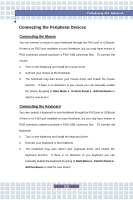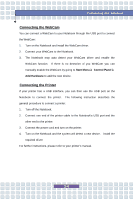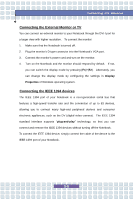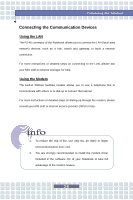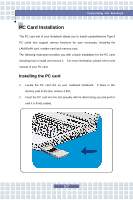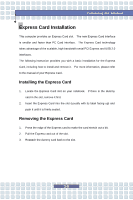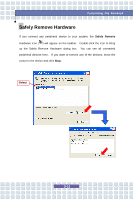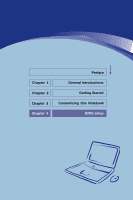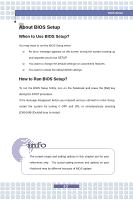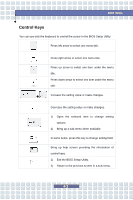MSI M673 User Manual - Page 66
Removing the PC card
 |
View all MSI M673 manuals
Add to My Manuals
Save this manual to your list of manuals |
Page 66 highlights
Customizing this Notebook Removing the PC card 1. Press the Eject Button to make it stretch out. 2. Push the Eject Button and the PC card will slide out. Pull it out of the slot. 3. Reattach the dummy card back to the slot. Eject Button 1. Do not hold the "golden finger" when installing the PC card; otherwise, it may cause interference or damage to the PC card. 2. Before removing the PC card, you should stop the device in Windows operating system. 3-8
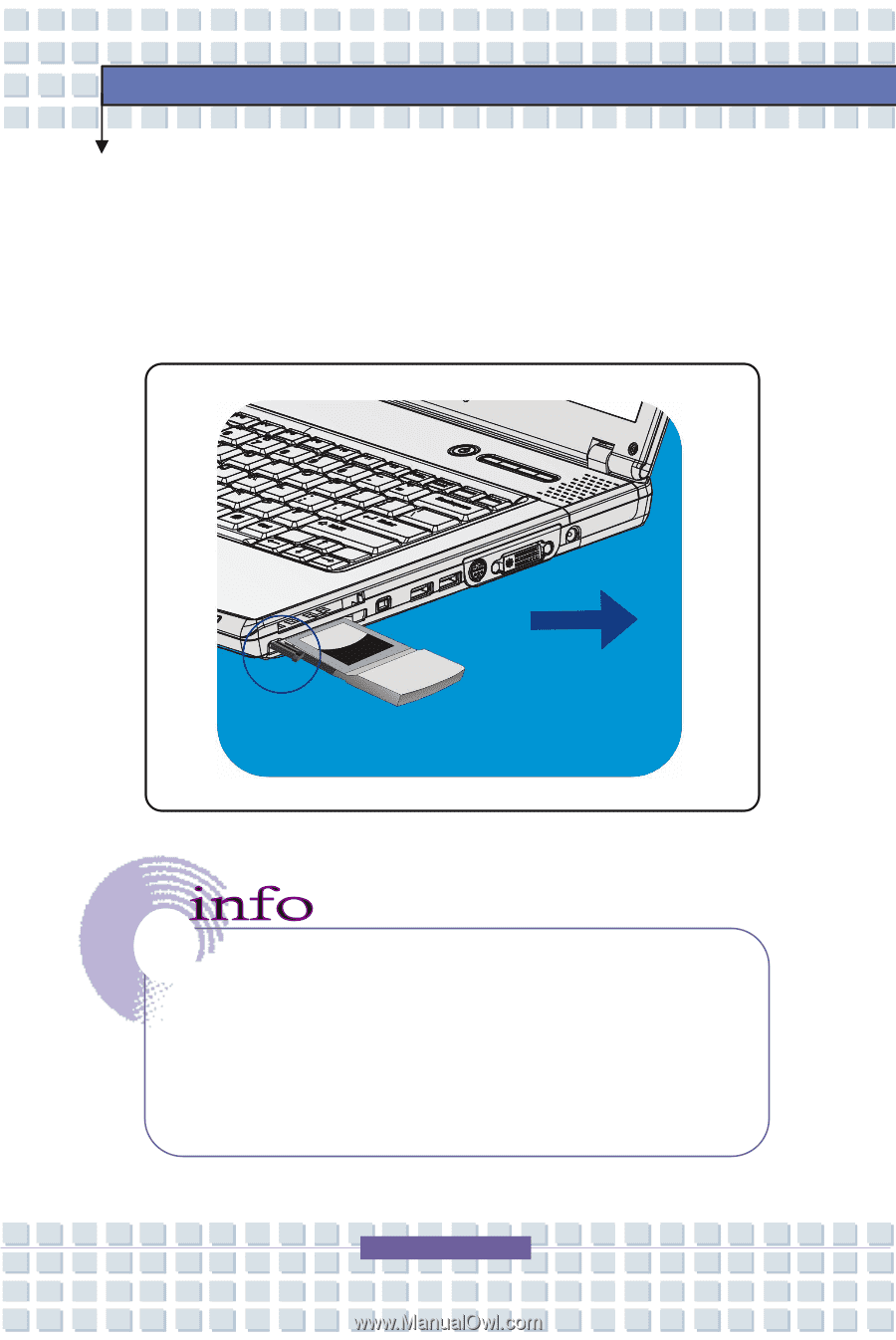
3-8
Customizing this Notebook
Removing the PC card
1.
Press the Eject Button to make it stretch out.
2.
Push the Eject Button and the PC card will slide out. Pull it out of the slot.
3.
Reattach the dummy card back to the slot.
1.
Do not hold the
“
golden finger
”
when installing the PC card;
otherwise, it may cause interference or damage to the PC
card.
2.
Before removing the PC card, you should stop the device in
Windows operating system.
Eject Button