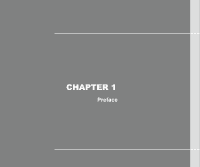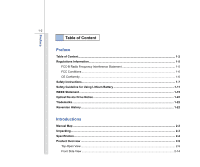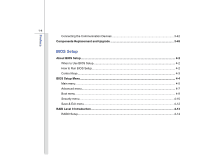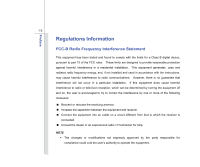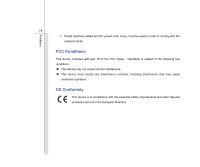MSI X460DX User Manual
MSI X460DX Manual
 |
View all MSI X460DX manuals
Add to My Manuals
Save this manual to your list of manuals |
MSI X460DX manual content summary:
- MSI X460DX | User Manual - Page 1
CHAPTER 1 Preface - MSI X460DX | User Manual - Page 2
Conditions ...1-6 CE Conformity ...1-6 Safety Instructions...1-7 Safety Guideline for Using Lithium Battery 1-11 WEEE Statement ...1-15 Optical Device Drive Notice ...1-22 Trademarks ...1-22 Reversion History ...1-22 Introductions Manual Map - MSI X460DX | User Manual - Page 3
View ...2-18 Rear Side View...2-20 Bottom Side View ...2-21 Getting Started Power Management ...3-2 Connecting the AC Power ...3-2 Using the Battery Power...3-4 ECO Engine -- Power Saving Function 3-9 TurboBattery+ Function...3-12 Power Management in Windows OS 3-15 Energy Saving Tips...3-17 Basic - MSI X460DX | User Manual - Page 4
Preface 1-4 Connecting the Communication Devices 3-42 Components Replacement and Upgrade 3-45 BIOS Setup About BIOS Setup...4-2 When to Use BIOS Setup...4-2 How to Run BIOS Setup...4-2 Control Keys ...4-3 BIOS Setup Menu...4-4 Main menu...4-5 - MSI X460DX | User Manual - Page 5
, and, if not installed and used in accordance with the instructions, may cause harmful interference to radio communications. However, there is reception, which can be determined by turning the equipment off and on, the user is encouraged to try to correct the interference by one or more of the - MSI X460DX | User Manual - Page 6
Preface 1-6 Š Shield interface cables and AC power cord, if any, must be used in order to comply with the emission limits. FCC Conditions This device complies with part 15 of the FCC Rules. Operation is subject to the following two conditions: „ This device may not cause harmful interference. „ - MSI X460DX | User Manual - Page 7
Preface 1-7 Safety Instructions Read the safety instructions carefully and thoroughly. All cautions and warnings on the equipment or user's manual should be noted. Keep the User's Guide that comes with the package for future reference. Keep this equipment away from humidity and high temperature. - MSI X460DX | User Manual - Page 8
unplug the AC power cord before installing any add-on card or module to the equipment. Š Always disconnect the AC power cord or uninstall the battery pack or switch off the wall socket if the equipment would be left unused for a certain time to achieve zero energy consumption. Never pour liquid - MSI X460DX | User Manual - Page 9
Š To prevent explosion caused by improper battery replacement, use the same or equivalent type of battery recommended by the manufacturer only. Š Always keep the battery in a safe place. If any of the following situations arises, get the equipment checked by a service personnel: Š The power cord or - MSI X460DX | User Manual - Page 10
through take-back policy Environmental Policy Š The product has been designed to enable proper reuse of parts and recycling and should not be thrown away Š Users should contact the local authorized point of collection for recycling and disposing of their end-of-life products. - MSI X460DX | User Manual - Page 11
Battery (English) CAUTION: Danger of explosion if battery is incorrectly replaced. Replace only with the same or equivalent type recommended by the equipment manufacturer. Discard used batteries according to manufacturer's instructions indicato nel manuale del produttore. Smaltire le batterie usate - MSI X460DX | User Manual - Page 12
Preface 1-12 üreticinin talimatlarına göre degerlendiriniz. (Greek (Polish) (Polski) OSTRZEŻENIE: Nieprawidłowa wymiana może spowodować eksplozję baterii. Zamianę można wykonać wyłącznie na baterię tego samego lub równoważnego typu zalecaną przez producenta urządzenia. Zużyte baterie można - MSI X460DX | User Manual - Page 13
Preface 1-13 (Vietnamese) (Tieng Viet) LƯU Ý: Thay thế pin không tương thích có thể dẫn đến nguy cơ bị nổ. Chỉ thay thế bằng pin cùng loại hoặc loại tương ứng khuyên dùng bởi nhà sản xuất thiết bị. Vứt bỏ pin đã sử dụng theo hướng dẫn của nhà sản xuất. (Thai (Indonesian) (Bahasa - MSI X460DX | User Manual - Page 14
batteribyte. Använd samma batterityp eller en ekvivalent typ som rekommenderas av apparattillverkaren. Kassera använt batteri enligt fabrikantens instruction. (Finnish) (Suomi) VAROITUS: Paristo voi räjähtää, jos se on virheellisesti asennettu. Vaihda paristo ainoastaan valmistajan suosittelemaan - MSI X460DX | User Manual - Page 15
Preface 1-15 proizvođača. (Estonian) (Eesti) ETTEVAATUST! Plahvatusoht, kui aku on valesti paigaldatud. Asendage ainult sama või tootja poolt soovitatud võrdväärse akuga. Hävitage kasutatud aku vastavalt tootja juhistele. Persian) Arabic WEEE Statement (English) Under the European - MSI X460DX | User Manual - Page 16
Preface 1-16 (German) (Deutsch) Gemäß der Richtlinie 2002/96/EG über Elektro- und Elektronik-Altgeräte dürfen Elektro- und Elektronik-Altgeräte nicht mehr als kommunale Abfälle entsorgt werden, die sich auf 13.August, 2005 wirken. Und der Hersteller von bedeckt Elektronik-Altgeräte gesetzlich zur - MSI X460DX | User Manual - Page 17
Preface 1-17 (Greek 2002/96 WEEE 13 2005 (Polish) (Polski) Zgodnie z Dyrektywą Unii Europejskiej ("UE") dotyczącą odpadów produktów elektrycznych i elektronicznych (Dyrektywa 2002/96/EC), która wchodzi w życie 13 sierpnia 2005, tzw. "produkty oraz wyposażenie elektryczne i elektroniczne " - MSI X460DX | User Manual - Page 18
Preface 1-18 (Japanese 2005 年 8 月 13 EU WEEE (Korean 2005 년 8 월 13 EU 2002/96/EC (Vietnamese) (Tieng Viet) Theo Hướng dẫn của Liên minh Châu Âu ("EU") về Thiết bị điện & điện tử đã qua sử dụng, Hướng dẫn 2002/96/EC, vốn đã có hiệu lực vào ngày 13/8/2005, các sản phẩm thuộc "thiết bị - MSI X460DX | User Manual - Page 19
Preface 1-19 odbačeni kao običan otpad i proizvođači ove opreme biće prinuđeni da uzmu natrag ove proizvode na kraju njihovog uobičajenog veka trajanja. (Netherlands) (Nederlands) De richtlijn van de Europese Unie (EU) met betrekking tot Vervuiling van Electrische en Electronische producten (2002/ - MSI X460DX | User Manual - Page 20
Preface 1-20 (Slovak) (Slovenčina) Na základe smernice Európskej únie („EU") o elektrických a elektronických zariadeniach číslo 2002/96/ES, ktorá vstúpila do platnosti 13. augusta 2005, výrobky, ktorými sú „elektrické a elektronické zariadenia" nesmú byť zneškodňované spolu s komunálnym odpadom a - MSI X460DX | User Manual - Page 21
Preface 1-21 2002/96/EC, koja je na snazi od 13. kolovoza 2005., "električni i elektronički uređaji" se ne smiju više bacati zajedno s kućnim otpadom i proizvođači su obvezni zbrinuti takve proizvode na kraju njihovog životnog vijeka. (Estonian) (Eesti) Vastavalt Euroopa Liidu ("EL") direktiivile - MSI X460DX | User Manual - Page 22
model properly, read the instruction manual carefully and keep this manual for your future reference. In case of any trouble with this model, please contact your nearest "AUTHORIZED service station." To prevent direct exposure to the laser beam, do not try to disassemble the enclosure. Trademarks - MSI X460DX | User Manual - Page 23
CHAPTER 2 Introductions - MSI X460DX | User Manual - Page 24
for unsurpassed dependability and customer satisfaction. Manual Map This User's Manual provides instructions and illustrations on how to operate this notebook. It is recommended to read this manual carefully before using this notebook. Chapter 1, Preface, gives users the basic safety information and - MSI X460DX | User Manual - Page 25
accessories listed above may change without notice. Notebook Quick Start Manual High-capacity Li-ion battery AC/DC adapter and AC power cord Carry bag (optional) All-in-one application disk, containing the full version of user's manual, drivers, utilities, and optional recovery function, etc - MSI X460DX | User Manual - Page 26
for detailed information. Intel® Cougar Point HM65/ HM67 (optional) The actual core chip(s) preinstalled in the notebook depends on the model you purchased. Please contact the local dealer for detailed information. Supports DDR3 1066/ 1333 MHz DDR3 SO-DIMM slot X 2 up to 8 GB (4GB DDR3 SO-DIMM - MSI X460DX | User Manual - Page 27
Display LCD Type Brightness Webcam CMOS 2.5", 9.5mm (H) SATA interface HDD or SSD Super Multi (optional) The actual HDD and ODD preinstalled in the notebook depends on the model you purchased, and may vary without notice. Discrete or embedded Intel HD graphics accelerator 1366 x 768 pixels (WXGA - MSI X460DX | User Manual - Page 28
Port Monitor (VGA) USB Mic-in Headphone-out RJ45 HDMI Card Reader 15 pin D-Sub x 1 x 3 (USB 2.0 x 1, USB 3.0 x 2 optional) x 1 x 1 x 1 x 1 x 1 (MMC/ SDXC) The supported memory cards may vary without notice. Communication Port (Items listed here may vary without notice) LAN 10/100/1000 (optional - MSI X460DX | User Manual - Page 29
Yes Special Notification The actual battery pack that comes with the package may vary without notice. Please contact the local dealer for detailed information. Software & BIOS USB Flash Boot BIOS Yes, USB floppy boot up DOS only Fast Boot Support --- Yes Physical Characteristic Dimension - MSI X460DX | User Manual - Page 30
Introductions 2-8 Others Kensington Lock Hole Compliance x1 WHQL - MSI X460DX | User Manual - Page 31
section provides the description of basic aspects of the notebook. It will help you to know more about the appearance of this notebook before using it. Please be aware that the notebook shown in this section may vary from the actual one that users purchased. Top-open View The figure of top-open - MSI X460DX | User Manual - Page 32
LED/ Discrete mode LED Power Button Š Press the power button to turn the notebook power ON and OFF. Š Press the power button to awake the notebook from the sleep state. Power LED/ Discrete mode LED Š Glowing blue when the notebook power is turned on. Š Glowing amber when the discrete mode is turned - MSI X460DX | User Manual - Page 33
Refer to chapter 3 of this manual for the further information. 5. Touchpad This is a pointing device of the notebook. 6. Keyboard The built-in buttons, users will be able to do work more efficiently. The descriptions mentioned here are for reference only, and may be optional supported depending on - MSI X460DX | User Manual - Page 34
the F3 button repeatedly to enable or disable the Smart Pad function recurrently. + User Defined or Windows Search (optional) + ECO Engine (Power Saving) Š Press and the Power Management section in chapter 3 of this manual for the detailed information of this ECO Engine, Power Saving Function. - MSI X460DX | User Manual - Page 35
button, and then press the F9 button to turn the Bluetooth function on. Press again to turn it off. + 3G (optional) Š This function is NOT supported on this model. 7. Stereo Speakers Give high quality sound blaster with stereo system and Hi-Fi function - MSI X460DX | User Manual - Page 36
blue when the Caps Lock function is activated. Battery: Š Glowing blue when the battery is being charged. Š Glowing amber when the battery is in low battery status. Š Blinking amber if the battery fails and it is recommended to replace a new battery. Consult the local dealer for purchasing an - MSI X460DX | User Manual - Page 37
consideration, make sure this LED indicator goes out when you are in flight. Š Note: The Bluetooth Function may be optionally supported depending on the model users purchased. Š Contact the local distributor for further information if necessary. Hard Disk Device In-use: Blinking blue when the system - MSI X460DX | User Manual - Page 38
1. Power Connector To connect the AC/DC adapter and supply power for the notebook. 2. Ventilator The ventilator is designed to cool the system. DO NOT block standard for PCs, displays and consumer electronics devices that supports standard, enhanced and high-definition video, plus multi-channel digital - MSI X460DX | User Manual - Page 39
Introductions 2-17 4. VGA Port The 15-pin D-Sub VGA port allows you to connect an external monitor or other standard VGA-compatible device (such as a projector) for a great view of the computer display. 5. RJ-45 Connector The Ethernet connector is used to connect a LAN cable for network connection - MSI X460DX | User Manual - Page 40
Drive Device / 2nd HDD (optional) 3. USB Port 2 1 4. Card Reader 5. Audio Port 1. Kensington Lock Hole This notebook provides a Kensington Lock hole, which allows users to secure the notebook in place with a key or some mechanical PIN device and attached through a rubberised metal cable. The - MSI X460DX | User Manual - Page 41
peripheral devices, such as the mouse, keyboard, modem, portable hard disk module, printer and more. 4. Card Reader The built-in card reader may support various types of memory card, such as MMC (Multi-Media Card) or SDXC (SD eXtended Capacity) cards. Contact the local dealer for further and - MSI X460DX | User Manual - Page 42
Introductions 2-20 Rear Side View 1 1. Battery Pack 1. Battery Pack This notebook will be powered by the battery pack when the AC adapter is disconnected. - MSI X460DX | User Manual - Page 43
Lock/ Unlock Button 2. Battery Pack 3. Battery Release Button 4. Ventilator 4 1. Battery Lock/ Unlock Button Battery cannot be moved when the button is positioned on lock status. Once the button is slid to unlock position, the battery is removable. 2. Battery Pack This notebook will be powered by - MSI X460DX | User Manual - Page 44
Introductions 2-22 3. Battery Release Button It is a bounce-back device as a preparation for releasing the battery pack. Slide it with one hand and pull the battery pack carefully with the other. 4. Ventilator The ventilator is designed to cool the system. DO NOT block the ventilator for air - MSI X460DX | User Manual - Page 45
CHAPTER 3 Getting Started - MSI X460DX | User Manual - Page 46
the AC power It is strongly recommended to connect the AC/DC adapter to the notebook and use the AC power while using this notebook for the first time. When the AC power is connected, recharging the battery will start immediately. Note that the AC/DC adapter included in the package is approved - MSI X460DX | User Manual - Page 47
the AC/DC adapter. 3. Plug the DC end of the adapter to the notebook, and the male end of the power cord to the electrical outlet. Disconnecting power cord from the electrical outlet first. 5. Unplug the connector from the notebook. 6. Disconnect the power cord and the connector of AC/DC adapter. 7. - MSI X460DX | User Manual - Page 48
be damaged if users try to disassemble the battery pack on their own. Also, note that the limited warranty to the battery pack may also lose its efficacy when this battery pack is disassembled not by an authorized machinist. To prevent explosion caused by improper battery replacement, use the same - MSI X460DX | User Manual - Page 49
only. Getting Started Installing the Battery Pack To insert the battery pack, following the steps below: 1. Locate the steady gutters of the battery pack, and the battery bolts on the battery tray as shown right. 2. Align the steady gutters and battery bolts with correct orientation and make - MSI X460DX | User Manual - Page 50
the steps below: 1. Make sure the notebook is turned off, and the AC power is disconnected. 2. Press the lock/unlock button to the unlocked position. 3. Locate the battery release button on the bottom side. 4. Push and hold the release button to the battery releasing direction as shown on the bottom - MSI X460DX | User Manual - Page 51
may present a risk of fire or explosion, which could cause serious injury. Š Only replace the main battery pack with the same or equivalent type of battery. Š Do not disassemble, short-circuit or incinerate batteries or store them to temperatures above +60° C (+140° F). Š Do not temper with - MSI X460DX | User Manual - Page 52
pack can be recharged while it is installed in the notebook. Please pay attention to the following tips before recharging the battery: Š If a charged battery pack is not available, save your work and close all running programs and shut down the system or Save-to-Disk. Š Plug in an external AC - MSI X460DX | User Manual - Page 53
provides various power saving modes - Movie mode, Game mode, Presentation mode, and Office mode, to extend the battery running time while performing different tasks with this notebook. Note that the ECO Engine will only be functional in the Operating System with the S-Bar application installed. Find - MSI X460DX | User Manual - Page 54
Getting Started 3-10 Movie Mode Game Mode Presentation Mode Office Mode ECO Off Select this mode while playing multimedia applications Select this mode while performing game applications. Select this mode while performing presentation applications. Select this mode while dealing with office - MSI X460DX | User Manual - Page 55
, read the icon on behalf of each mode appearing on the display when selected. 6. To switch to a different ECO mode, follow the steps above again. 7. Users may also switch among the different modes of the ECO Engine, or to turn it off recurrently by pressing the Quick Launch button [Fn] key - MSI X460DX | User Manual - Page 56
Getting Started In addition to ECO Engine function, this notebook also provides a battery power management function, which named TurboBattery+, for users to manage the battery power status on their own. With the TurboBattery+ Setting menu, users will be able to enable or disable the particular - MSI X460DX | User Manual - Page 57
learn the function status. Using TurboBattery+ Setting menu This TurboBattery+ Function provides a setting menu for users to decide that which devices preinstalled in the notebook should be switched off manually, such as Bluetooth, Wireless LAN, or Webcam, etc., when these devices are not going to - MSI X460DX | User Manual - Page 58
, otherwise, the selection of disabling the ODD won't become effective. To resume the function of the optical device drive, please do the following instructions and wait for the ODD to be resumed. (1) simply press the Eject button of the optical device drive; (2) disable the TurboBattery+ Function - MSI X460DX | User Manual - Page 59
hibernate mode after a period of user inactivity. Follow the instructions below to adjust the power management settings in Windows OS: 1. Power Options in Windows OS allow you to control the power management features of your display, hard drive, and battery - MSI X460DX | User Manual - Page 60
3-16 1 2 3 4 Getting Started - MSI X460DX | User Manual - Page 61
's power management. Š Always disconnect the AC power cord or uninstall the battery pack or switch off the wall socket if the computer would be left after a period of user inactivity. When used with an external ENERGY STAR qualified monitor, this feature also supports similar power management - MSI X460DX | User Manual - Page 62
to work with your notebook for a long period of time. Š Your work area should have enough illumination. Š Choose the proper desk and chair and adjust their height to fit your posture when operating. Š When sitting on the chair, adjust the chair's back (if available) to support your back comfortably - MSI X460DX | User Manual - Page 63
a good posture. 3 5. Adjust the chair's height. 1 5 Having a Good Work Habit Have a good work habit is important if you have to work with your notebook for long periods of time; otherwise, it may cause discomfort or injury to you. Please keep the following tips in mind when operating. Š Change - MSI X460DX | User Manual - Page 64
, Cursor keys, Numeric keys and Function keys. Typewriter keys Numeric keys The keyboard shown here may vary from the actual one, depending on which county users purchase the notebook. Cursor keys / Function keys - MSI X460DX | User Manual - Page 65
Getting Started 3-21 Typewriter Keys In addition to providing the major function of the keyboard, these typewrite keys also provide several keys for special purposes, such as [Ctrl,] [Alt,] and [Esc] key. When the lock keys are pressed, the corresponding LEDs will light up to indicate their status - MSI X460DX | User Manual - Page 66
Getting Started 3-22 Cursor Keys The four cursor (arrow) keys and [Home], [PgUp], [PgDn], [End] keys are used to control the cursor movement. Move the cursor left for one space. Move the cursor right for one space. Move the cursor up for one line. Move the cursor down for one line. Move to the - MSI X460DX | User Manual - Page 67
-specific functions, such as opening the Start menu and launching the shortcut menu. For more information of the two keys, please refer to your Windows manual or online help. - MSI X460DX | User Manual - Page 68
Getting Started 3-24 „ [Fn] Key Switch the display output mode between the LCD, external monitor and both. Enable or disable the touchpad function. Decrease the LCD brightness. Increase the LCD brightness. Decrease the built-in speaker's volume. Increase the built-in speaker's volume. Disable - MSI X460DX | User Manual - Page 69
Use the [Fn] buttons on the keyboard to activate the specific applications or tools. With the help of these quick launch buttons, users will be able to do work more efficiently. + User Defined or Windows Search (optional) Š Press and hold the Fn button, and then press the F4 button to launch the - MSI X460DX | User Manual - Page 70
button, and then press the F9 button to turn the Bluetooth function on. Press again to turn it off. + 3G (optional) Š This function is NOT supported on this model. - MSI X460DX | User Manual - Page 71
3-27 The touchpad figures shown here are for reference only, and may be different from the notebook that users purchased Getting Started Knowing the Smart Pad The Smart Pad integrated in your notebook allows users to perform various actions with multi-finger taps and gestures while operating the - MSI X460DX | User Manual - Page 72
function recurrently. Brief Usages to the Smart Pad For the further information on how to use the Smart Pad function specifically, please refer to the instructions of Smart Pad by double clicking the Smart Pad icon ( the screen. ) on the lower right side of - MSI X460DX | User Manual - Page 73
Getting Started 3-29 Gestures Actions Functions Š Tapping the touchpad once with one finger. Š Single clicking the Left button of the mouse. Š Double tapping the touchpad with one finger. Š Double clicking the Left button of the mouse. Š Touch the touchpad with single finger and move around - MSI X460DX | User Manual - Page 74
Getting Started 3-30 Gestures Actions Functions Š Touch the touchpad with two fingers and remain the fingers on the touchpad. Š Move the two fingers on the touchpad vertically. Š Touch the touchpad with two fingers and remain both fingers on the touchpad. Š Move the two fingers on the touchpad - MSI X460DX | User Manual - Page 75
Getting Started 3-31 Gestures Actions Functions Š Touch the touchpad with three fingers and remain it on the touchpad. Š Double tapping the touchpad with one finger to enable the Magnifying Glass function. Š To control the magnifying glass, touch the touchpad with single finger and move around - MSI X460DX | User Manual - Page 76
Getting Started 3-32 Gestures Actions Š Touch the touchpad with three fingers and remain the fingers on the touchpad. Š Move the three fingers to the upper side of the touchpad to browse "Computer." Š Touch the touchpad with three fingers and remain the fingers on the touchpad. Š Move the three - MSI X460DX | User Manual - Page 77
a selected object clockwise or counterclockwise. Š Tapping the touchpad once with two fingers. Š May be defined by Users. Š Tapping the touchpad once with three fingers. Š May be defined by Users. Š Place and remain a finger on the touchpad for a while. Š Reading and measuring the dimension of - MSI X460DX | User Manual - Page 78
Getting Started 3-34 About Hard Disk Drive Your notebook is equipped with a 2.5", 9.5mm (H) hard disk drive. The hard Do not turn off the notebook when the hard disk In-use LED is on. Do not remove or install the hard disk drive when the notebook is turned on. The replacement of hard disk drive - MSI X460DX | User Manual - Page 79
Getting Started 3-35 About Solid-state Drive (optional) Your notebook is equipped with a 2.5", 9.5mm (H) solid-state drive. The solid-state Do not remove or install the solid-state drive when the notebook is turned on. The replacement of solid-state drive should be done by an authorized retailer or - MSI X460DX | User Manual - Page 80
Getting Started 3-36 Using the Optical Storage Device (optional) Your notebook is equipped with an optical storage device. The actual device preinstalled in your notebook depends on the model you purchased. „ Super Multi: Works as a multi-functional DVD Dual Drive and a DVD RAM Drive. - MSI X460DX | User Manual - Page 81
the tray. 2. Do not leave the disk tray open. Getting Started Inserting the Disk The following instructions describe the general procedure when operating the optical storage device: 1. Confirm that the notebook is turned on. 2. Press the eject button on the panel and the disk tray will slide out - MSI X460DX | User Manual - Page 82
Getting Started 3-38 Removing the Disk Follow the instructions below to remove the disk that is placed in the optical storage device: 6. Press the eject button on the drive's panel and the disk tray - MSI X460DX | User Manual - Page 83
drivers for each device first if necessary, and then connect the device to the notebook. This notebook manually enable the USB devices by going to Start Menu / Control Panel / Add Hardware to add the new device. The devices shown in the reference figures here may be different from the devices users - MSI X460DX | User Manual - Page 84
Getting Started 3-40 Connecting the External Display Devices This notebook provides a VGA port for connecting a larger display with higher resolution. The 15-pin D-Sub VGA port allows users to connect an external monitor or other standard VGA-compatible device (such as a projector) for a great view - MSI X460DX | User Manual - Page 85
standard for PCs, displays and consumer electronics devices that supports standard, enhanced and high-definition video, plus multi-channel digital audio on a single cable. Once the display is connected to the notebook, power on the notebook and the external display should respond by default. If - MSI X460DX | User Manual - Page 86
Connecting the Communication Devices Using the LAN The RJ-45 connector of the notebook allows you to connect the LAN (local area network) devices, such as a hub, switch and gateway, to build a network connection. For more instructions or detailed steps on connecting to the LAN, please ask your MIS - MSI X460DX | User Manual - Page 87
supported) This notebook is equipped with wireless LAN module which allows users to perform fast data transmission with the standard IEEE 802.11 for wireless LAN. This gives users solution to the wireless communication. For more instructions or detailed steps on connecting to the Wireless LAN, please - MSI X460DX | User Manual - Page 88
supported) This notebook is equipped with Bluetooth module which allows users to connect various Bluetooth-enabled devices to the notebook. Medical (ISM) 2.4 GHz short-range radio frequency bandwidth. For more instructions or detailed steps on using the Bluetooth function, please ask your MIS - MSI X460DX | User Manual - Page 89
Started 3-45 Components Replacement and Upgrade Please be noticed that the memory, hard disk drive, wireless LAN / Bluetooth module and battery pack preinstalled in the product users purchased may be upgradable or replaceable by user's request depending on the models users purchased. 1 4 5 3 63 - MSI X460DX | User Manual - Page 90
battery pack, and the battery pack is replaceable by users. To replace the battery pack, please refer to the section of Using Battery power for details. This notebook is equipped with a wireless LAN/ Bluetooth module, and the module may be upgradable and replaceable by authorized dealer or service - MSI X460DX | User Manual - Page 91
dealer or service center. This notebook is equipped with a 2.5" SSD (solid-state drive) (optional), and this device may be upgradable and replaceable by the authorized dealer or service center. To learn more about upgrade limitation, please refer to the specification in the User's Manual provided - MSI X460DX | User Manual - Page 92
CHAPTER 4 BIOS Setup - MSI X460DX | User Manual - Page 93
for customized features. Š You want to reload the default BIOS settings. How to Run BIOS Setup? To run the BIOS Setup Utility, turn on the notebook and press the [Del] key during the POST procedure. If the message disappears before you respond and you still wish to enter Setup, either restart - MSI X460DX | User Manual - Page 94
or make changes. + Decrease the setting value or make changes. 1) Open the selected item to change setting options. 2) Bring up a sub-menu when available. In some items, press this key to change setting field. Bring up help screen providing the information of control keys. 1) Exit the BIOS Setup - MSI X460DX | User Manual - Page 95
and date. Advanced Menu Adjust the advanced settings, such as power consumption, USB/ PCI devices, of the notebook in order to achieve a better performance. Boot Menu Set up boot type and boot sequence. Security Menu Install or clear the password settings for Administrator and user - MSI X460DX | User Manual - Page 96
, from Sun to Sat, which is determined by BIOS (read-only). The month from 01 (January) to 12 (December). The date from 01 to 31. The year can be adjusted by users. Š System Time This item allows you to set the system time. The system clock will go on no matter you - MSI X460DX | User Manual - Page 97
BIOS Setup 4-6 Š System Information This item provides the information about the firmware, processor, and system memory. - MSI X460DX | User Manual - Page 98
BIOS Setup 4-7 Advanced Menu Š PCI Latency Timer This item controls how long each PCI device can hold the bus before another takes over. When set to higher values, every PCI device can conduct transactions for a longer time and thus improve the effective PCI bandwidth. For better PCI performance, - MSI X460DX | User Manual - Page 99
Setup 4-8 Š USB Configuration Select this item to enter the sub-menu: -- Legacy USB Support Selecting Enabled allows users to use USB devices, such as mouse, keyboard, or portable disk, in DOS system; or allows users to boot the system by USB device. Setting options: Enabled, Disabled and Auto. - MSI X460DX | User Manual - Page 100
BIOS Setup 4-9 Boot menu Š Boot Configuration Configure settings during system boot. Š Bootup NumLock State This setting is to set the Num Lock State when the system is powered on. Setting to On will turn on the Num Lock key when the system is powered on. Setting to Off will turn off the Num Lock - MSI X460DX | User Manual - Page 101
maximum of twenty-digit password and press [Enter]. The password entered now will replace any previously set password from CMOS memory. You may also press [ESC] to abandon new password setting. Select User Password to give or to abandon password setting. Note that Administrator Password field allows - MSI X460DX | User Manual - Page 102
4-11 Always The password is required every time when the Notebook is powered on or when users try to access to BIOS SETUP UTILITY. To clear a set Administrator Password/ User Password, just press [Enter] under Administrator Password/ User Password field when prompted to enter the password. Please - MSI X460DX | User Manual - Page 103
BIOS Setup 4-12 Save & Exit menu Š Save Changes and Reset Save the changes you have made and reset the utility Š Discard Changes and Exit Exit the utility without saving the changes you have made. Š Load Setup Defaults Select this item to load the default settings. - MSI X460DX | User Manual - Page 104
BIOS Setup 4-13 RAID Level 0 Introduction (Optionally Supported) RAID level 0 is normally used to increase performance, which splits data evenly across two or more one drive results in the loss of all data. Regular backup helps data protection. RAID function may be optionally supported by model. - MSI X460DX | User Manual - Page 105
BIOS Setup 4-14 RAID0 Setup This section helps user to set RAID level 0, generally used to increase performance, which splits data evenly across two or more disks with no parity information for redundancy. Š Enter " - MSI X460DX | User Manual - Page 106
enter Configuration Utility... 2 2. Enter Main Screen of Intel Rapid Storage Technology. Select "Create RAID Volume", and press ENTER. It takes BOTH hard disks in the notebook to make successful RAID0 volume creation. - MSI X460DX | User Manual - Page 107
ENTER to switch 3 between various fields. Name RAID Level Disks Stripe Size Capacity Sync Š Specify an RAID Volume name. Default: Volume0 Š RAID0(Stripe) Š Not currently available Š Adjustable Š Adjustable Š Not currently available 4 4. Press enter when confirmed. - MSI X460DX | User Manual - Page 108
4-17 BIOS Setup 5. A Warning message prompted to confirm the RAID volume creation, 5 press "Y" to continue. 6. RAID information shows in the following screen indicating successful 6 work. - MSI X460DX | User Manual - Page 109
4-18 BIOS Setup 7. Select ESC to exit and press Y to confirm. Finally, restart the computer to finish 7 RAID 0 setting. CAUTION: For users intended to use AHCI or RAID, set either item enabled in both BIOS PLUS Intel Rapid Storage Technology tool PRIOR to OS installation, or a screen - MSI X460DX | User Manual - Page 110
RAID Volume" field. CAUTION: Once RAID volume is deleted, the data within shall be lost consequently, which means OS reinstallation is needed afterwards. 2 2. Select volume user intends to remove, then press DEL. - MSI X460DX | User Manual - Page 111
4-20 BIOS Setup 3. A screen shows up to confirm RAID volume deletion, press "Y" to delete 3 this volume. - MSI X460DX | User Manual - Page 112
BIOS Setup 4-21 Possible Error Scenario: Following of two possible results might occur when you pressing CTRL+I, with only one HDD in your system. Š NO FUNCTION; due to RAID volume has not been created yet. Intel Rapid Storage Technology tool will not be showed up. Š One of the hard disk removed
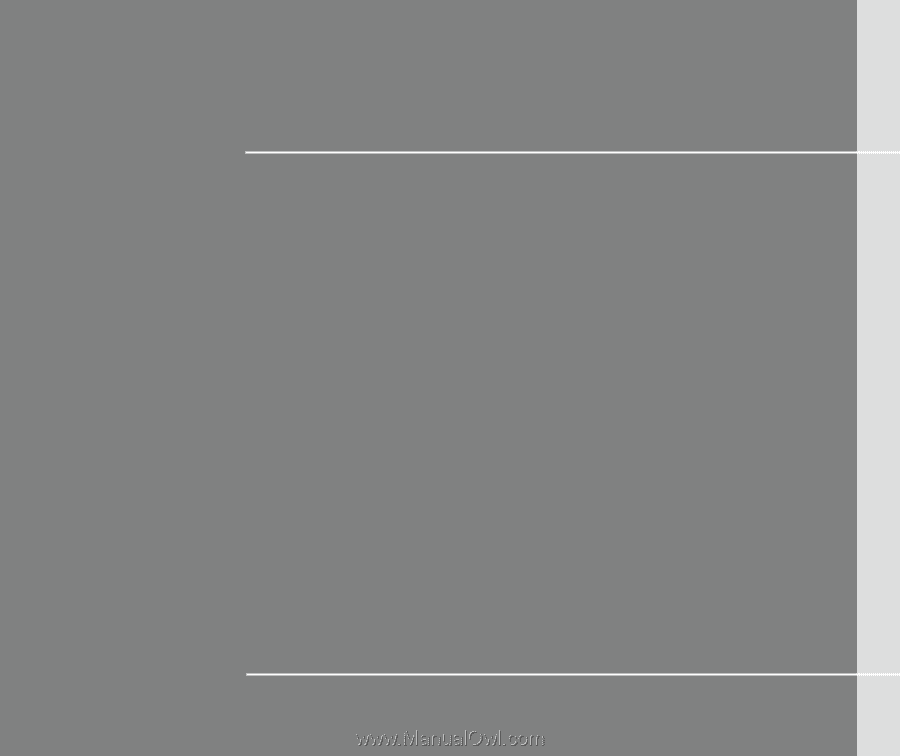
CHAPTER 1
Preface